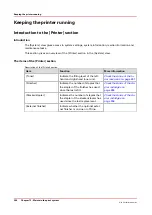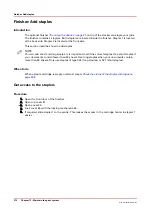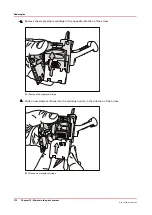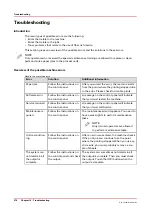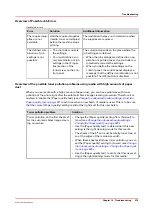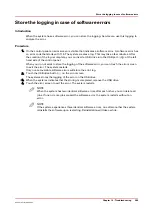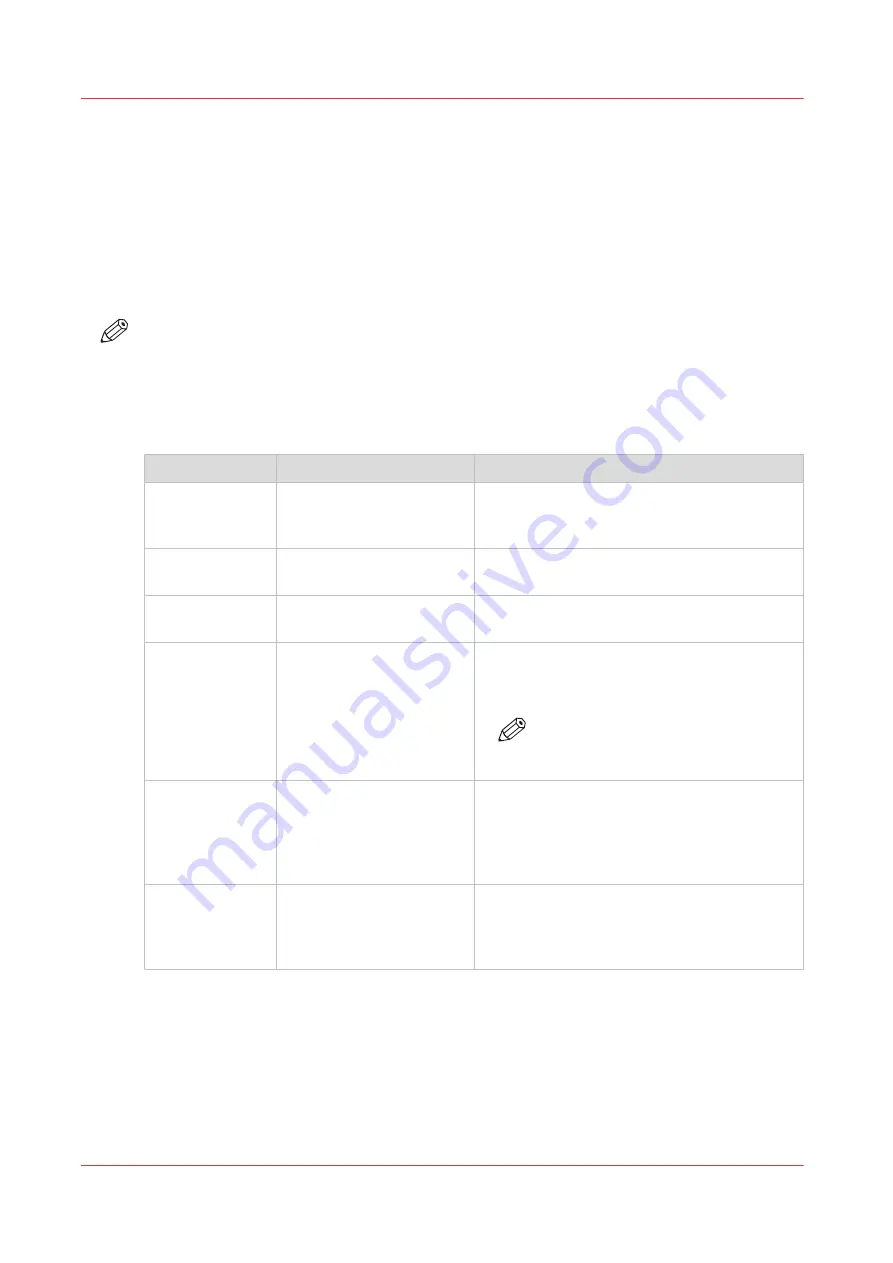
Troubleshooting
Introduction
The main types of possible errors are the following.
• Errors that relate to the machine
• Errors that relate to the jobs
• Toner problems that relate to the use of fiber-rich media.
This section gives an overview of the possible errors and the solutions to these errors.
NOTE
Only operators who received the special maintenance training are allowed to replace or clean
parts and solve paper jams in the process units.
Overview of the possible machine errors
Handle the machine errors
Error
Solution
Additional information
Paper jam
Follow the instructions on
the control panel.
After you solved the error, the machine starts
from the point where the printing stopped due
to the error. Please check for double prints.
Software error
Follow the instructions on
the control panel.
A message on the control panel will indicate
that you must restart the machine.
Service required
Follow the instructions on
the control panel.
A message on the control panel will indicate
that you must call Service.
Maintenance re-
quired
Follow the instructions on
the control panel.
The maintenance wizard appears. You need to
have access rights to perform maintenance
tasks.
NOTE
Only trained operators are allowed
to perform maintenance tasks.
Unit recondition-
ing
Follow the instructions on
the control panel.
After an error was solved, the machine checks
if the print job can continue from the point
where the printing stopped. When you use cy-
clic media, you must probably remove a cou-
ple of sheets.
The system can-
not determine if
the output is
complete
Follow the instructions on
the control panel and check
the output.
The system can sometimes not determine if
the output is complete. Then you must check
the output. Touch the [OK] button when the
output is complete.
Troubleshooting
278
Chapter 14 - Troubleshooting
Océ VarioPrint 6000 line
Summary of Contents for VarioPrint 6180
Page 1: ...User guide Océ VarioPrint 6000 line VarioPrint 6180 6220 6270 6330 ...
Page 8: ...Contents 8 Océ VarioPrint 6000 line ...
Page 9: ...Chapter 1 Introduction ...
Page 15: ...Chapter 2 Explore the print system ...
Page 31: ...Chapter 3 Explore the ease of operation ...
Page 43: ...Chapter 4 Start the print system ...
Page 49: ...Chapter 5 Prepare the print system ...
Page 81: ...Chapter 6 Prepare the print jobs ...
Page 89: ...Chapter 7 Plan the workload remotely ...
Page 93: ...Chapter 8 Plan the jobs ...
Page 129: ...Chapter 9 Carry out print jobs ...
Page 193: ...Chapter 10 Keep the system printing ...
Page 202: ...The operator attention light 202 Chapter 10 Keep the system printing Océ VarioPrint 6000 line ...
Page 203: ...Chapter 11 Media handling ...
Page 245: ...Chapter 12 Maintain the print system ...
Page 275: ...Chapter 13 PRISMAlytics Dashboard ...
Page 277: ...Chapter 14 Troubleshooting ...
Page 287: ...Chapter 15 Specifications ...
Page 305: ......