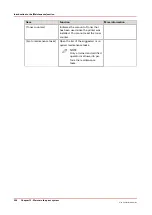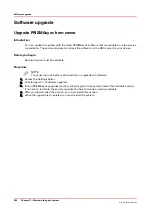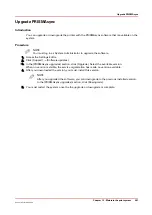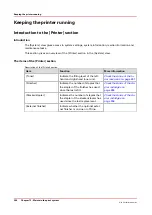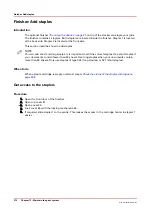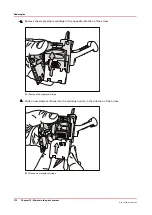Upgrade Microsoft Windows
Introduction
You can update the printer with the latest operating security patches of Microsoft® Windows®.
Before you begin
You must download the operating security patches of Microsoft Windows before you can
upgrade Microsoft Windows with the operating security patches.
Procedure
NOTE
You must log in as System Administrator to upgrade the software.
1.
Access the Settings Editor.
2.
Click [Support] -> [Software updates].
3.
In the [Windows upgrades] section, click [Install]. Browse to the operating security patches of
Microsoft Windows you downloaded.
4.
Follow the instructions on the screen to upload the required files.
5.
When the upgrade is completed you must restart the system.
Upgrade Microsoft Windows
262
Chapter 12 - Maintain the print system
Océ VarioPrint 6000 line
Summary of Contents for VarioPrint 6180
Page 1: ...User guide Océ VarioPrint 6000 line VarioPrint 6180 6220 6270 6330 ...
Page 8: ...Contents 8 Océ VarioPrint 6000 line ...
Page 9: ...Chapter 1 Introduction ...
Page 15: ...Chapter 2 Explore the print system ...
Page 31: ...Chapter 3 Explore the ease of operation ...
Page 43: ...Chapter 4 Start the print system ...
Page 49: ...Chapter 5 Prepare the print system ...
Page 81: ...Chapter 6 Prepare the print jobs ...
Page 89: ...Chapter 7 Plan the workload remotely ...
Page 93: ...Chapter 8 Plan the jobs ...
Page 129: ...Chapter 9 Carry out print jobs ...
Page 193: ...Chapter 10 Keep the system printing ...
Page 202: ...The operator attention light 202 Chapter 10 Keep the system printing Océ VarioPrint 6000 line ...
Page 203: ...Chapter 11 Media handling ...
Page 245: ...Chapter 12 Maintain the print system ...
Page 275: ...Chapter 13 PRISMAlytics Dashboard ...
Page 277: ...Chapter 14 Troubleshooting ...
Page 287: ...Chapter 15 Specifications ...
Page 305: ......