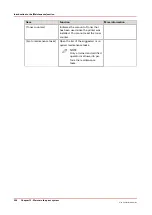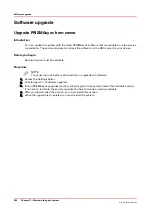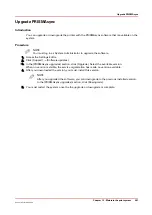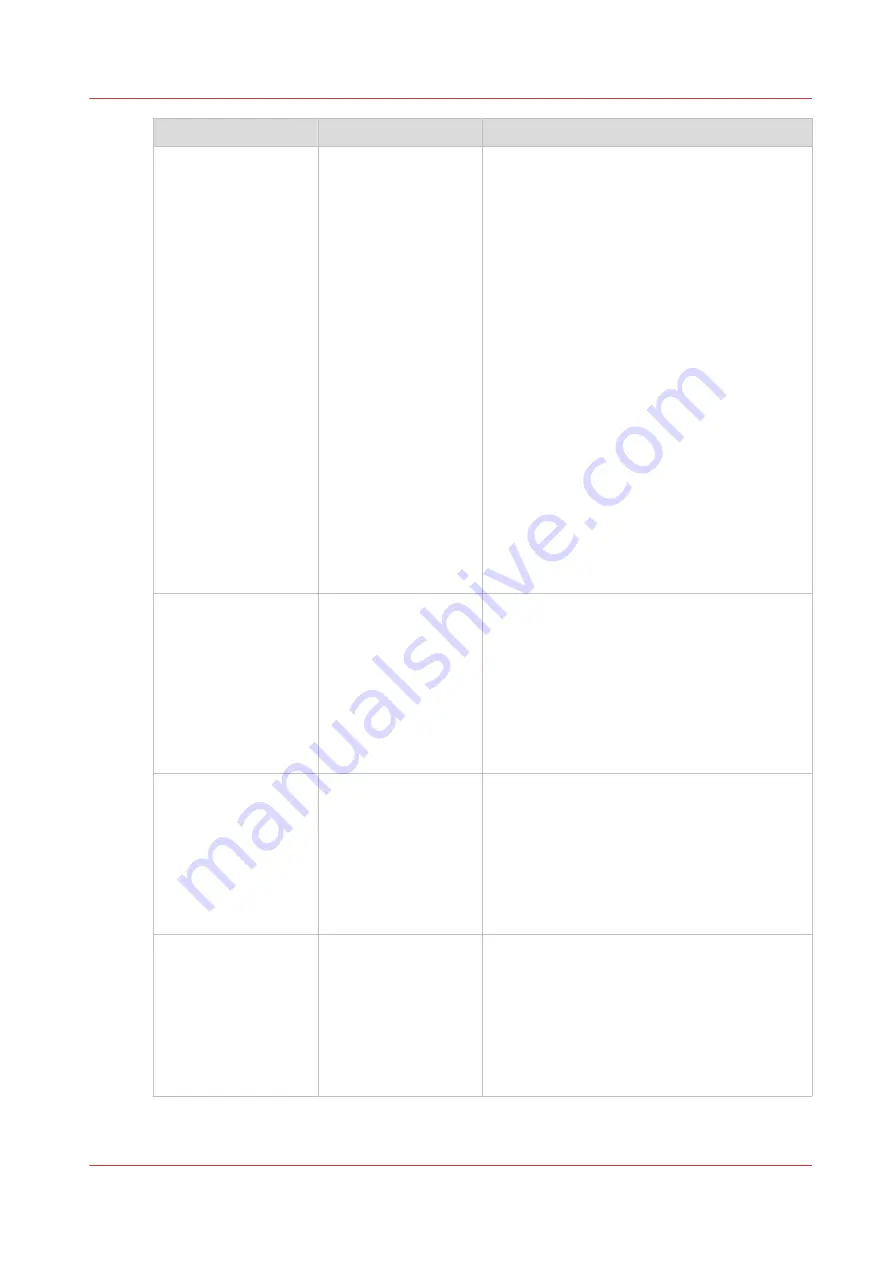
Group of settings
Available settings
Short description
[Software updates]
• [Download auto-
matically]
• [Upgrade from USB
drive]
• [Upgrade from
server]
• [PRISMAsync
downgrade]
• [Install Windows
update]
• [Uninstall Windows
update]
• [Install software
from USB installa-
tion drive]
You can upgrade the printer software through
this section when the service organization has
made an update available. You can upgrade
the Microsoft® Windows® software through
this section. You can downgrade patches
through this section. Follow the instructions on
the control panel when you upgrade or down-
grade the software.
When you enable [Download automatically] an
update is downloaded automatically, when
available via ORS. You only have to install the
update.
You can select the setting to keep existing jobs
on the system when you upgrade the software
from USB.
The jobs on the system are not deleted after
you upgrade the software from server.
Service can install software from an USB in-
stallation drive.
When you install from an USB installation
drive the current installation of the system will
be erased. The master boot record of the hard
disk will be cleaned.
[Software licenses]
• [Install new license]
• [Upload license]
When you have a new license to activate a
new feature on the printer, you can upload the
license through this section. After uploading
the license, the feature becomes active.
You can only use this section after you inser-
ted an USB drive in an USB port of the PRIS-
MAsync controller or on the control panel.
Follow the instructions on the control panel
when you upload the license.
[Backup]
• [Creation date last
backup] (read-only)
• [Include confiden-
tial data in backup]
• [Create backup]
• [Export backup to
USB drive]
• [Delete backup]
The system administrator can make a backup
of the configuration of the print system. The
system administrator can use this backup a/o
to restore the configuration or for fleet man-
agement.
[Restore]
• [Import backup
from USB drive]
• [Restore complete
configuration]
• [Restore service
configuration]
• [Restore user con-
figuration]
A user can restore the user configuration. The
user configuration consists of workflow set-
tings like AWF and DocBox and other settings
that are not related to the hardware of the sys-
tem. For example you can use the user config-
uration for fleet management.
Only service can restore the complete configu-
ration or the service configuration.
4
Change a number of settings in the Settings Editor via the control panel
Chapter 12 - Maintain the print system
249
Océ VarioPrint 6000 line
Summary of Contents for VarioPrint 6180
Page 1: ...User guide Océ VarioPrint 6000 line VarioPrint 6180 6220 6270 6330 ...
Page 8: ...Contents 8 Océ VarioPrint 6000 line ...
Page 9: ...Chapter 1 Introduction ...
Page 15: ...Chapter 2 Explore the print system ...
Page 31: ...Chapter 3 Explore the ease of operation ...
Page 43: ...Chapter 4 Start the print system ...
Page 49: ...Chapter 5 Prepare the print system ...
Page 81: ...Chapter 6 Prepare the print jobs ...
Page 89: ...Chapter 7 Plan the workload remotely ...
Page 93: ...Chapter 8 Plan the jobs ...
Page 129: ...Chapter 9 Carry out print jobs ...
Page 193: ...Chapter 10 Keep the system printing ...
Page 202: ...The operator attention light 202 Chapter 10 Keep the system printing Océ VarioPrint 6000 line ...
Page 203: ...Chapter 11 Media handling ...
Page 245: ...Chapter 12 Maintain the print system ...
Page 275: ...Chapter 13 PRISMAlytics Dashboard ...
Page 277: ...Chapter 14 Troubleshooting ...
Page 287: ...Chapter 15 Specifications ...
Page 305: ......