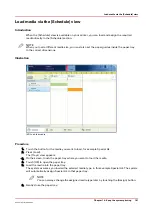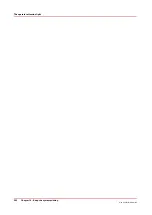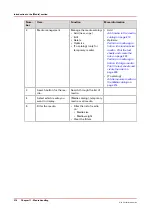Num‐
ber
Item
Function
More information
2
Media management
Manage the media catalog:
• Add (new, copy)
• Edit
• Delete
• Optimize
• [To catalog] (only for
temporary media)
• Add
Add media to the media
catalog on page 213
• Optimize
Perform a media regis-
tration for standard-size
media - Print the test
sheets and create the
ruler on page 222
Perform a media regis-
tration for large media -
Print the test sheets and
create the ruler on
page 229
• [To catalog]
Add temporary media to
the Media catalog on
page 214
3
Search button for the me-
dia.
Search through the list of
media.
4
Select which media you
want to display.
[Media catalog], temporary
media or all media.
5
Filter the media.
• Filter the list of media
on:
• Media size
• Media weight
• Clear the filters
Introduction to the [Media] section
210
Chapter 11 - Media handling
Océ VarioPrint 6000 line
Summary of Contents for VarioPrint 6180
Page 1: ...User guide Océ VarioPrint 6000 line VarioPrint 6180 6220 6270 6330 ...
Page 8: ...Contents 8 Océ VarioPrint 6000 line ...
Page 9: ...Chapter 1 Introduction ...
Page 15: ...Chapter 2 Explore the print system ...
Page 31: ...Chapter 3 Explore the ease of operation ...
Page 43: ...Chapter 4 Start the print system ...
Page 49: ...Chapter 5 Prepare the print system ...
Page 81: ...Chapter 6 Prepare the print jobs ...
Page 89: ...Chapter 7 Plan the workload remotely ...
Page 93: ...Chapter 8 Plan the jobs ...
Page 129: ...Chapter 9 Carry out print jobs ...
Page 193: ...Chapter 10 Keep the system printing ...
Page 202: ...The operator attention light 202 Chapter 10 Keep the system printing Océ VarioPrint 6000 line ...
Page 203: ...Chapter 11 Media handling ...
Page 245: ...Chapter 12 Maintain the print system ...
Page 275: ...Chapter 13 PRISMAlytics Dashboard ...
Page 277: ...Chapter 14 Troubleshooting ...
Page 287: ...Chapter 15 Specifications ...
Page 305: ......