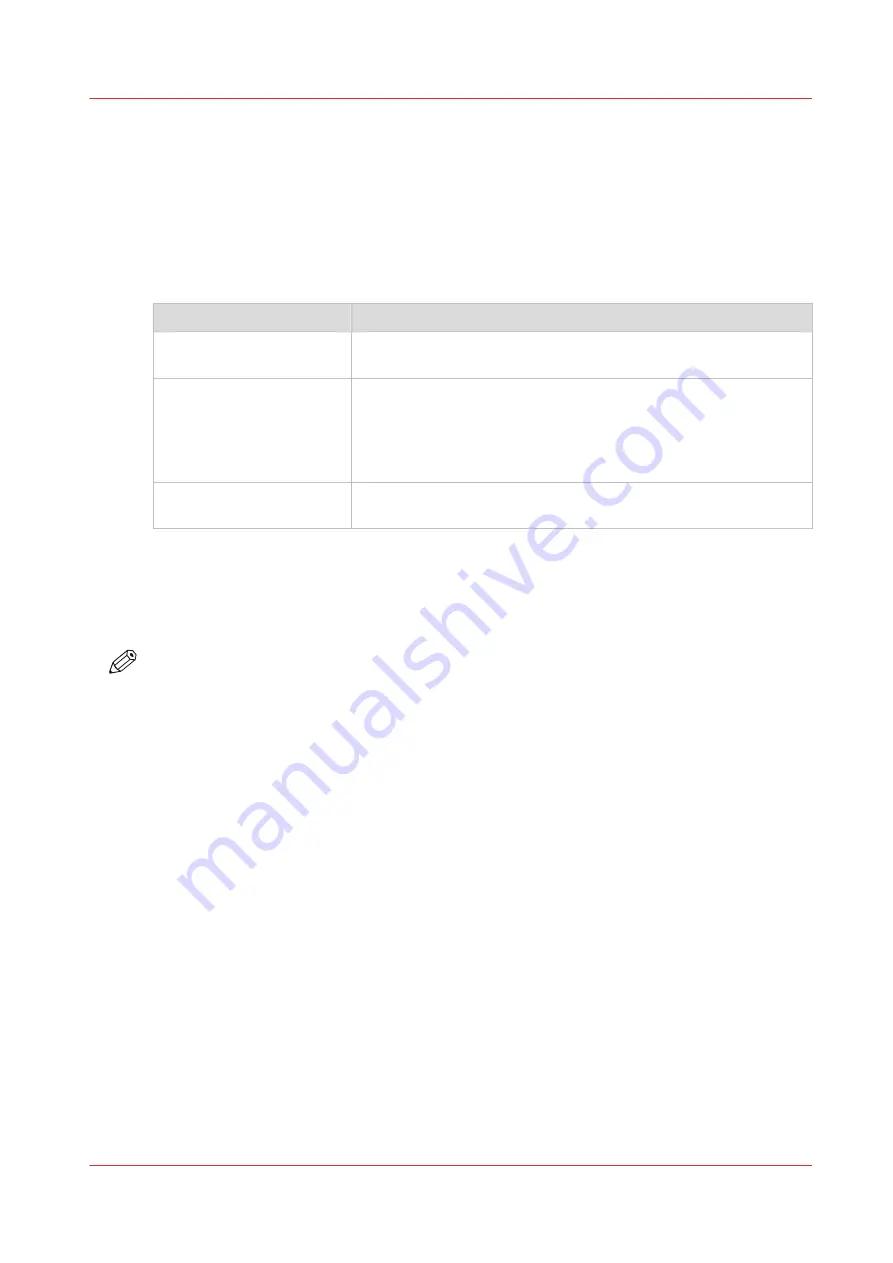
The print function
Print a job using the printer driver - How to print a job using a
Windows
®
driver
Main features of the printer drivers
Feature
Description
Settings
You can define a large number of settings for layout, paper, finish-
ing and image.
Templates
When you want to use a number of printer driver settings more
than one time, you can create a template. A template is a set of
default settings that describe a print job. You do not need to
change each individual setting. Simply select a template that
matches your desires.
Secure printing
You can add a PIN to your job to prevent unauthorized printing of
your job.
Where to download the latest printer driver
• Via the Settings Editor on the PRISMAsync controller.
Navigate to [Support] -> [Software] -> [Printer drivers].
• From the web site of the printer manufacturer.
NOTE
The online helps of the printer drivers contain detailed information about all functions of the
printer drivers.
Procedure
1.
From the 'File' menu of the application, click 'Print'.
2.
Select the Océ VarioPrint® 6000 line in the 'Printer' area of the 'Print' dialogue box.
3.
Click 'Properties'.
4.
Define the required settings.
5.
Click 'OK'.
6.
Click 'OK'.
Print a job using the printer driver - How to print a job using an Apple Mac
OS X
®
driver
Procedure
1.
From the 'File' menu of the application, click 'Print'.
2.
Select the Océ VarioPrint® 6000 line in the 'Printer' area of the 'Print' dialogue box.
The print function
Chapter 9 - Carry out print jobs
159
Océ VarioPrint 6000 line
Summary of Contents for VarioPrint 6180
Page 1: ...User guide Océ VarioPrint 6000 line VarioPrint 6180 6220 6270 6330 ...
Page 8: ...Contents 8 Océ VarioPrint 6000 line ...
Page 9: ...Chapter 1 Introduction ...
Page 15: ...Chapter 2 Explore the print system ...
Page 31: ...Chapter 3 Explore the ease of operation ...
Page 43: ...Chapter 4 Start the print system ...
Page 49: ...Chapter 5 Prepare the print system ...
Page 81: ...Chapter 6 Prepare the print jobs ...
Page 89: ...Chapter 7 Plan the workload remotely ...
Page 93: ...Chapter 8 Plan the jobs ...
Page 129: ...Chapter 9 Carry out print jobs ...
Page 193: ...Chapter 10 Keep the system printing ...
Page 202: ...The operator attention light 202 Chapter 10 Keep the system printing Océ VarioPrint 6000 line ...
Page 203: ...Chapter 11 Media handling ...
Page 245: ...Chapter 12 Maintain the print system ...
Page 275: ...Chapter 13 PRISMAlytics Dashboard ...
Page 277: ...Chapter 14 Troubleshooting ...
Page 287: ...Chapter 15 Specifications ...
Page 305: ......






























