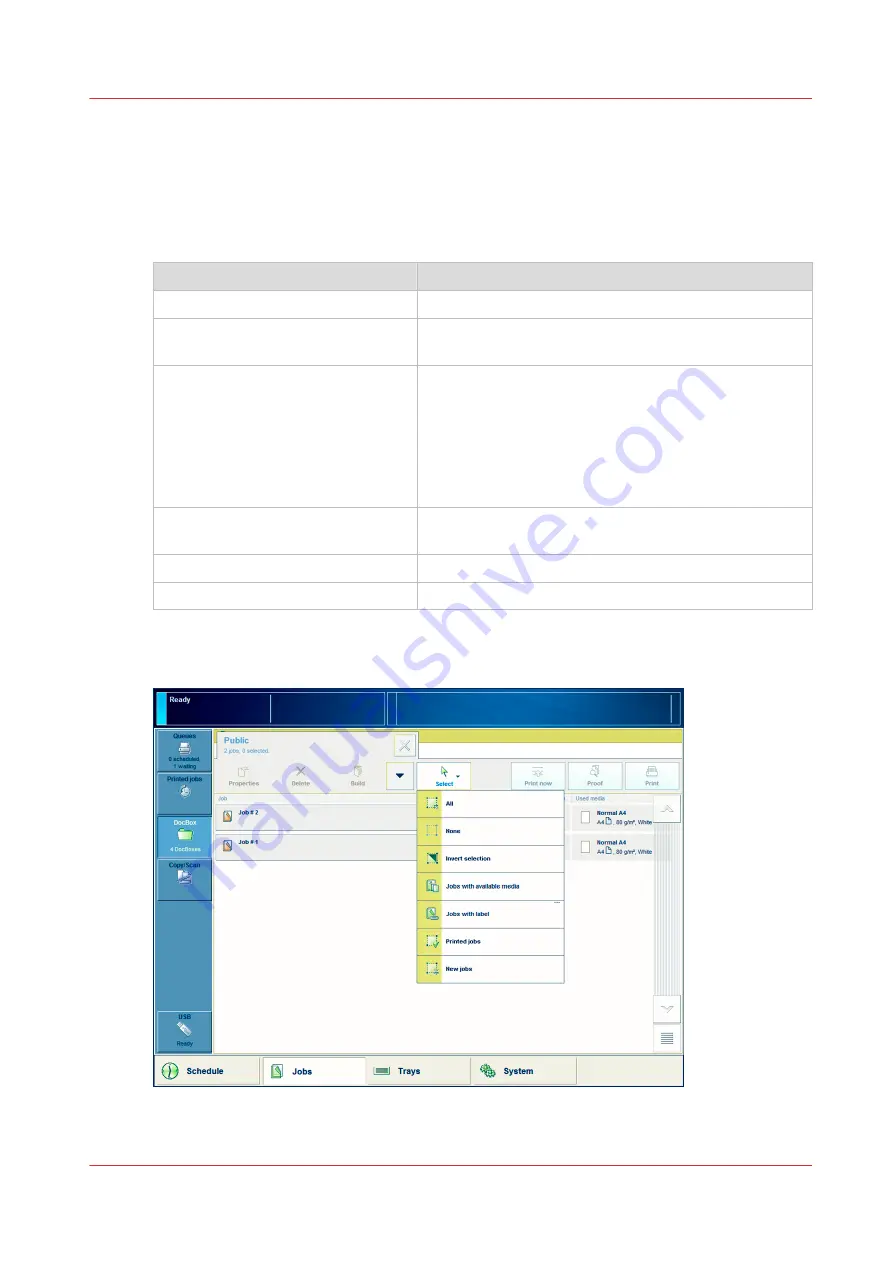
Select and Print Multiple Jobs from the DocBox
Introduction
When you want to print one job in a DocBox, select and print that job. However, you can also
select multiple jobs at a time. The table below shows the available options.
Select multiple jobs
Jobs
Description
[All]
Select all the jobs from the active DocBox.
[Jobs with available media]
These are the jobs for which the required media are cur-
rently available in the paper trays.
[Jobs with label]
These are the jobs that have a label. A label is a name
that helps you to identify certain jobs on the control pan-
el, for example the name of a customer. The label can be
defined in the printer driver, in a job ticket or via an au-
tomated workflow. For example, the label ‘Customer
XYZ’ can be added to jobs. Then you can select and print
all the jobs for 'Customer XYZ' at once.
[Printed jobs]
These are the jobs that have already been printed be-
fore.
[New jobs]
These are the jobs that have not been printed yet.
Manually
Touch the required jobs one by one
Illustration
[32] Select multiple jobs
Select and Print Multiple Jobs from the DocBox
Chapter 8 - Plan the jobs
127
Océ VarioPrint 6000 line
Summary of Contents for VarioPrint 6180
Page 1: ...User guide Océ VarioPrint 6000 line VarioPrint 6180 6220 6270 6330 ...
Page 8: ...Contents 8 Océ VarioPrint 6000 line ...
Page 9: ...Chapter 1 Introduction ...
Page 15: ...Chapter 2 Explore the print system ...
Page 31: ...Chapter 3 Explore the ease of operation ...
Page 43: ...Chapter 4 Start the print system ...
Page 49: ...Chapter 5 Prepare the print system ...
Page 81: ...Chapter 6 Prepare the print jobs ...
Page 89: ...Chapter 7 Plan the workload remotely ...
Page 93: ...Chapter 8 Plan the jobs ...
Page 129: ...Chapter 9 Carry out print jobs ...
Page 193: ...Chapter 10 Keep the system printing ...
Page 202: ...The operator attention light 202 Chapter 10 Keep the system printing Océ VarioPrint 6000 line ...
Page 203: ...Chapter 11 Media handling ...
Page 245: ...Chapter 12 Maintain the print system ...
Page 275: ...Chapter 13 PRISMAlytics Dashboard ...
Page 277: ...Chapter 14 Troubleshooting ...
Page 287: ...Chapter 15 Specifications ...
Page 305: ......
















































