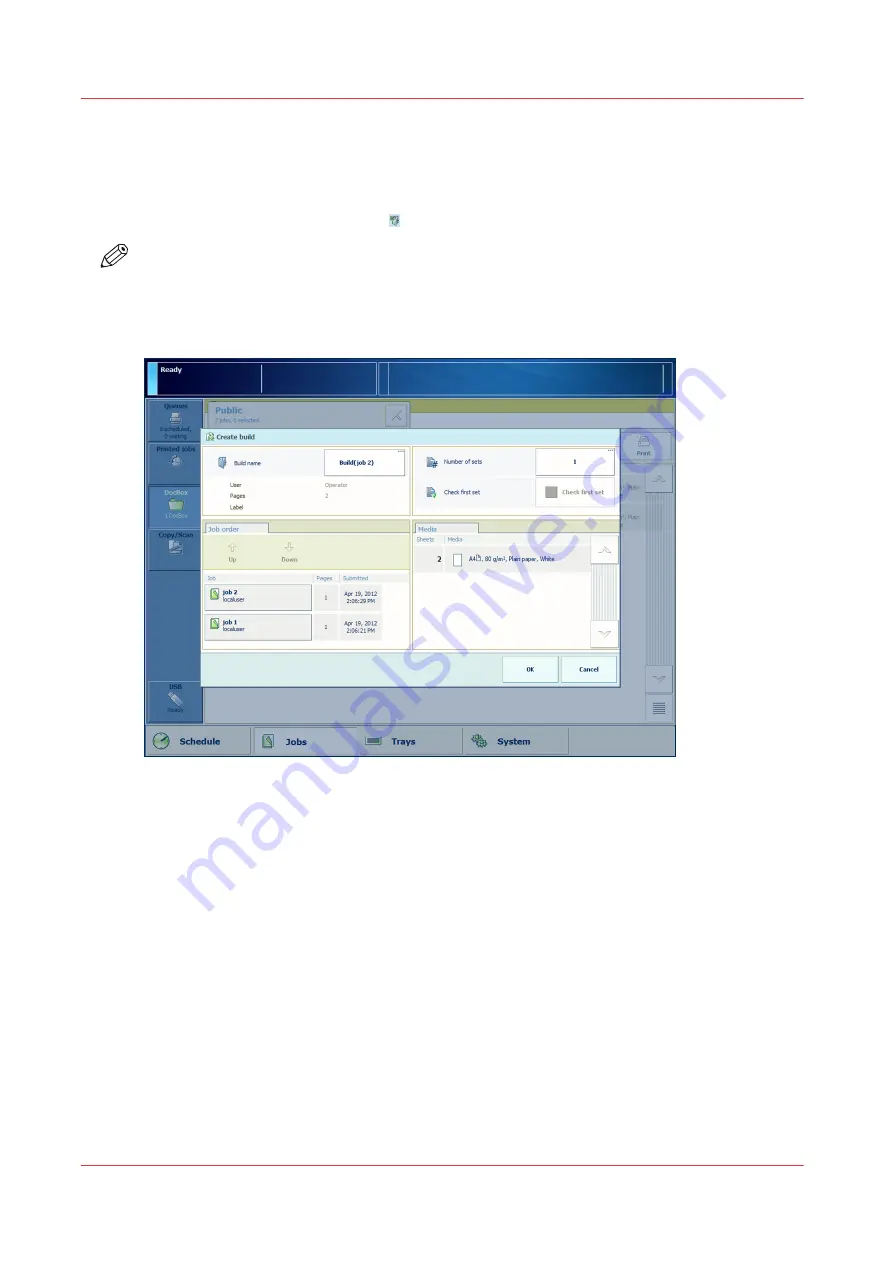
Combine Jobs in a DocBox (Build Function)
Introduction
You can combine a job in a DocBox with other jobs from the same DocBox. The system creates a
new job from the selected jobs. The icon indicates a built job.
NOTE
You cannot combine PDF jobs with non-PDF jobs.
Illustration
[28] The [Create build] window
Procedure
1.
On the control panel, touch [Jobs] -> [DocBox].
2.
Touch the DocBox that contains the jobs you want to combine.
3.
Touch the jobs you want to combine, or use an option from the [Select] menu to select multiple
jobs at once.
4.
Touch the [Build] button or select [Build] from the drop-down menu.
A [Create build] window appears that allows you to make some changes.
5.
If necessary, use the [Up] and [Down] buttons to change the job order.
6.
If necessary, change the generic job settings, such as [Number of sets].
7.
Touch [OK].
Combine Jobs in a DocBox (Build Function)
120
Chapter 8 - Plan the jobs
Océ VarioPrint 6000 line
Summary of Contents for VarioPrint 6180
Page 1: ...User guide Océ VarioPrint 6000 line VarioPrint 6180 6220 6270 6330 ...
Page 8: ...Contents 8 Océ VarioPrint 6000 line ...
Page 9: ...Chapter 1 Introduction ...
Page 15: ...Chapter 2 Explore the print system ...
Page 31: ...Chapter 3 Explore the ease of operation ...
Page 43: ...Chapter 4 Start the print system ...
Page 49: ...Chapter 5 Prepare the print system ...
Page 81: ...Chapter 6 Prepare the print jobs ...
Page 89: ...Chapter 7 Plan the workload remotely ...
Page 93: ...Chapter 8 Plan the jobs ...
Page 129: ...Chapter 9 Carry out print jobs ...
Page 193: ...Chapter 10 Keep the system printing ...
Page 202: ...The operator attention light 202 Chapter 10 Keep the system printing Océ VarioPrint 6000 line ...
Page 203: ...Chapter 11 Media handling ...
Page 245: ...Chapter 12 Maintain the print system ...
Page 275: ...Chapter 13 PRISMAlytics Dashboard ...
Page 277: ...Chapter 14 Troubleshooting ...
Page 287: ...Chapter 15 Specifications ...
Page 305: ......






























