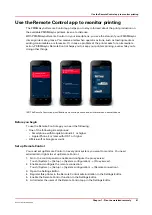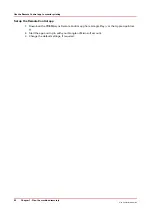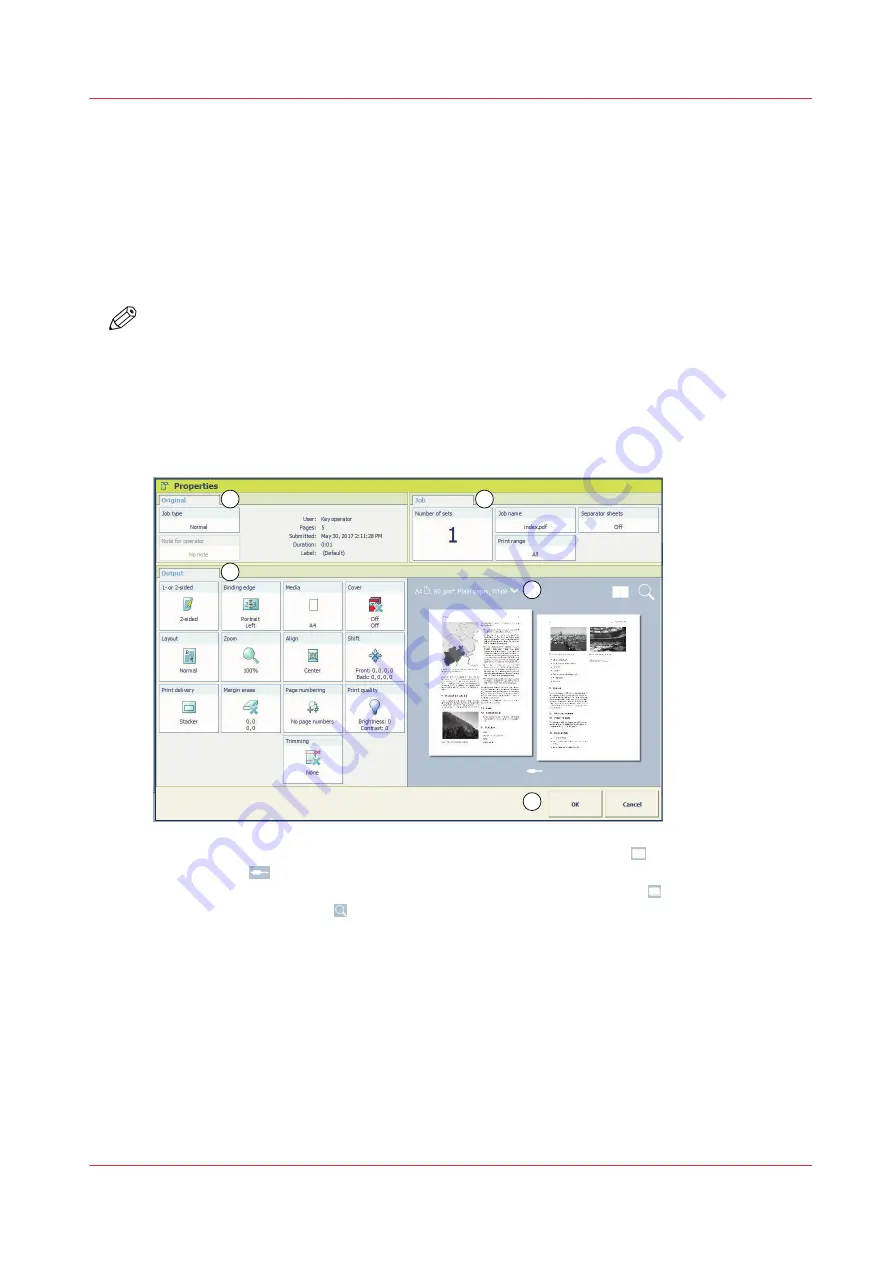
Handle the Jobs in a DocBox
Overview of the Available Settings for DocBox Jobs
Introduction
When you select a job in a DocBox and touch [Properties], the current settings of the selected job
are displayed. Below, the available settings are described.
NOTE
Depending on the type of job you want to edit some settings cannot be changed. When a setting
cannot be changed, the setting is greyed out.
Preview the job settings for PDF print jobs
For PDF print jobs a realistic preview is displayed in the job properties. For other jobs a general
preview is displayed indicating most of the settings.
1
2
4
5
3
1. View the result of the job and imposition settings in the sheet view .
2. Touch the
icon and browse the document.
3. View how the document will look after printing in the document view .
4. Use the zoom function to view specific details.
Handle the Jobs in a DocBox
Chapter 8 - Plan the jobs
105
Océ VarioPrint 6000 line
Summary of Contents for VarioPrint 6180
Page 1: ...User guide Océ VarioPrint 6000 line VarioPrint 6180 6220 6270 6330 ...
Page 8: ...Contents 8 Océ VarioPrint 6000 line ...
Page 9: ...Chapter 1 Introduction ...
Page 15: ...Chapter 2 Explore the print system ...
Page 31: ...Chapter 3 Explore the ease of operation ...
Page 43: ...Chapter 4 Start the print system ...
Page 49: ...Chapter 5 Prepare the print system ...
Page 81: ...Chapter 6 Prepare the print jobs ...
Page 89: ...Chapter 7 Plan the workload remotely ...
Page 93: ...Chapter 8 Plan the jobs ...
Page 129: ...Chapter 9 Carry out print jobs ...
Page 193: ...Chapter 10 Keep the system printing ...
Page 202: ...The operator attention light 202 Chapter 10 Keep the system printing Océ VarioPrint 6000 line ...
Page 203: ...Chapter 11 Media handling ...
Page 245: ...Chapter 12 Maintain the print system ...
Page 275: ...Chapter 13 PRISMAlytics Dashboard ...
Page 277: ...Chapter 14 Troubleshooting ...
Page 287: ...Chapter 15 Specifications ...
Page 305: ......