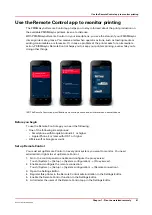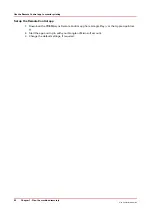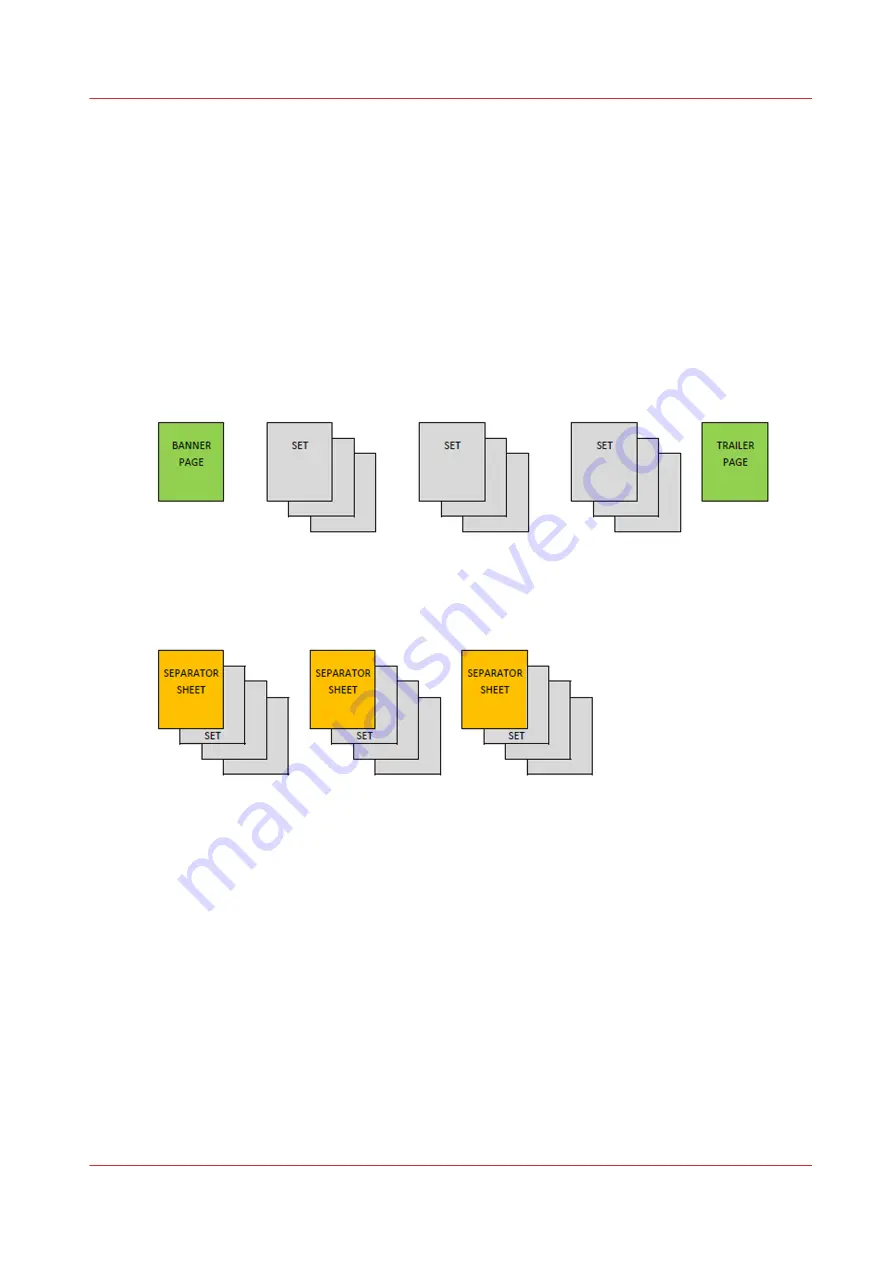
Add extra sheets to a job
Introduction
You can add extra sheets to print and copy jobs to get more information on your printed jobs.
Include banner and trailer pages to see the beginning and end of a job. Use separator sheets to
separate the sets in jobs.
Print job information is printed on banner and trailer pages, while separator sheets are not
printed on.
Banner and trailer page
With the Settings Editor you can enable the banner and trailer pages function. You can configure
whether banner and trailer pages are applicable to all jobs or to copy jobs or to print jobs.
[24] Banner and trailer page
Separator sheets
[25] Separator sheets
Below you find the procedure to add separator sheets.
You add the separator sheets in one of the following locations via the control panel (see below):
• List of waiting jobs
• List of scheduled jobs
• A DocBox
You can also add separator sheets via the automated workflow in the Settings Editor. Here you
can indicate after how many sets to want a separator sheet.
Procedure
1.
Touch [Jobs].
2.
Go to the location of the job.
3.
Select the job to which you want to add separator sheets.
4.
Touch [Properties], or double-tap the job.
5.
Indicate at the top right corner that you want separator sheets.
Add extra sheets to a job
Chapter 8 - Plan the jobs
101
Océ VarioPrint 6000 line
Summary of Contents for VarioPrint 6180
Page 1: ...User guide Océ VarioPrint 6000 line VarioPrint 6180 6220 6270 6330 ...
Page 8: ...Contents 8 Océ VarioPrint 6000 line ...
Page 9: ...Chapter 1 Introduction ...
Page 15: ...Chapter 2 Explore the print system ...
Page 31: ...Chapter 3 Explore the ease of operation ...
Page 43: ...Chapter 4 Start the print system ...
Page 49: ...Chapter 5 Prepare the print system ...
Page 81: ...Chapter 6 Prepare the print jobs ...
Page 89: ...Chapter 7 Plan the workload remotely ...
Page 93: ...Chapter 8 Plan the jobs ...
Page 129: ...Chapter 9 Carry out print jobs ...
Page 193: ...Chapter 10 Keep the system printing ...
Page 202: ...The operator attention light 202 Chapter 10 Keep the system printing Océ VarioPrint 6000 line ...
Page 203: ...Chapter 11 Media handling ...
Page 245: ...Chapter 12 Maintain the print system ...
Page 275: ...Chapter 13 PRISMAlytics Dashboard ...
Page 277: ...Chapter 14 Troubleshooting ...
Page 287: ...Chapter 15 Specifications ...
Page 305: ......