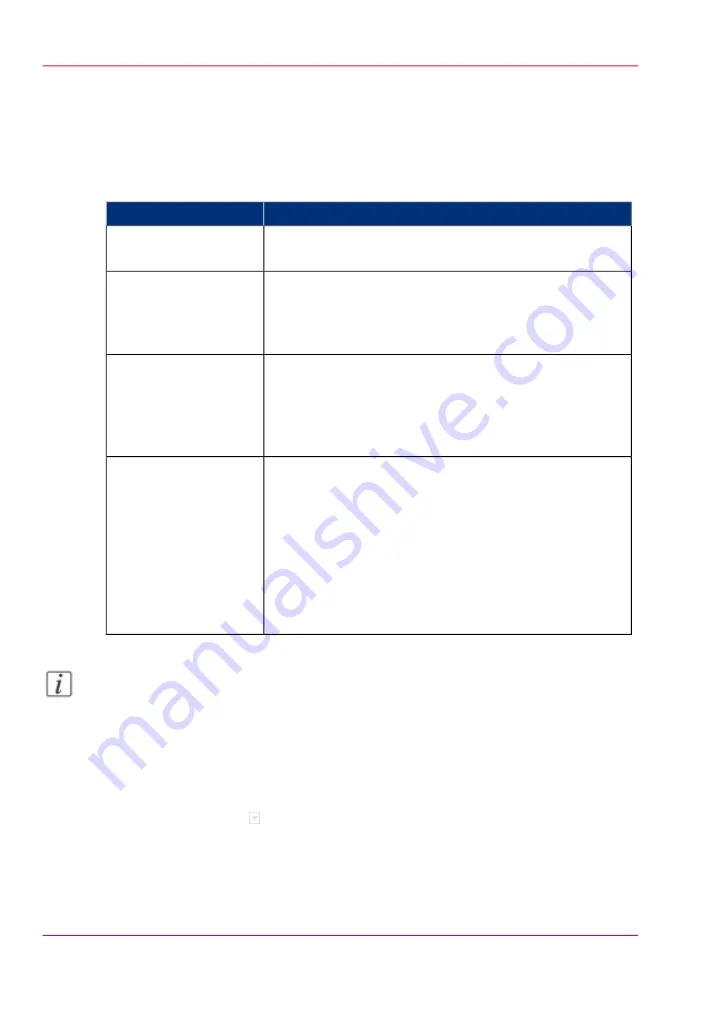
Select more than one job for printing
Introduction
The table below describes the possibilities to select more than one job for printing.
Select more jobs
#
Description
Options
Touch the jobs you want to print one by one.
Select 2 or more jobs
manually
All jobs in the list of 'Waiting jobs' are printed. The order
in the list of 'Waiting jobs' determines the print order.
However, in the list of 'Scheduled jobs' you can give prior-
ity to a job.
'Select' button - 'All'
All jobs for which the required media are currently available
in the paper trays, will be printed. This improves the pro-
ductivity, because you must not change the required media
during printing. You may only need to add more of the
currently available media types.
'Select' button - 'Jobs
with available media'
A label is a name or tag that helps you to identify certain
jobs on the operator panel. When a job is sent to the
printer, the person who submits the job can add a label to
that job. The label can be any name that helps to identify
certain jobs. A label is not connected to job settings. The
label can be defined in the printer driver, in a job ticket or
via an automated workflow. For example, the label ‘Cus-
tomer XYZ’ can be added to jobs. Then you can select and
print all the jobs for 'Customer XYZ' at once.
'Select' button - 'Jobs
with label'
Note:
Automated workflows can be defined through the Settings Editor. You can find more
information in the online help of the Settings Editor.
How to select more than one job for printing
1.
Touch 'Jobs' -> 'Queues'.
2.
If collapsed, first touch to expand the list of 'Waiting jobs'.
3.
Touch the jobs you want to print one by one, or make a selection using the 'Select' button.
The selected jobs are highlighted.
4.
Press 'Print'.
Chapter 5 - Working with the operator panel
74
Select more than one job for printing
Summary of Contents for VarioPrint 6000 MICR series
Page 1: ...o Oc VarioPrint 6000 Ultra Line Experience ultra speed User manual Operating information...
Page 7: ...Chapter 1 Preface...
Page 14: ...Chapter 1 Preface 14 Online support for your product...
Page 15: ...Chapter 2 Introduction...
Page 18: ...Chapter 2 Introduction 18 Available documentation...
Page 19: ...Chapter 3 Power information...
Page 25: ...Chapter 4 Overview of the system components...
Page 38: ...Chapter 4 Overview of the system components 38 The paper modules...
Page 39: ...Chapter 5 Working with the operator panel...
Page 178: ...Chapter 5 Working with the operator panel 178 Create a transaction setup...
Page 179: ...Chapter 6 Optional finishers and other devices...
Page 237: ...Chapter 7 Keeping the printer run ning...
Page 251: ...Appendix A Miscellaneous...






























