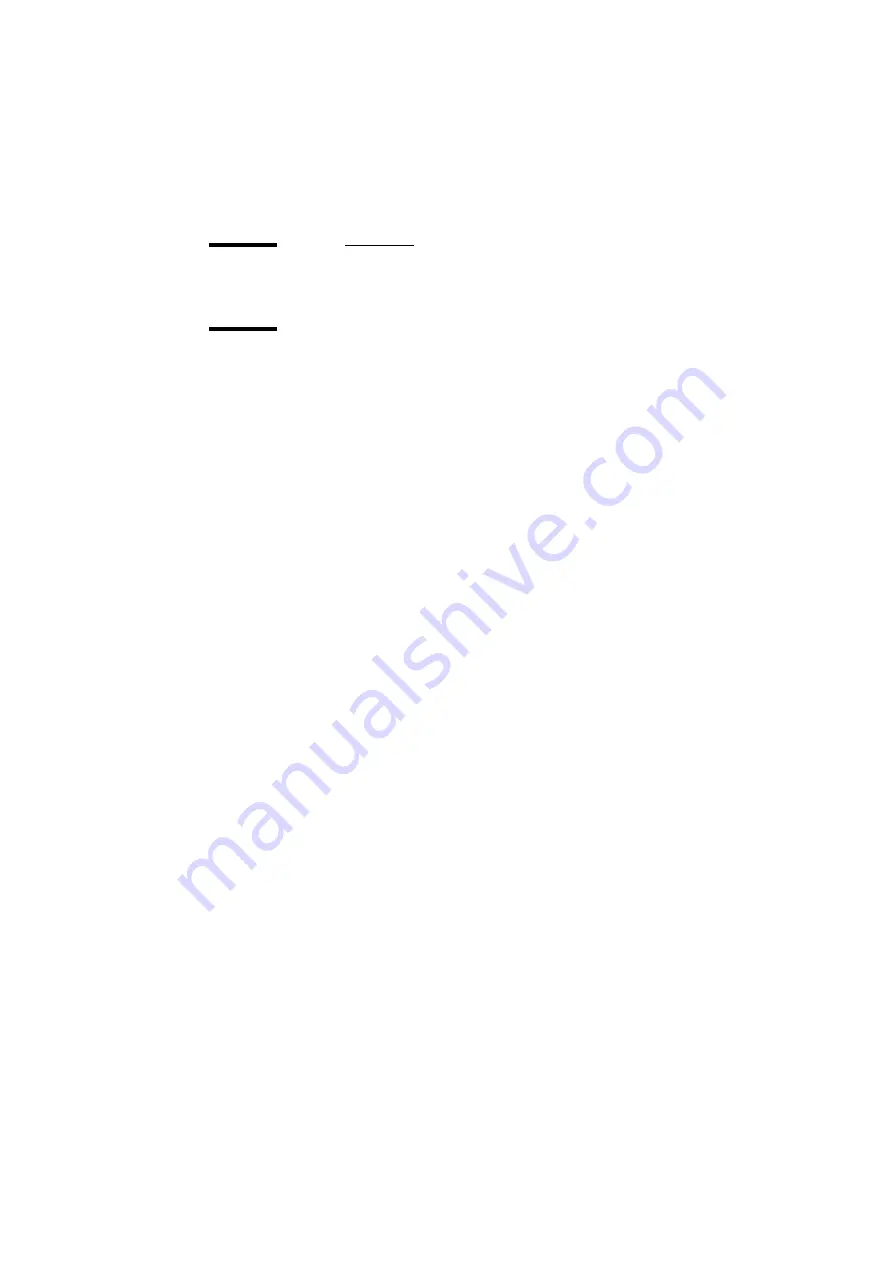
The print function
65
Print to the Océ VarioPrint 2090
Create a print job
Introduction
Information for operators
If you want to print a document from your desktop application, you can define
the print settings before you send the job to the Océ VarioPrint 2090 . The
settings that you define are set in the printer driver dialogue box.
Note:
The printer driver allows you to define up to 5 different types of paper
for a print job.
How to start a print job
1
Select the print option in your application.
The print window of your application appears.
2
Select the page range if necessary.
3
Select the number of prints.
4
Select the name of the printer, for example Océ VarioPrint 2090 .
5
Select 'Properties' to access the settings in the printer driver.
How to define the print settings in the Windows printer driver
1
Select the template that matches the settings you want to use.
2
Click 'OK'.
The window of the printer driver closes.
3
Click 'OK' in the application window.
The document is sent to the Océ VarioPrint 2090 .
Note:
When a correct template is not available, you can also define the settings
in the 'Properties' section. The new template is saved for future use. Click the
'Settings' bar or a short-cut link in the 'Preview' window to access the print
settings.
Summary of Contents for VarioPrint 2090
Page 1: ...Oc VarioPrint 2090 User manual...
Page 4: ...4 Oc VarioPrint 2090 User manual...
Page 8: ...8 Oc VarioPrint 2090 User manual...
Page 9: ...9 Oc VarioPrint 2090 User manual Chapter 1 Introduction...
Page 18: ...18 Oc VarioPrint 2090 User manual...
Page 19: ...19 Oc VarioPrint 2090 User manual Chapter 2 Get to know the Oc VarioPrint 2090...
Page 34: ...34 Oc VarioPrint 2090 User manual...
Page 35: ...35 Oc VarioPrint 2090 User manual Chapter 3 Turn on and off the system...
Page 41: ...41 Oc VarioPrint 2090 User manual Chapter 4 The accounting function...
Page 50: ...50 Oc VarioPrint 2090 User manual...
Page 51: ...51 Oc VarioPrint 2090 User manual Chapter 5 The job queue...
Page 57: ...57 Oc VarioPrint 2090 User manual Chapter 6 The print function...
Page 96: ...96 Oc VarioPrint 2090 User manual...
Page 97: ...97 Oc VarioPrint 2090 User manual Chapter 7 The copy function...
Page 123: ...123 Oc VarioPrint 2090 User manual Chapter 8 The scan function...
Page 149: ...149 Oc VarioPrint 2090 User manual Chapter 9 Add the supplies...
Page 160: ...160 Oc VarioPrint 2090 User manual...
Page 161: ...161 Oc VarioPrint 2090 User manual Chapter 10 Error handling...
Page 170: ...170 Oc VarioPrint 2090 User manual...
Page 171: ...171 Oc VarioPrint 2090 User manual Appendix A Overview and tables...
Page 176: ...176 Oc VarioPrint 2090 User manual...
Page 177: ...177 Oc VarioPrint 2090 User manual Appendix B Miscellaneous...






























