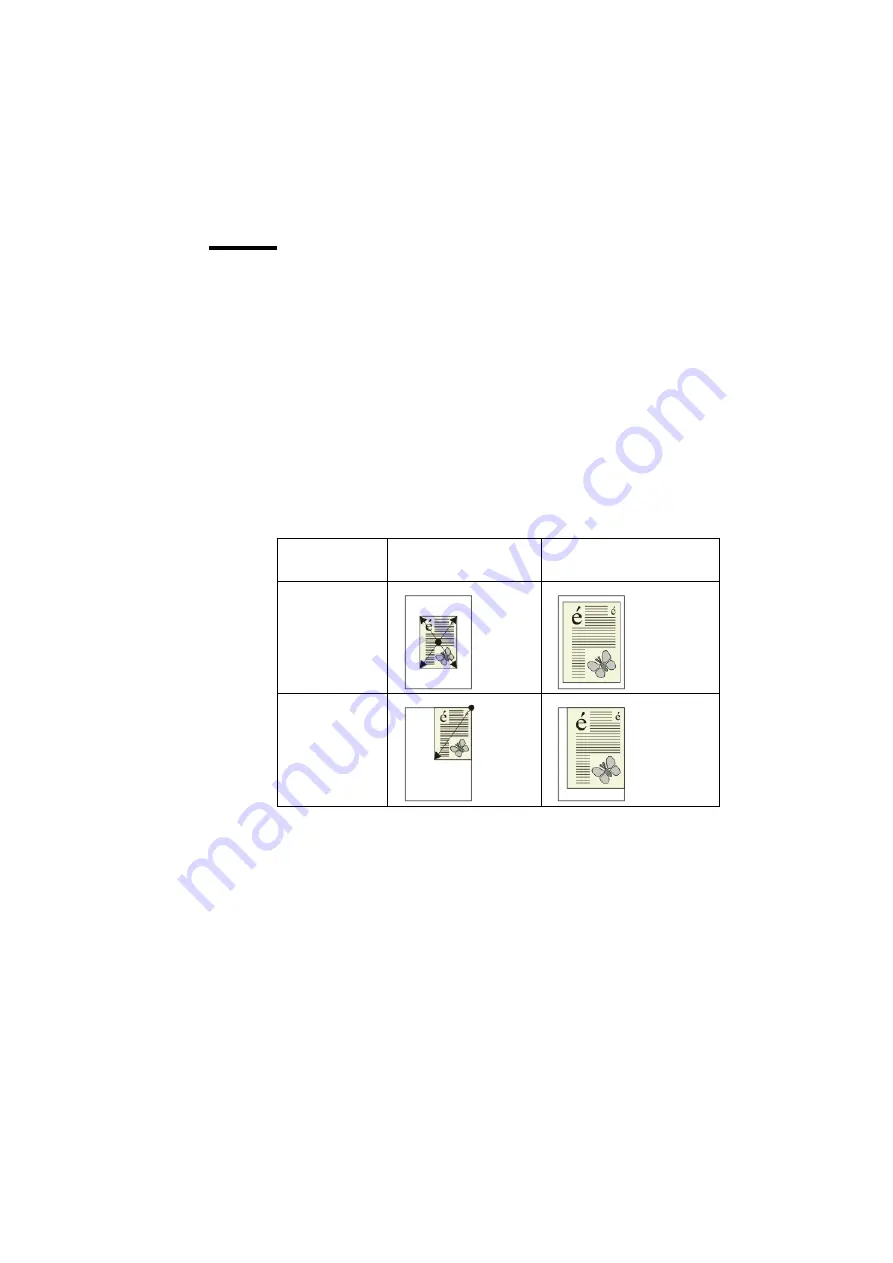
The scan function
121
Make an enlarged or reduced digital document
Introduction
When you scan with the automatic document feeder, to get an enlarged or
reduced digital document, you must select the required size.
The Océ VarioPrint 2050-70 will adjust an enlargement or reduction
automatically.
When you scan on the platen, you must adjust the size and an enlargement or
reduction, to get an enlarged or reduced digital document.
The scanned image is aligned in the center of the page or aligned against the
right-upper corner of the page. The alignment depends on the input location of
the originals.
Note:
The Océ VarioPrint 2050-70 permits the use of originals with
dimensions that are not configured on the machine. However, the automatic
document feeder cannot detect these paper sizes. You must adjust the
enlargement or reduction to scan these originals.
Input of
originals
Zoom direction
Location of image on the
page
Automatic
document feeder
Platen
Summary of Contents for VarioPrint 2050-70
Page 1: ...Oc VarioPrint 2050 70 Job manual...
Page 6: ...6 Oc VarioPrint 2050 70 Job manual...
Page 7: ...7 Oc VarioPrint 2050 70 Job manual Chapter 1 Introduction...
Page 28: ...28 Oc VarioPrint 2050 70 Job manual...
Page 29: ...29 Oc VarioPrint 2050 70 Job manual Chapter 2 The copy function...
Page 65: ...65 Oc VarioPrint 2050 70 Job manual Chapter 3 The print function...
Page 101: ...101 Oc VarioPrint 2050 70 Job manual Chapter 4 The scan function...
Page 129: ...129 Oc VarioPrint 2050 70 Job manual Chapter 5 Maintenance...
Page 135: ...135 Oc VarioPrint 2050 70 Job manual Chapter 6 Errors...
Page 139: ...139 Oc VarioPrint 2050 70 Job manual Appendix A Overview and tables...
Page 145: ...145 Oc VarioPrint 2050 70 Job manual Appendix B Safety information...
Page 159: ...159 Oc VarioPrint 2050 70 Job manual Appendix C Miscellaneous...
















































