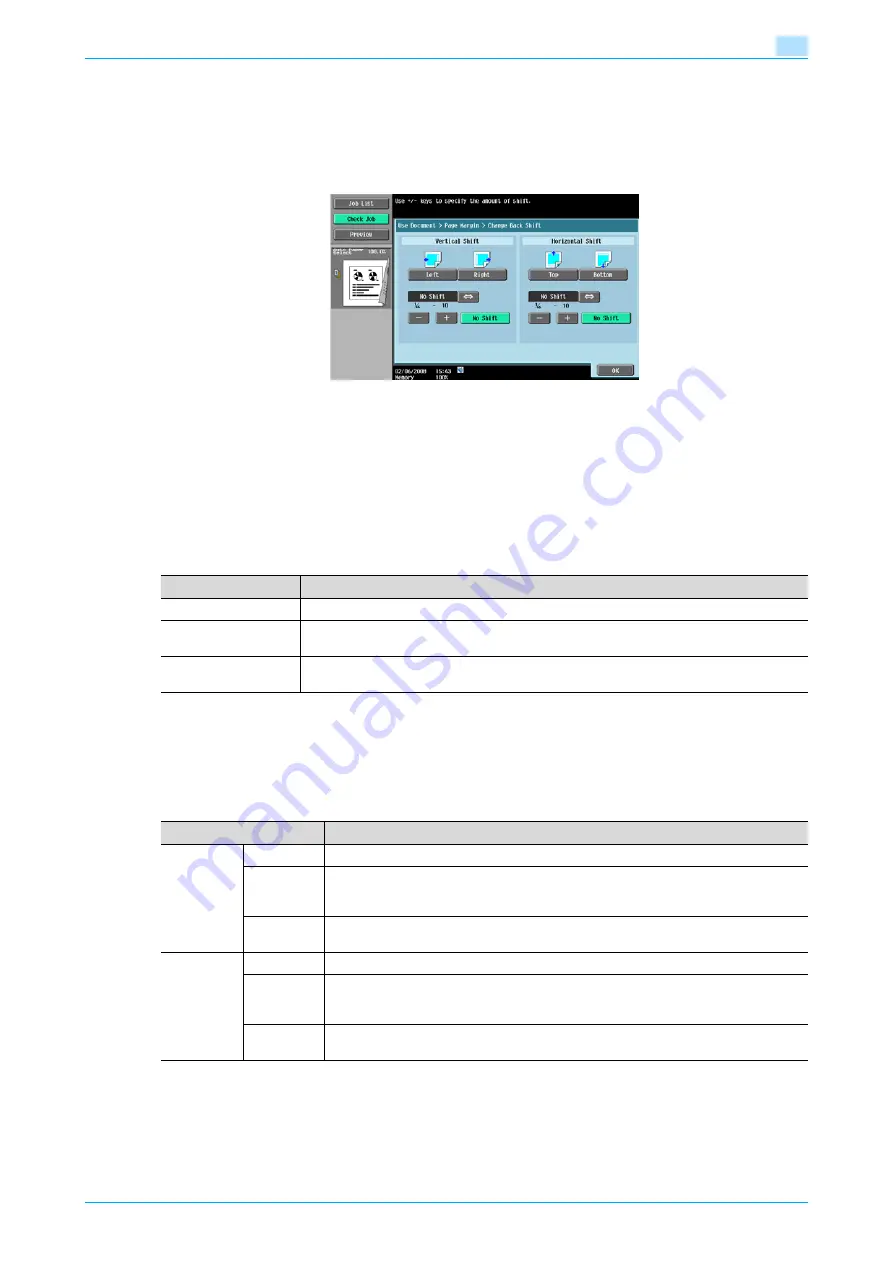
VarioLink 5022/VarioLink 4222/VarioLink 3622
6-9
Use Document
6
Image Shift - Change Back Shift
To print the document double-sided with page margin, press [Change Back Shift] to specify the shift on the
back side of the pages.
The image can be shifted between 1/16 and 10 inches (0.1 and 250.0 mm) left, right, up or down, depending
on the position of the binding margin.
!
Detail
The width of the binding margin can be specified in 1/16 inch (0.1 mm) increments.
To set the binding margin to 0 inch (0 mm), touch [No Shift].
6.4.2
Sheet/Cover/Chapter Insert
Sheet/Cover/Chapter Insert allows you to specify a cover sheet, insert sheet and chapter functions.
6.4.3
Sheet/Cover/Chapter Insert - Cover Sheet
What is a cover sheet?
Documents can be printed with cover pages added to the front and back. Settings can be specified for the
following.
Item
Description
Cover Sheet
Select this option to print with cover pages added to the front and back.
Insert Sheet
Select this option to print with other paper, such as colored paper, inserted for the specified
pages.
Chapters
Settings can be specified for the function when printing double-sided pages. Pages, such as
chapter title pages, that must be printed on the front side of the paper, can be specified.
Item
Description
Front Cov-
er
None
Select this option to add no front cover.
Front
(Copy)
Select this option to print the first page of the document onto the front cover page. If [2-
Sided] is selected, the second page of the document is printed on the back of the front
cover page.
Front
(Blank)
Select this option to add the blank page in front of the first page of the document.
Back Cov-
er
None
Select this option to add no back cover.
Back
(Copy)
Select this option to print the last page of the document onto the back cover page. If [2-
Sided] is selected, the last two pages of the document are printed on the back cover
page.
Back
(Blank)
Select this option to add the blank page after the last page of the document.
Summary of Contents for VarioLink 5022
Page 1: ...Critical Link Oc Box Operations User s Guide VarioLink 5022 VarioLink 4222 VarioLink 3622...
Page 16: ...VarioLink 5022 VarioLink 4222 VarioLink 3622 x 15 Explanation of manual conventions...
Page 17: ...VarioLink 5022 VarioLink 4222 VarioLink 3622 x 16...
Page 19: ...1 Overview of the User Box functions...
Page 33: ...2 Control panel touch panel...
Page 46: ...3 Operation flow of user boxes...
Page 69: ...4 Entering User Box mode...
Page 73: ...5 Save Document...
Page 86: ...6 Use Document...
Page 148: ...7 File Document...
Page 157: ...8 User box setting...
Page 176: ...9 Web Connection...
Page 197: ...10 Appendix...
Page 205: ...11 Index...






























