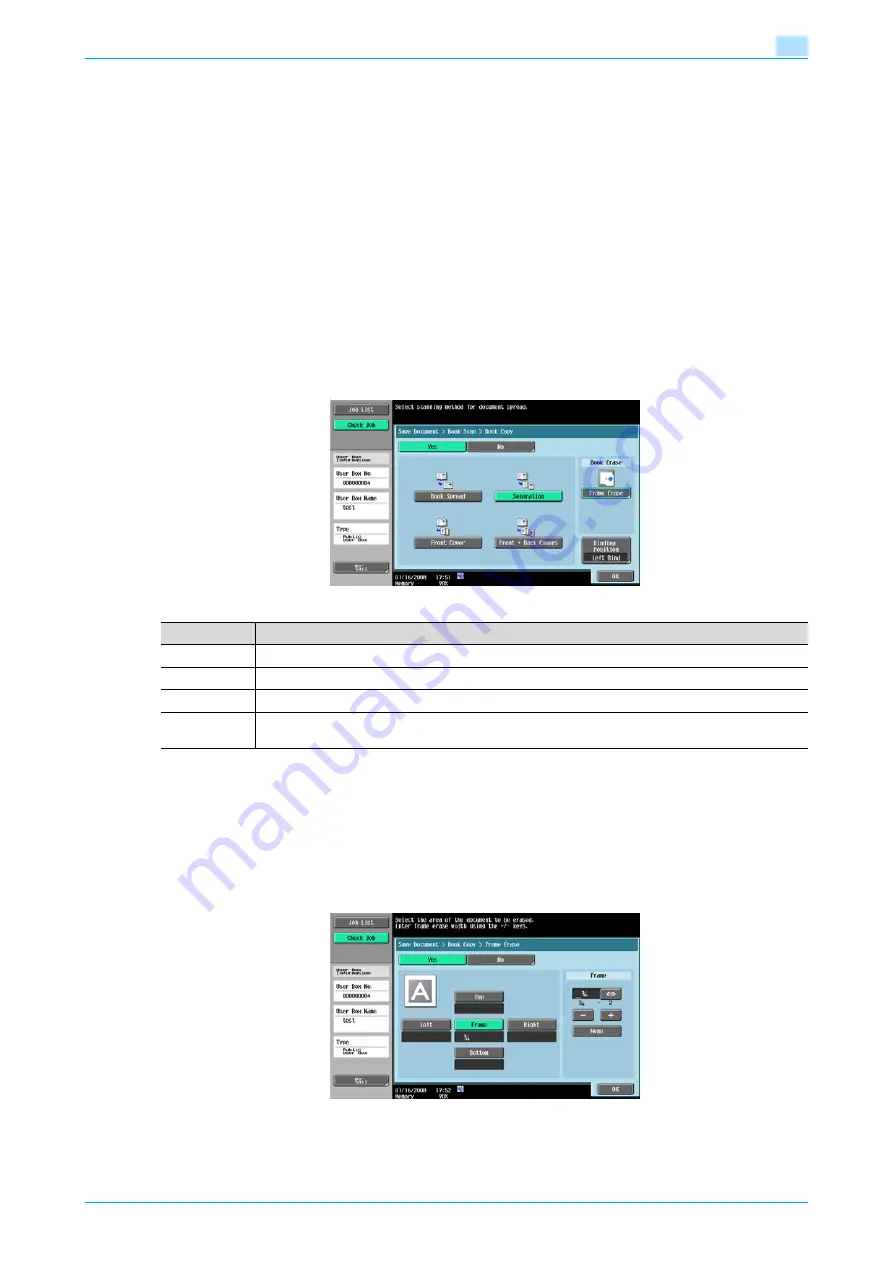
VarioLink 5022/VarioLink 4222/VarioLink 3622
5-9
Save Document
5
!
Detail
If a width to be erased around the document is specified with "Frame Erase" with the "Book Copy"
function, the same settings are also applied on the"Frame Erase" screen (displayed from the "Erase"
screen).
5.2.9
Book Scan - Book Copy
Select the method for scanning page spreads. In addition, the binding position and erasure of unnecessary
parts can be specified.
!
Detail
Specify the size of the page spread as the scan size.
Book Copy
Select a desired scanning method.
Book Erase - Frame Erase
Select this setting to specify frame erasing for page spreads.
-
To erase the same width on all sides, touch [Frame], and then specify a value (range:1/16 to 2 inches
(0.1 to 50.0 mm)).
-
To specify different widths for the top, left, right and bottom, touch the button for the desired location,
and then specify a value.
-
To cancel frame erasing, touch [None].
Item
Description
Book Spread
Select this setting to scan a page spread as a single page.
Separation
Select this setting to scan a page spread as two separate pages (left and right).
Front Cover
Select this setting to scan the first page as the front cover.
Front + Back
Covers
Select this setting to scan the first page as the front cover, the second page as the back cover, and
the remaining pages as the body.
Summary of Contents for VarioLink 5022
Page 1: ...Critical Link Oc Box Operations User s Guide VarioLink 5022 VarioLink 4222 VarioLink 3622...
Page 16: ...VarioLink 5022 VarioLink 4222 VarioLink 3622 x 15 Explanation of manual conventions...
Page 17: ...VarioLink 5022 VarioLink 4222 VarioLink 3622 x 16...
Page 19: ...1 Overview of the User Box functions...
Page 33: ...2 Control panel touch panel...
Page 46: ...3 Operation flow of user boxes...
Page 69: ...4 Entering User Box mode...
Page 73: ...5 Save Document...
Page 86: ...6 Use Document...
Page 148: ...7 File Document...
Page 157: ...8 User box setting...
Page 176: ...9 Web Connection...
Page 197: ...10 Appendix...
Page 205: ...11 Index...
















































