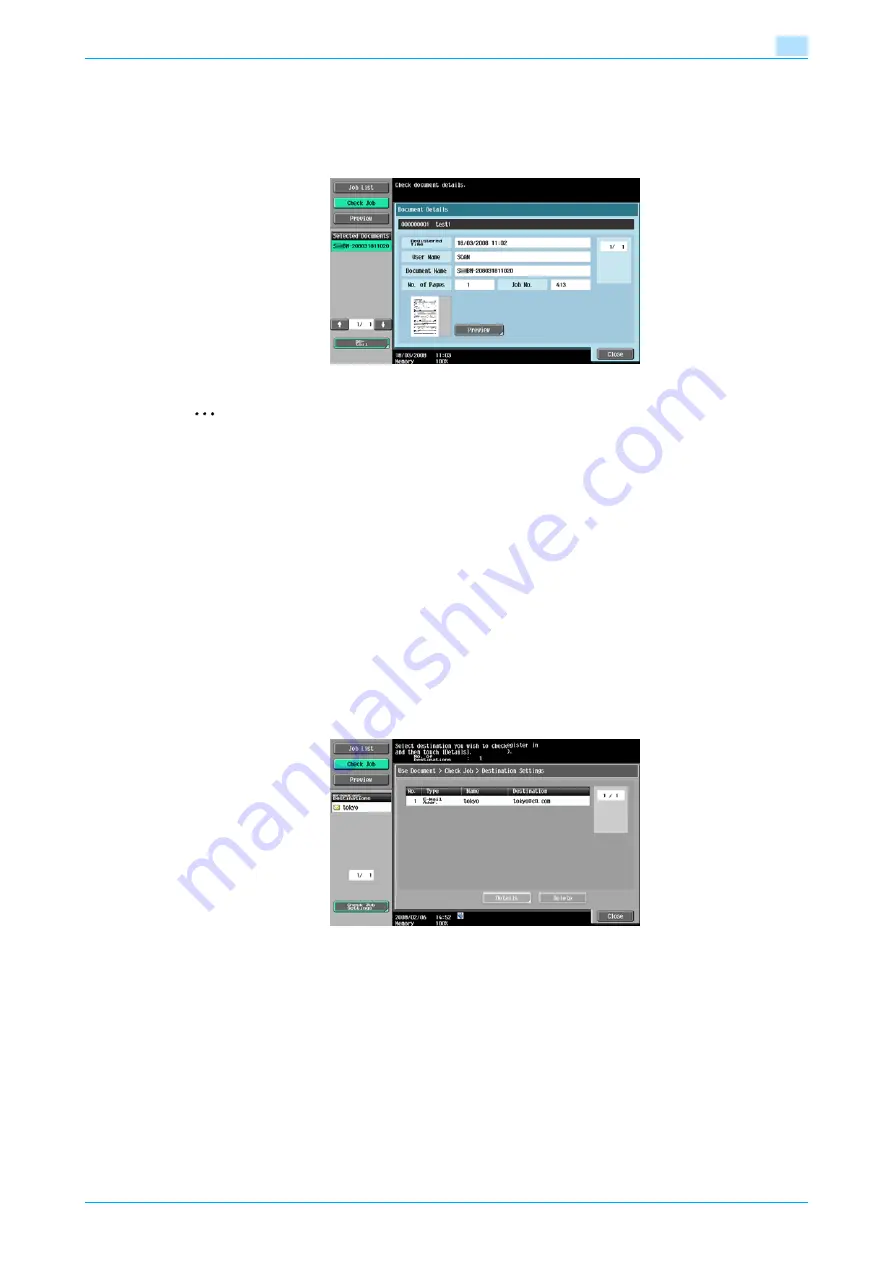
VarioLink 5022/VarioLink 4222/VarioLink 3622
2-12
Control panel/touch panel
2
Document Detail
Touch [Document Details] in the Use Document screen to view the Registerd Time/User Name/Document
Name/the No. of Pages/Job No. Touch [Preview] to view the preview image of the saved document.
When multiple documents are selected, switch the preview page by touching [
↑
] [
↓
].
2
Note
For the procedure on viewing preview image, refer to
Check Job Settings
When [Send] or [Bind TX] is selected on the Use Document screen, [Check Job Settings] appears.
Touch [Check Job Settings] to check the following settings:
-
Destination Settings
-
Communication Settings
-
E-Mail Settings
Check Job Settings - Destination Settings
This screen displays the list of registered destinations.
-
To add a destination to the address book, touch [Store Address].
-
To view the details of the destination on the screen, select the destination and touch [Details].
-
To delete a destination, select the destination and touch [Delete].
!
Detail
For details on address book registration, refer to the User's Guide [Network Scan/Fax/Network Fax
Operations].
Summary of Contents for VarioLink 5022
Page 1: ...Critical Link Oc Box Operations User s Guide VarioLink 5022 VarioLink 4222 VarioLink 3622...
Page 16: ...VarioLink 5022 VarioLink 4222 VarioLink 3622 x 15 Explanation of manual conventions...
Page 17: ...VarioLink 5022 VarioLink 4222 VarioLink 3622 x 16...
Page 19: ...1 Overview of the User Box functions...
Page 33: ...2 Control panel touch panel...
Page 46: ...3 Operation flow of user boxes...
Page 69: ...4 Entering User Box mode...
Page 73: ...5 Save Document...
Page 86: ...6 Use Document...
Page 148: ...7 File Document...
Page 157: ...8 User box setting...
Page 176: ...9 Web Connection...
Page 197: ...10 Appendix...
Page 205: ...11 Index...






























