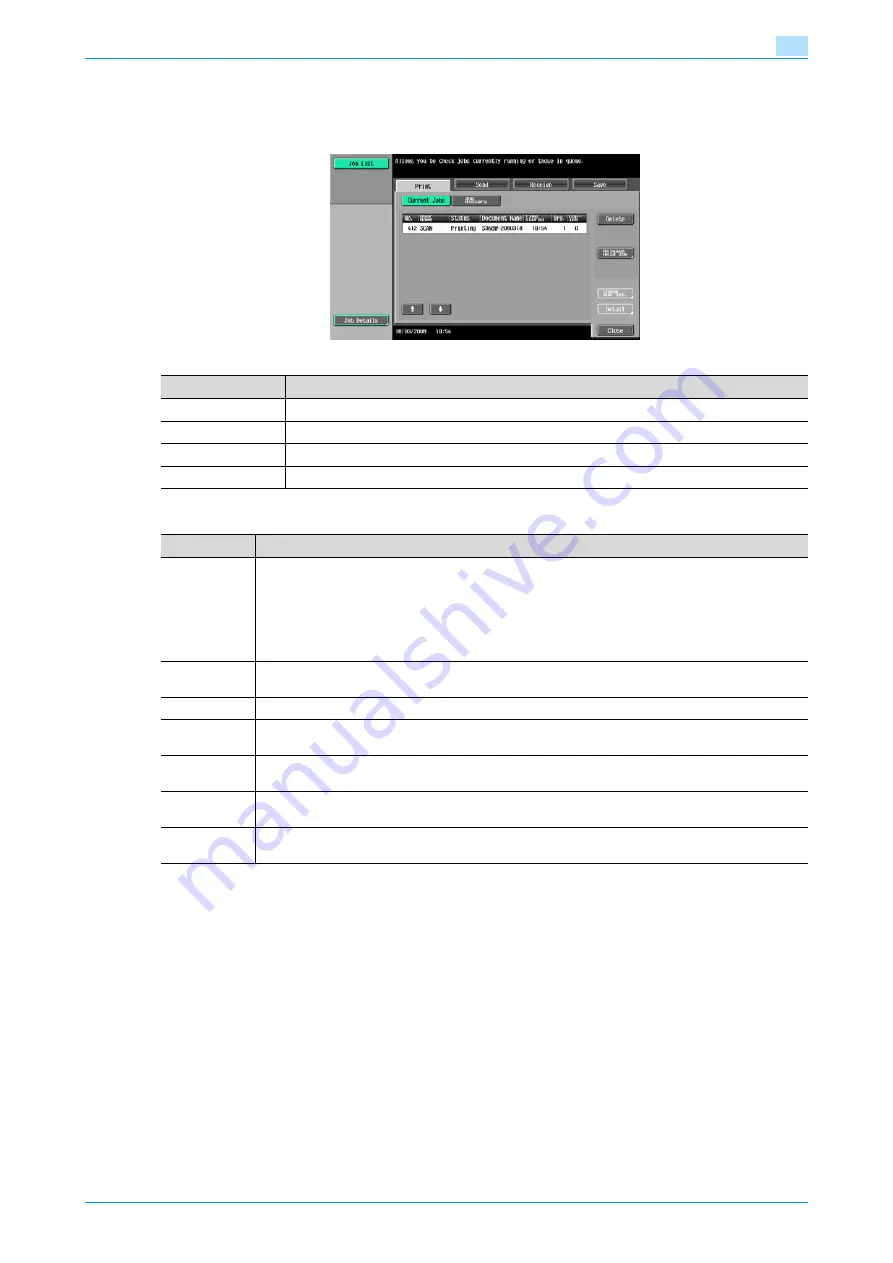
VarioLink 5022/VarioLink 4222/VarioLink 3622
2-6
Control panel/touch panel
2
Job List - Job Details
Jobs that are being processed and the job history can be viewed from the Job List screens. Jobs are
classified into the following four categories:
Current Jobs in Print page
!
Detail
If user authentication settings have been applied, the document name is not accessible from other
users.
Document names do not appear on the screen for secured documents.
If Change Job Priority in Administrator mode is set to "Restrict", the print job priority control is not
available.
If Change Job Priority is set to ON, touching this softkey interrupts the printing job for the given priority.
The interrupted job is automatically printed once the given priority job is finished.
Name
Description
[Print]
Lists print jobs for copying, computer printing, and received faxes.
[Send]
Lists fax and scanner transmission jobs.
[Receive]
Lists fax reception jobs.
[Save]
Lists jobs for saving documents in user boxes.
Item
Description
List items
No.: Job identification number assigned when the job is queued.
User Name: User or account name who queued the job.
Status: Job status (Receiving, PrintWait, Printing, StopPrint, Print Err, Job Stored)
Document Name: File name to be printed.
Time Stored: Time when the job is queued.
Org.: The number of original pages.
Copies: The number of copies to be printed.
[
↑
] [
↓
]
Touch them when there are more jobs than seven that can be displayed at one time, to switch the
pages.
[Delete]
Deletes the selected job.
[Increase Pri-
ority]
Allows to change printing job priority.
[Release Held
Jobs]
Allows to change settings of a stored job, or print or delete the job.
[Check Job
Set.]
Allows to view the settings of the selected job. To check, touch either [
←
Back] or [Forward
→
].
[Detail]
Displays the job status, user name, document name, output tray, queued time, the number of original
pages, and the number of copies to be printed. Touch [Delete] to delete the job.
Summary of Contents for VarioLink 5022
Page 1: ...Critical Link Oc Box Operations User s Guide VarioLink 5022 VarioLink 4222 VarioLink 3622...
Page 16: ...VarioLink 5022 VarioLink 4222 VarioLink 3622 x 15 Explanation of manual conventions...
Page 17: ...VarioLink 5022 VarioLink 4222 VarioLink 3622 x 16...
Page 19: ...1 Overview of the User Box functions...
Page 33: ...2 Control panel touch panel...
Page 46: ...3 Operation flow of user boxes...
Page 69: ...4 Entering User Box mode...
Page 73: ...5 Save Document...
Page 86: ...6 Use Document...
Page 148: ...7 File Document...
Page 157: ...8 User box setting...
Page 176: ...9 Web Connection...
Page 197: ...10 Appendix...
Page 205: ...11 Index...
















































