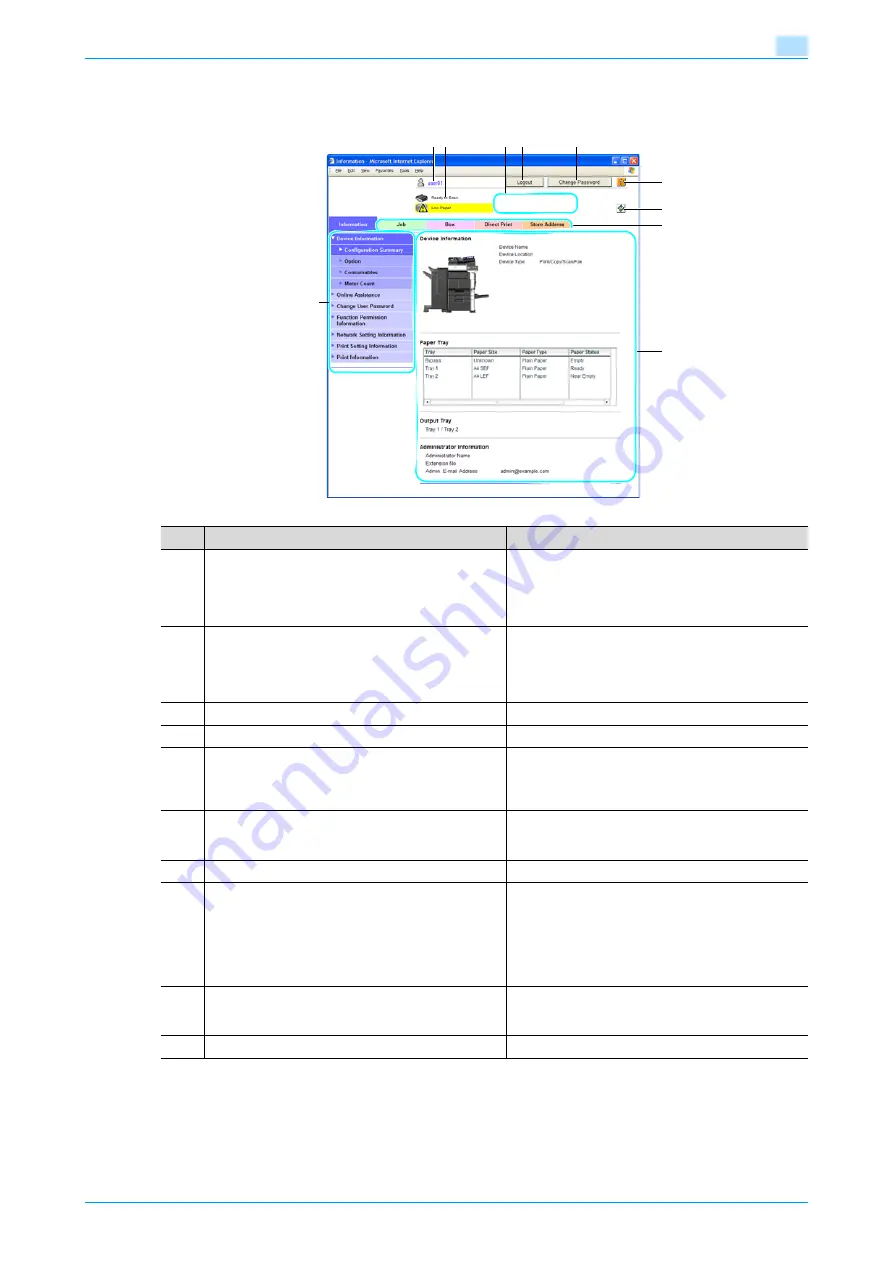
VarioLink 5022/VarioLink 4222/VarioLink 3622
9-4
Web Connection
9
9.1.4
Structure of pages
The pages of Web Connection are constructed as shown below.
1 2
3 4
5
8
7
6
10
9
No.
Part Name
Description
1
Logon user name
Displays the icon of the current mode and the name
of the user who is logged on (public, administrator,
user box administrator, registered user or account).
Click the user name to display the name of the user
who is logged on.
2
Status display
Displays icons and messages indicating the status of
the printer and scanner sections of the machine. If an
error occurred, click the icon to display the error in-
formation (consumables, paper trays and registered
user information) so that the status can be checked.
3
Message display
Displays the operating status of the machine.
4
[Logout] button
Click to log off from the current mode.
5
[Change Password] button
Click to go to the Change User Password page. (Re-
fer to
pears only in User mode when a registered user is
logged on.
6
Help
Click to display the page specified as the online man-
ual Web page. For details on specifying the Web
page, refer to
7
[Refresh] button
Click to update the displayed page.
8
Tabs
Select the category of the page to be displayed. The
following tabs are displayed in User mode.
Information
Check Job
User Box
Direct Print
Store Address
9
Menu
Information and settings for the selected tabs are list-
ed. The menu that appears differs depending on the
tab that is selected.
10
Information and settings
Displays details of the item selected in the menu.
Summary of Contents for VarioLink 5022
Page 1: ...Critical Link Oc Box Operations User s Guide VarioLink 5022 VarioLink 4222 VarioLink 3622...
Page 16: ...VarioLink 5022 VarioLink 4222 VarioLink 3622 x 15 Explanation of manual conventions...
Page 17: ...VarioLink 5022 VarioLink 4222 VarioLink 3622 x 16...
Page 19: ...1 Overview of the User Box functions...
Page 33: ...2 Control panel touch panel...
Page 46: ...3 Operation flow of user boxes...
Page 69: ...4 Entering User Box mode...
Page 73: ...5 Save Document...
Page 86: ...6 Use Document...
Page 148: ...7 File Document...
Page 157: ...8 User box setting...
Page 176: ...9 Web Connection...
Page 197: ...10 Appendix...
Page 205: ...11 Index...
















































