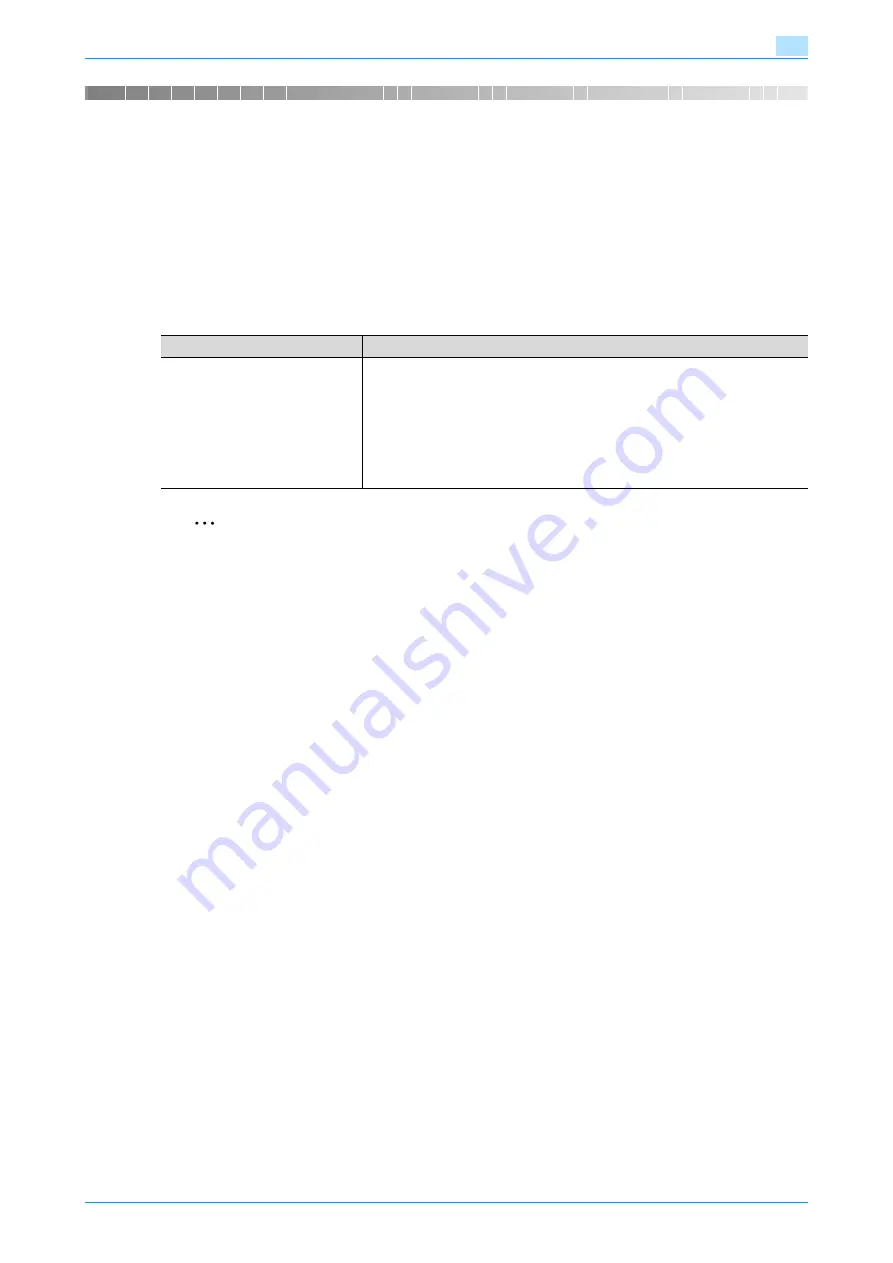
VarioLink 5022/VarioLink 4222/VarioLink 3622
9-2
Web Connection
9
9
Web Connection
9.1
Using Web Connection
Web Connection is a device management utility supported by the HTTP server integrated into the machine.
Using a Web browser on a computer connected to the network, machine settings can be specified and the
status of the machine can be checked.
In addition to the convenience of specifying some settings easily from your computer instead of typing a text
with the machine’s control panel.
9.1.1
Operating environment
2
Note
Windows NT 4.0 and Mac OS 8/9 do not support versions on and after the Flash Player 8. When using
an OS like these, download the Flash Player 7 from the Adobe site or select HTML in the display style
of Web Connection.
9.1.2
Accessing Web Connection
Web Connection can be used from a Web browser.
1
Start the Web browser.
2
In the "Address" bar, enter the IP address of this machine, and then press the [Enter] key.
–
http:// (IP_address_of_machine) /
Example: If the IP address of this machine is 192.168.1.20
http://192.168.1.20/
–
If the machine is set to use IPv6, enter an IPv6 address with [ ] when using a browser other than
Internet Explorer.
http:// (IPv6_address_of_machine) /
Example: If the IPv6 address of this machine is fe80::220:6bff:fe10:2f16
http://[fe80::220:6bff:fe10:2f16]
–
If the machine is set to use IPv6 and Internet Explorer is being used, first edit the hosts file to include
"fe80::220:6bff:fe10:2f16IPv6 IPv6_MFP_1", and then specify the URL with the domain name.
The User mode page that appears is for a user who has logged on.
!
Detail
If user authentication settings have been specified, the user name and password must be entered. For
details, refer to
"Logging on as a registered user" on page 9-9
For details on specifying the IP address of this machine, refer to the User’s Guide [Network
Administrator].
Web Connection has Flash and HTML display formats. For details, refer to
When an access is made with the IPv6 address specified, the display of the Flash is unavailable.
Network
Ethernet (TCP/IP)
Computer applications
Compatible Web browsers:
Microsoft Internet Explorer Ver. 6 or later recommended
(JavaScript and Cookies enabled)
Microsoft XML parser MSXML3.X must be installed
when Internet Explorer Ver. 5.5 is being used.
Netscape Navigator Ver. 7.02 or later (JavaScript and Cookies enabled)
Mozilla Firefox Ver. 1.0 or later (JavaScript and Cookies enabled)
Adobe
®
Flash
®
Player (plug-in version 7.0 or later required if "Flash" is selected
as the display format)
Summary of Contents for VarioLink 5022
Page 1: ...Critical Link Oc Box Operations User s Guide VarioLink 5022 VarioLink 4222 VarioLink 3622...
Page 16: ...VarioLink 5022 VarioLink 4222 VarioLink 3622 x 15 Explanation of manual conventions...
Page 17: ...VarioLink 5022 VarioLink 4222 VarioLink 3622 x 16...
Page 19: ...1 Overview of the User Box functions...
Page 33: ...2 Control panel touch panel...
Page 46: ...3 Operation flow of user boxes...
Page 69: ...4 Entering User Box mode...
Page 73: ...5 Save Document...
Page 86: ...6 Use Document...
Page 148: ...7 File Document...
Page 157: ...8 User box setting...
Page 176: ...9 Web Connection...
Page 197: ...10 Appendix...
Page 205: ...11 Index...






























