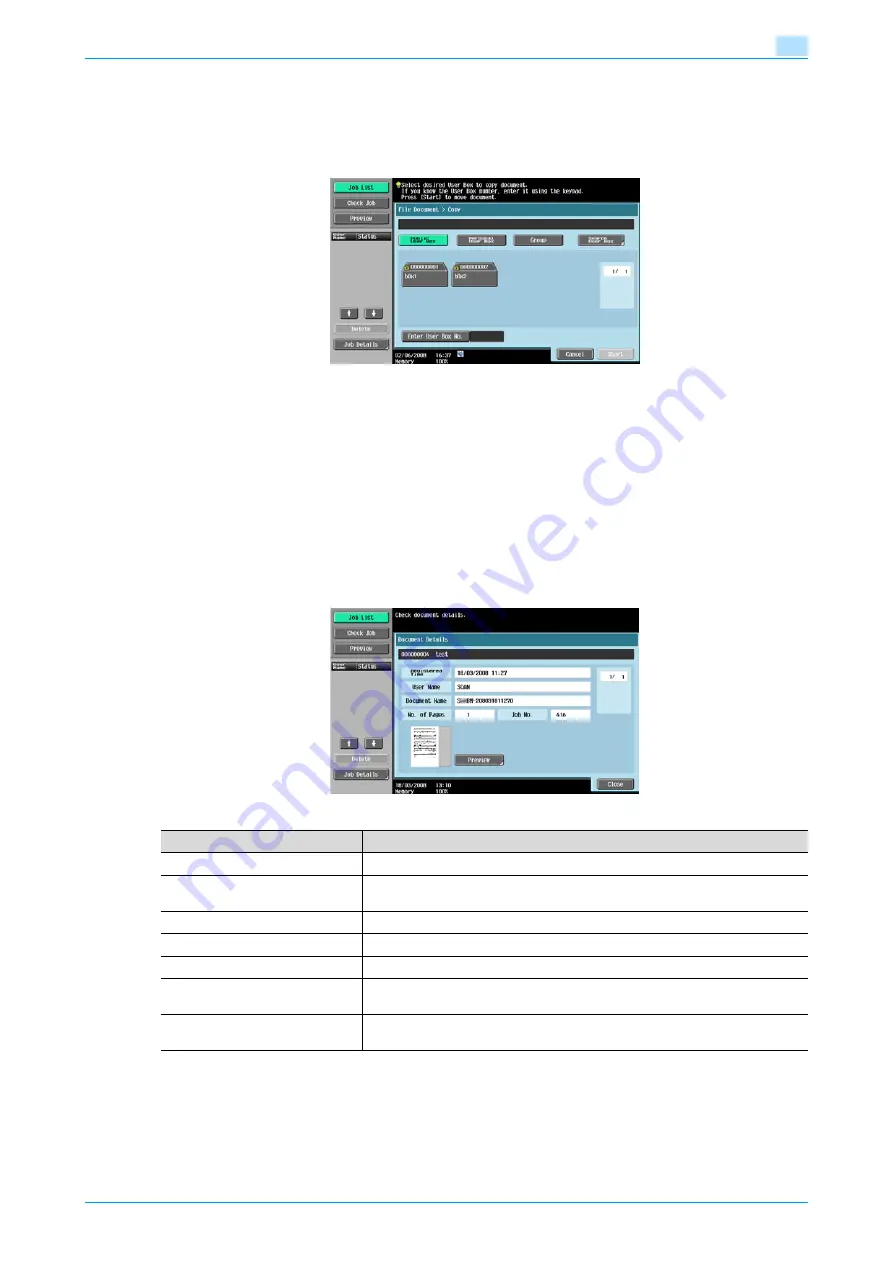
VarioLink 5022/VarioLink 4222/VarioLink 3622
7-5
File Document
7
7.2.4
Copy
Copies data of documents stored in the user box to another user box. You can select the destination from
public, personal and group user boxes.
Select the destination user box, check the contents of the document, and then touch [OK].
!
Detail
Display contents vary for personal and group user boxes according to the user who is logged on.
Password entry is not necessary even if a password has been specified for the destination user box.
7.2.5
Document Details
Enables the details of a stored document to be checked from the touch panel.
Display of detailed information
Select a document and touch [Document Details] to check the following items:
Item
Description
Registered Time
Displays the date and time when the document was stored.
User Name
Displays the mode (Scan, Copy or Print) and name of the user who stored the
document.
Document Name
Displays the name of the document.
No. of Pages
Displays the number of pages in the document.
Job No.
Displays the job number used for storing (registering) the document.
[↑
]
[↓
]
If two or more documents are stored in the user box, use
[↑
] and
[↓
] to switch
documents.
[Preview]
Touch this button to switch to the Preview screen. For details, refer to
.
Summary of Contents for VarioLink 5022
Page 1: ...Critical Link Oc Box Operations User s Guide VarioLink 5022 VarioLink 4222 VarioLink 3622...
Page 16: ...VarioLink 5022 VarioLink 4222 VarioLink 3622 x 15 Explanation of manual conventions...
Page 17: ...VarioLink 5022 VarioLink 4222 VarioLink 3622 x 16...
Page 19: ...1 Overview of the User Box functions...
Page 33: ...2 Control panel touch panel...
Page 46: ...3 Operation flow of user boxes...
Page 69: ...4 Entering User Box mode...
Page 73: ...5 Save Document...
Page 86: ...6 Use Document...
Page 148: ...7 File Document...
Page 157: ...8 User box setting...
Page 176: ...9 Web Connection...
Page 197: ...10 Appendix...
Page 205: ...11 Index...
















































