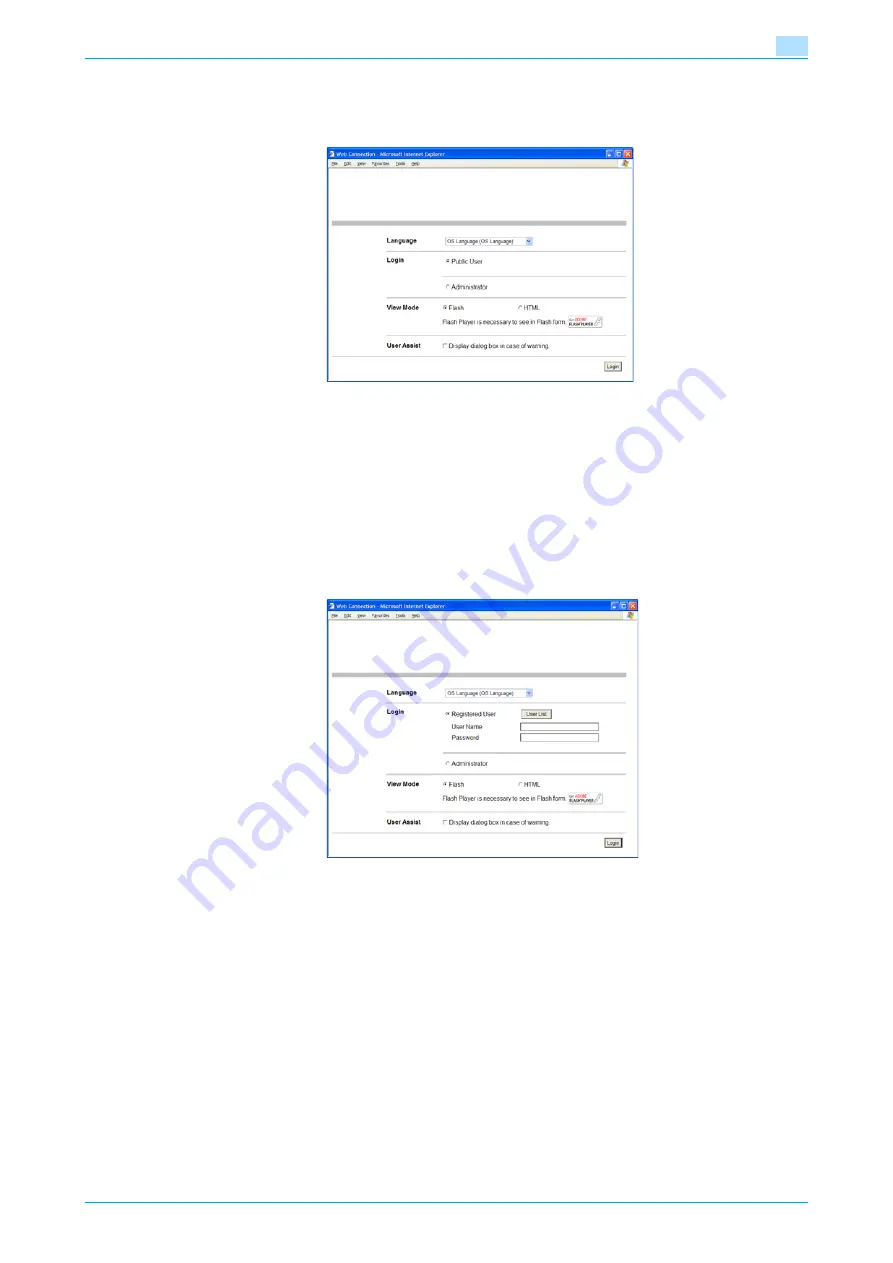
VarioLink 5022/VarioLink 4222/VarioLink 3622
9-9
Web Connection
9
Logging on as a public user
If user authentication settings have not been specified on the machine, logon will be as a public user. In the
logon page, select "Public User", and then click the [Login] button.
Logging on as a registered user
If user authentication settings have been specified on the machine, the name and password for a registered
user is required to log on. In the logon page, enter the user name and the password, and then click the [Login]
button.
-
If account track settings have been specified, type in the account name and password.
-
To select a user name from a list, click the [User List] button.
-
If an external server authentication was selected, select server.
-
To log on to Web Connection as the administrator in User mode, select "Administrator" "Administrator
(User mode)", and then enter the administrator password.
!
Detail
If "Prohibited Functions When Authentication Error" in Administrator mode is set to "Mode 2" and a user
enters an incorrect password the specified number of times, that user is locked out and can no longer
use the machine. Contact the administrator to cancel operation restrictions.
The [User List] button can be used when "User Name List" is specified as "ON".
For details of the setting of the user names list, see the User's Guide [Copy Operations].
Summary of Contents for VarioLink 3622
Page 1: ...Critical Link Oc Box Operations User s Guide VarioLink 5022 VarioLink 4222 VarioLink 3622...
Page 16: ...VarioLink 5022 VarioLink 4222 VarioLink 3622 x 15 Explanation of manual conventions...
Page 17: ...VarioLink 5022 VarioLink 4222 VarioLink 3622 x 16...
Page 19: ...1 Overview of the User Box functions...
Page 33: ...2 Control panel touch panel...
Page 46: ...3 Operation flow of user boxes...
Page 69: ...4 Entering User Box mode...
Page 73: ...5 Save Document...
Page 86: ...6 Use Document...
Page 148: ...7 File Document...
Page 157: ...8 User box setting...
Page 176: ...9 Web Connection...
Page 197: ...10 Appendix...
Page 205: ...11 Index...






























