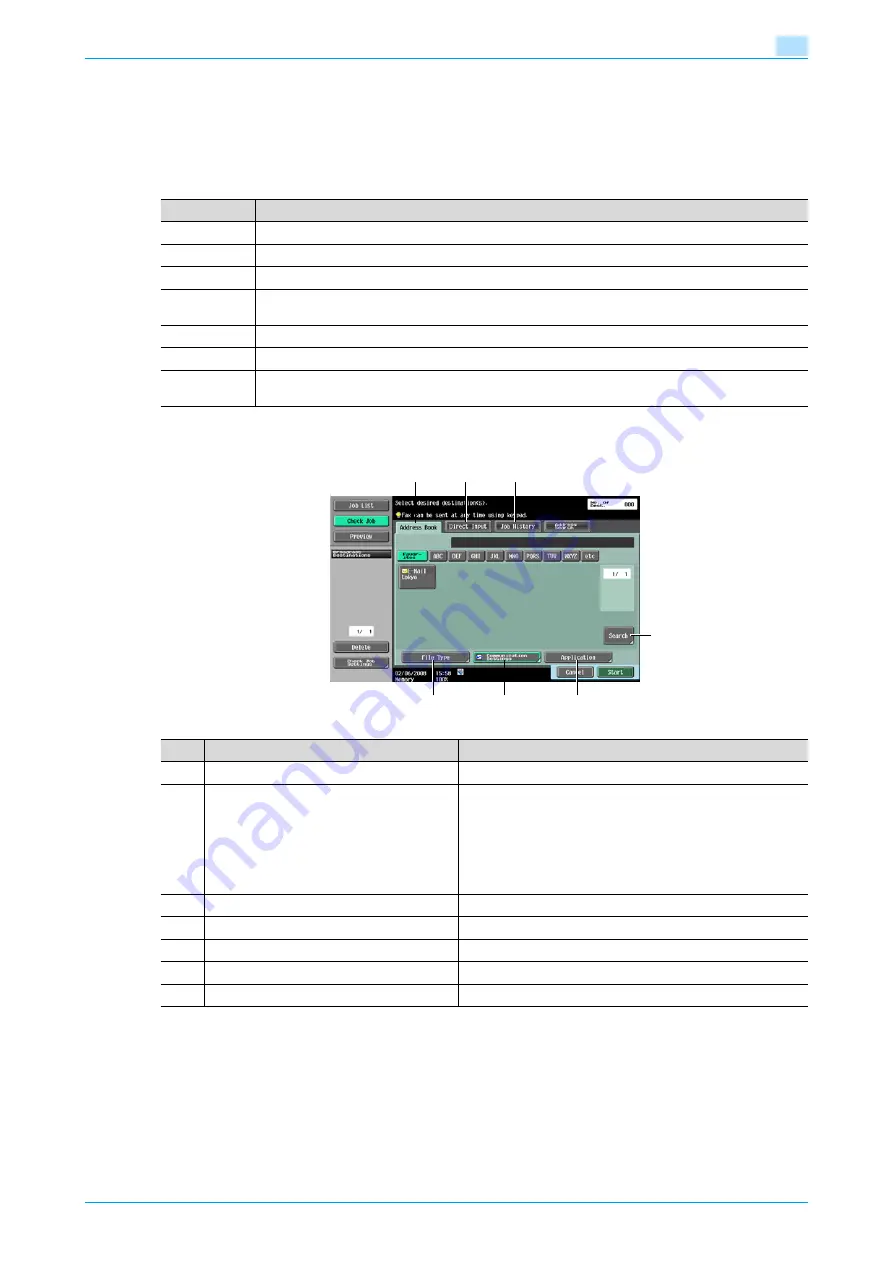
VarioLink 5022/VarioLink 4222/VarioLink 3622
6-24
Use Document
6
6.5
Send (Public/Personal/Group user box)
6.5.1
Overview of Send
Document data saved in user boxes can be sent using the following methods. The data can easily be routed
simply by registering a destination with this machine instead of sending the data through different computers.
6.5.2
Description of the Send screen
Touch [Send] to display the following screen.
Item
Description
Fax
Sends data in the document as Fax.
E-Mail Addr.
Document data can be sent as an E-Mail attachment.
Internet Fax
Document data can be sent as an E-Mail attachment via the Intranet and Internet.
IP Address
Fax
Specifies the host name or IP address for the destination to send a Fax.
Scan to SMB
Document data is sent to a shared folder on the specified computer.
Scan to FTP
Document data is sent to the specified FTP server.
Scan to Web-
DAV
Document data is sent to the specified server on the network.
1
4
5
2
3
6
7
No.
Part Name
Description
1
[Address Book]
Select a recipient from the registered destinations.
2
[Direct Input]
Enter and specify an unregistered destination directly.
!
Detail
If manual destination input is restricted by "Security Set-
tings" in the Administrator mode, [Direct Input] and [Ad-
dress search] does not appear.
3
[Job History]
Select one from the fax destination history.
4
[Address Search]
Search the address from the address book.
5
[File Type]
Specifies the file format and the encryption detail to be sent.
6
[Communication Settings]
Specifies settings for communication.
7
[Application]
Specifies optional functions such as stamp and page print.
Summary of Contents for VarioLink 3622
Page 1: ...Critical Link Oc Box Operations User s Guide VarioLink 5022 VarioLink 4222 VarioLink 3622...
Page 16: ...VarioLink 5022 VarioLink 4222 VarioLink 3622 x 15 Explanation of manual conventions...
Page 17: ...VarioLink 5022 VarioLink 4222 VarioLink 3622 x 16...
Page 19: ...1 Overview of the User Box functions...
Page 33: ...2 Control panel touch panel...
Page 46: ...3 Operation flow of user boxes...
Page 69: ...4 Entering User Box mode...
Page 73: ...5 Save Document...
Page 86: ...6 Use Document...
Page 148: ...7 File Document...
Page 157: ...8 User box setting...
Page 176: ...9 Web Connection...
Page 197: ...10 Appendix...
Page 205: ...11 Index...






























