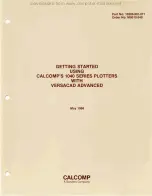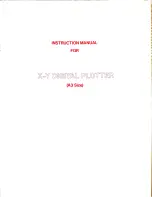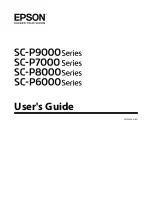82
Océ TDS300 User Manual
Language
From the ‘View’ menu, select ‘Language’, to select one of the supported
languages.
Note:
The check mark in front of the language indicates that this is the active
display language.
▼
Set the languages
1
From the ‘View’ menu, select ‘Language
’
.
You have to change the display language setting in the Settings Editor to
change the languages in the scanner and printer operator panels.
Help
▼
Display help information
Open the ‘Help’ menu and select ‘Contents’.
How to perform actions from the Océ Settings Editor
You can perform a number of activities from the Océ Settings Editor. These
activities include:
■
Save settings to file
■
Load settings from a file
Save and load settings
All Key Operator and System Administrator settings
can be saved in a file or loaded from a file. This way you can have different
settings for different customers, departments or other situations.
Note:
These settings can only be saved in Key Operator or System
Administrator mode.
▼
Save settings to file
1
Open the ‘File’ menu and select ‘Save as’.
You now have two possibilities:
a dialog box is displayed and the user can supply a directory and a file name.
Note:
All settings in the current view mode are saved; not only the ones that
are currently visible.
Summary of Contents for TDS300
Page 1: ...Oc TDS300 User Manual...
Page 18: ...18 Oc TDS300 User Manual...
Page 66: ...66 Oc TDS300 User Manual...
Page 100: ...100 Oc TDS300 User Manual...
Page 101: ...101 Oc TDS300 User Manual Appendix A Summary and tables...
Page 114: ...114 Oc TDS300 User Manual...
Page 115: ...115 Oc TDS300 User Manual Appendix B Safety information...
Page 123: ...123 Oc TDS300 User Manual Appendix C Miscellaneous...
Page 132: ...132 Oc TDS300 User Manual...