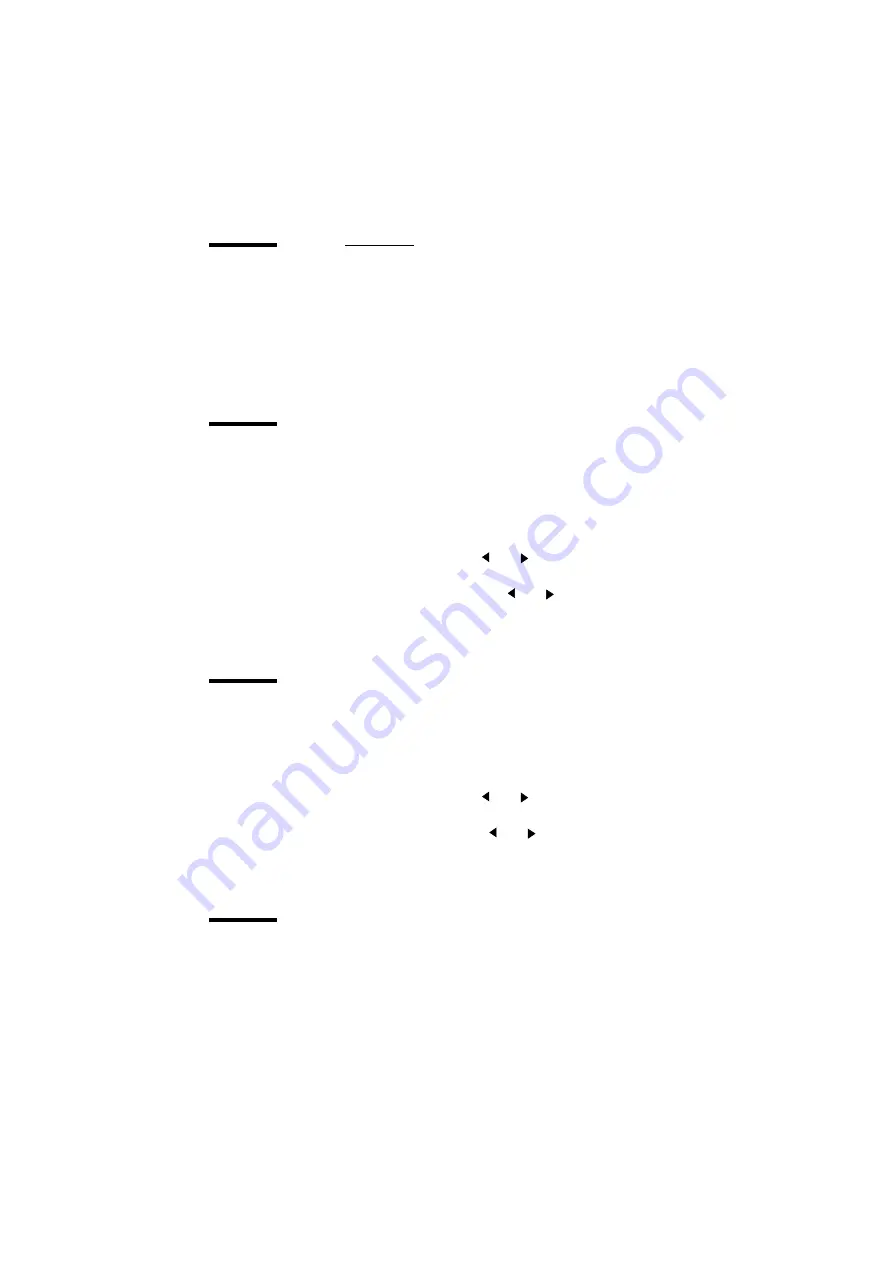
Use the Océ TDS300 to print
27
Print info
You have the possibility to print:
■
the configuration report
■
the menu card
■
a demo print
Print the configuration report
The configuration report shows the configuration and the settings of the
system.
▼
How to print the configuration report
1
Press the On-line key to put the printer off-line.
2
Select the ‘Print info
’
item with the
or
key.
3
Press Next/select to enter the ‘Print info’ menu.
4
Select the ‘Configuration’
item with the
or
key.
5
Press Next/select to print the configuration report
.
6
Press On-line to put the printer on-line again to print the report.
Print the menu card
You can print the menu of the printer, to guide you through the menu.
▼
How to print the menu card
1
Press the On-line key to put the printer off-line.
2
Select the ‘Print info
’
item with the
or
key.
3
Press Next/select to enter the ‘Print info’ menu.
4
Select the ‘Menu card’
item with the
or
key.
5
Press Next/select to print the menu chart
.
6
Press On-line to put the printer on-line again to print the menu card.
Print the demo print
After the installation of the Océ TDS300, you can print the demo print, to
check the printer and the controller.
Summary of Contents for TDS300
Page 1: ...Oc TDS300 User Manual...
Page 18: ...18 Oc TDS300 User Manual...
Page 66: ...66 Oc TDS300 User Manual...
Page 100: ...100 Oc TDS300 User Manual...
Page 101: ...101 Oc TDS300 User Manual Appendix A Summary and tables...
Page 114: ...114 Oc TDS300 User Manual...
Page 115: ...115 Oc TDS300 User Manual Appendix B Safety information...
Page 123: ...123 Oc TDS300 User Manual Appendix C Miscellaneous...
Page 132: ...132 Oc TDS300 User Manual...






























