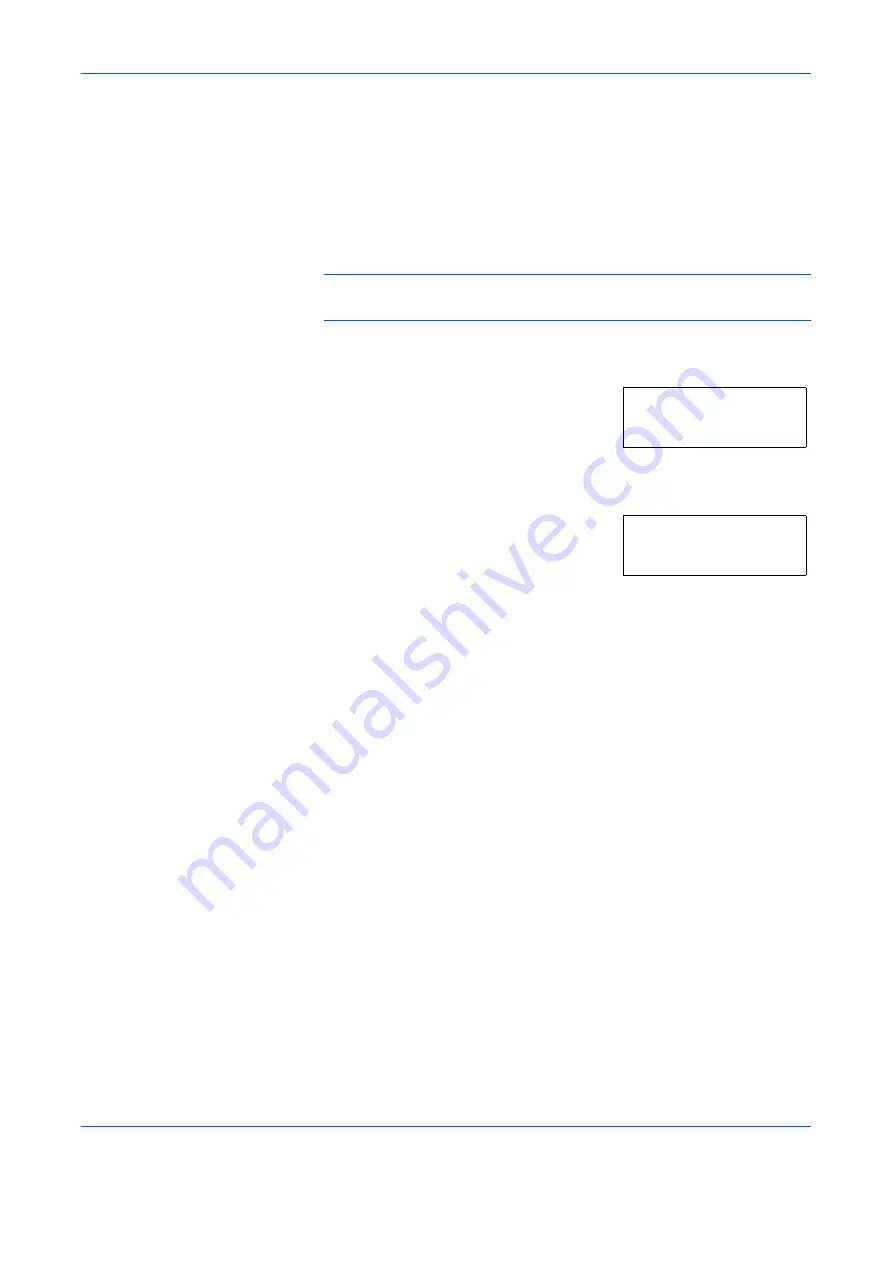
Using the Operator Panel
ADVANCED OPERATION GUIDE
2-61
Setting MP Tray Paper Size
When you use the MP tray in cassette mode, you should set the MP tray
size to the paper size that is used to format the job to print. If the sizes do
not match, printing will not be performed on the correct size paper. The
default setting is
Letter
size for the U.S. and Canada and
A4
for other
countries. For more information about the paper sizes that you can feed
from the MP tray, see
Paper Specifications on page 1-2
.
NOTE:
Feeding the paper having a paper size which does not match the
current paper size from the MP tray can cause paper jam.
1
Press
[MENU]
.
2
Press
U
or
V
repeatedly until
Paper
Handling >
appears.
3
Press
Z
.
4
Press
U
or
V
repeatedly until
>MP Tray
Size
appears. In this example, the current
MP tray paper size is
A4
.
5
To change the paper size, press
[OK] ([ENTER])
. A blinking question mark
(
?
) appears.
6
Press
U
or
V
to display the desired paper size. The message display
toggles through the following paper sizes:
A4
Executive
Letter
Legal
Custom
Hagaki
OufukuHagaki
Oficio II
Statement
Folio
Youkei 2
Youkei 4
16K
Env. Monarch
Envelope #10
Envelope #9
Envelope #6
Envelope DL
Envelope C5
A6
B6
Paper Handling >
>MP Tray Size
A4
Summary of Contents for PP18C
Page 1: ...1 1 1 Oc PP18C Advanced Operation Guide Education Services Oc Operation Guide English version...
Page 2: ......
Page 4: ...Contents ii ADVANCED OPERATION GUIDE...
Page 40: ...Using the Operator Panel 2 14 ADVANCED OPERATION GUIDE Menu Map Sample MENU MAP...
Page 118: ...Using the Operator Panel 2 92 ADVANCED OPERATION GUIDE...
Page 140: ...Computer Interface 4 12 ADVANCED OPERATION GUIDE...
Page 146: ...ADVANCED OPERATION GUIDE Index 4...
Page 147: ...A1...
Page 148: ......
Page 149: ...is a trademark of Kyocera Corporation 2006...
Page 150: ...Rev 1 0 2006 6...
















































