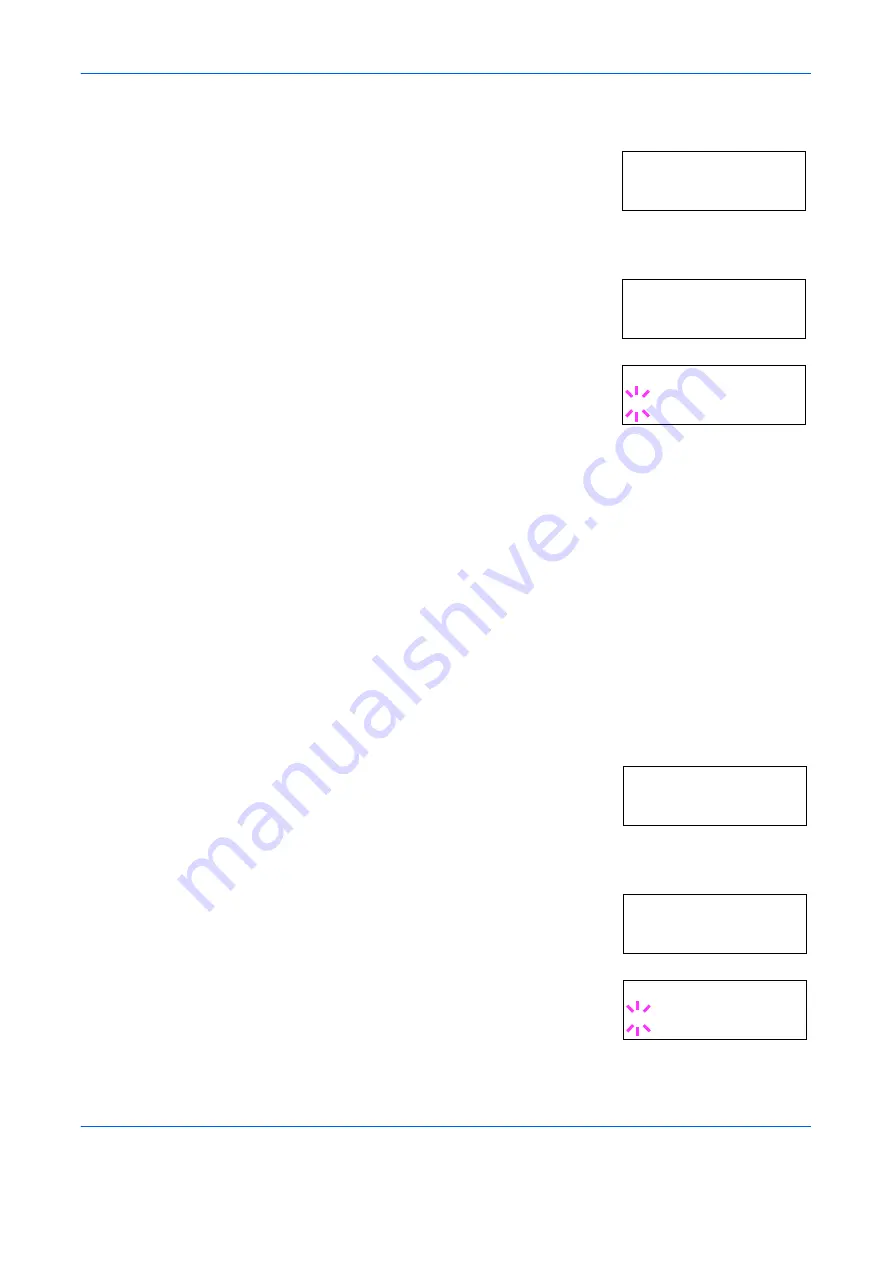
Using the Operator Panel
ADVANCED OPERATION GUIDE
2-45
1
Press
[MENU]
.
2
Press
U
or
V
repeatedly until
Page Set >
appears.
3
Press
Z
.
4
Press
U
or
V
repeatedly until
>Orientation
appears.
5
Press
[OK] ([ENTER])
. A blinking question
mark (
?
) appears.
6
Select
Portrait
or
Landscape
using
U
or
V
.
7
Press
[OK] ([ENTER])
.
8
Press
[MENU]
. The display returns to
Ready
.
Page Protect Mode
The Page Protect Menu does not normally appear, however,
Page
Protect
will be forcibly set to
On
if a print overrun error occurs because
the print job is too complex. When this has happened, be sure to reset
Page Protect
to
Auto
(default) in order to maintain the optimum use of
printer memory.
1
Press
[MENU]
.
2
Press
U
or
V
repeatedly until
Page set >
appears.
3
Press
Z
.
4
Press
U
or
V
repeatedly until
>Page
Protect
appears.
5
Press
[OK] ([ENTER])
. A blinking question
mark (
?
) appears.
Page Set >
>Orientation
Portrait
>Orientation
? Portrait
Page set >
>Page Protect
On
>Page Protect
? On
Summary of Contents for PP18C
Page 1: ...1 1 1 Oc PP18C Advanced Operation Guide Education Services Oc Operation Guide English version...
Page 2: ......
Page 4: ...Contents ii ADVANCED OPERATION GUIDE...
Page 40: ...Using the Operator Panel 2 14 ADVANCED OPERATION GUIDE Menu Map Sample MENU MAP...
Page 118: ...Using the Operator Panel 2 92 ADVANCED OPERATION GUIDE...
Page 140: ...Computer Interface 4 12 ADVANCED OPERATION GUIDE...
Page 146: ...ADVANCED OPERATION GUIDE Index 4...
Page 147: ...A1...
Page 148: ......
Page 149: ...is a trademark of Kyocera Corporation 2006...
Page 150: ...Rev 1 0 2006 6...






























