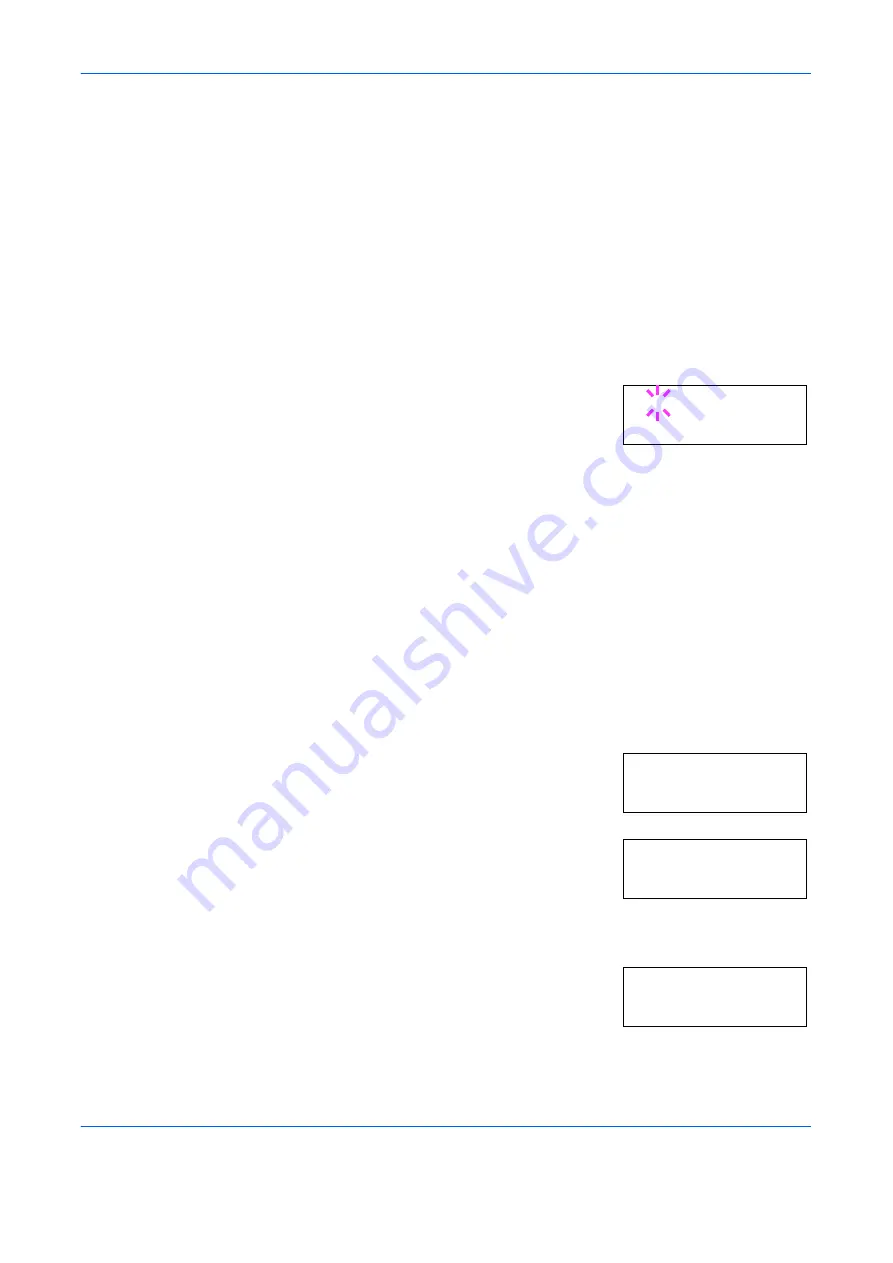
Using the Operator Panel
ADVANCED OPERATION GUIDE
2-39
To select an optional font, press
[OK] ([ENTER])
while
>Font Select >
is displayed. Press
U
or
V
repeatedly until
Option
appears and then
press
[OK] ([ENTER])
. Press
Z
next to display the font selection shown
above. You can perform this operation only when optional fonts are
installed in the printer.
The letter before the number indicates the location of the font, as shown
below:
5
Press
[OK] ([ENTER])
. A blinking question
mark (
?
) appears.
6
Press
U
or
V
repeatedly until the desired font number appears. For font
numbers of the internal fonts, see
Printing Lists of Fonts on page 2-42
.
7
When the desired font is displayed, press
[OK] ([ENTER])
.
8
Press
[MENU]
. The display returns to
Ready
.
Selecting Regular or Dark Courier/Letter Gothic
Courier or Letter Gothic font thickness can be selected as
Regular
or
Dark
. In the procedure below, it is assumed that Courier is selected. The
procedure is the same for Letter Gothic.
1
Press
[MENU]
.
2
Press
U
or
V
repeatedly until
Font >
appears.
3
Press
Z
. Press
U
or
V
until
>Font
Select >
appears.
4
Make sure that
Internal
is displayed and press
Z
.
5
Press
U
or
V
repeatedly until
>>Courier
appears. If you are selecting the thickness
of the Letter Gothic font, choose
>>
Letter Gothic
here instead.
I
Internal font
S
Soft (downloaded) font
M
Fonts in optional memory card
H
Fonts in RAM disk or optional hard disk
O
Fonts in optional ROM (API)
>>?I000
Font >
>Font Select >
Internal
>>Courier
Regular
Summary of Contents for PP18C
Page 1: ...1 1 1 Oc PP18C Advanced Operation Guide Education Services Oc Operation Guide English version...
Page 2: ......
Page 4: ...Contents ii ADVANCED OPERATION GUIDE...
Page 40: ...Using the Operator Panel 2 14 ADVANCED OPERATION GUIDE Menu Map Sample MENU MAP...
Page 118: ...Using the Operator Panel 2 92 ADVANCED OPERATION GUIDE...
Page 140: ...Computer Interface 4 12 ADVANCED OPERATION GUIDE...
Page 146: ...ADVANCED OPERATION GUIDE Index 4...
Page 147: ...A1...
Page 148: ......
Page 149: ...is a trademark of Kyocera Corporation 2006...
Page 150: ...Rev 1 0 2006 6...






























