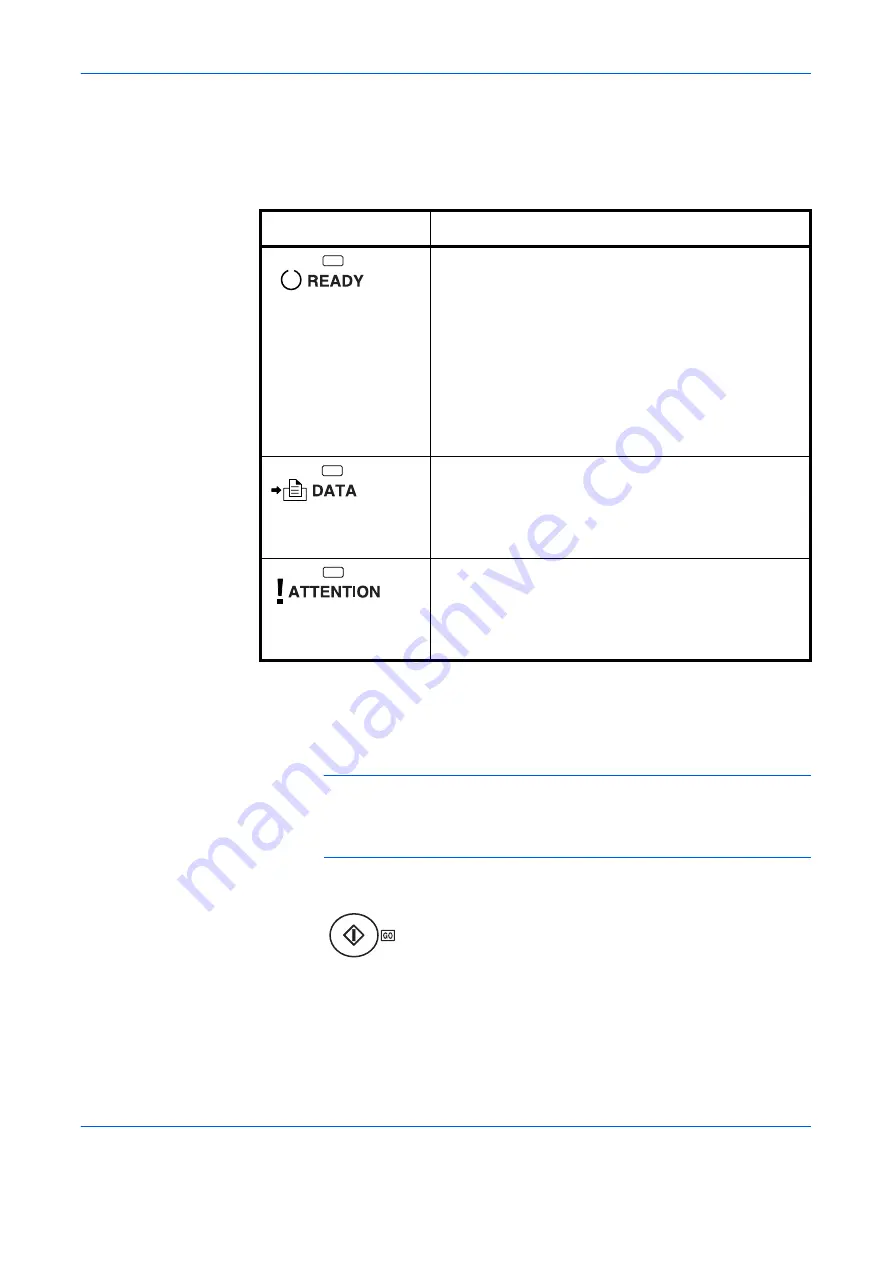
Using the Operator Panel
ADVANCED OPERATION GUIDE
2-7
READY, DATA, and ATTENTION Indicators
The following indicators light during normal operation and whenever the
printer needs attention. Depending on the status of lighting, each indicator
has the following meaning:
Keys
The operator panel keys are used to configure the printer operation. Note
that certain keys have a secondary function.
NOTE:
The printer has a USB, parallel (FS-C5030N), network, and an
optional interface. Configuration of the printer settings affect only the
interface that is currently active (shown by the INTERFACE indicator on
the message display). See
Interface Indicator (INTERFACE) on page 2-5
GO Key
GO
switches the printer between on-line and off-line. Use this key to:
•
Toggle the printer’s on-line and off-line states. You can temporarily
stop the print job by switching the printer off-line.
•
Print and feed out one page when the printer displays
Waiting
.
Indicator
Description
Flashing.
Indicates an error that you can resolve. For
details, see the
Troubleshooting
section in the
Operation Guide
.
On.
Indicates that the printer is ready and on-line. The
printer prints the data it receives.
Off.
Indicates that the printer is off-line. Data can be
received but will not be printed until the printer is
switched on-line by pressing
[GO]
. Also, indicates
when printing is automatically stopped due to an error
condition. For details see the
Troubleshooting
section
in the
Operation Guide
.
Flashing.
Indicates that a data is being received.
On.
Indicates either that data received is being
processed before printing starts, or that data received
is being written to a memory card, hard disk or RAM
disk.
Flashing.
Indicates that the printer requires
maintenance or is warming up.
On.
Indicates the occurrence of a problem or an error.
For details, see the
Troubleshooting
section in the
Operation Guide
.
Summary of Contents for PP18C
Page 1: ...1 1 1 Oc PP18C Advanced Operation Guide Education Services Oc Operation Guide English version...
Page 2: ......
Page 4: ...Contents ii ADVANCED OPERATION GUIDE...
Page 40: ...Using the Operator Panel 2 14 ADVANCED OPERATION GUIDE Menu Map Sample MENU MAP...
Page 118: ...Using the Operator Panel 2 92 ADVANCED OPERATION GUIDE...
Page 140: ...Computer Interface 4 12 ADVANCED OPERATION GUIDE...
Page 146: ...ADVANCED OPERATION GUIDE Index 4...
Page 147: ...A1...
Page 148: ......
Page 149: ...is a trademark of Kyocera Corporation 2006...
Page 150: ...Rev 1 0 2006 6...
















































