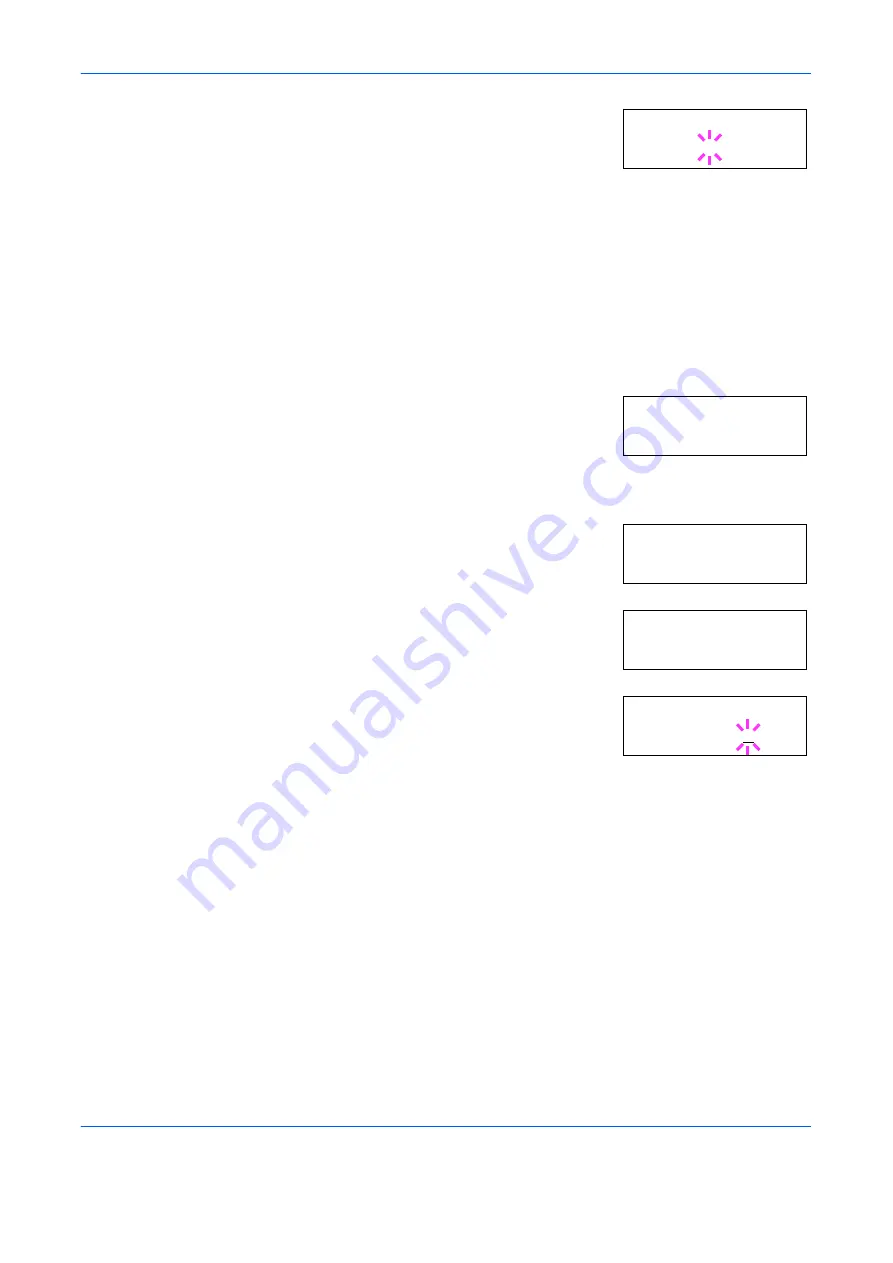
Using the Operator Panel
ADVANCED OPERATION GUIDE
2-85
5
Press
[OK] ([ENTER])
. A blinking question
mark (
?
) appears.
6
Select
On
or
Off
using
U
or
V
.
7
Press
[OK] ([ENTER])
.
8
To exit the menu selection, press
[MENU]
. The display returns to
Ready
.
Setting the Error Clear Time
1
Press
[MENU]
.
2
Press
U
or
V
repeatedly until
Others >
appears.
3
Press
Z
.
4
Press
U
or
V
repeatedly until
>Auto
Error Clear >
appears.
5
Press
Z
and display
>>Error Clear
Timer
. The default setting is
30
seconds.
6
Press
[OK] ([ENTER])
. A blinking cursor (
_
)
appears.
7
Press
U
or
V
to increase or decrease the value at the blinking cursor and
set the desired time. The time must be set between
000
and
495
seconds,
in 5-second increments. If set to
000
, printing will be continued
immediately without any time interval. You can use
Z
and
Y
to move the
cursor right and left.
8
Display the desired time and press
[OK] ([ENTER])
.
9
Press
[MENU]
. The display returns to
Ready
.
Duplex Printing Error Detection Setting
If the error detection setting for duplex printing has been turned
On
, and
you attempt to print onto a paper size and paper type that cannot be used
for duplex printing, the
Duplex disabled Press GO
error message will
>Auto Error
Clear ? Off
Others >
>Auto Error >
Clear On
>>Error Clear
Timer 030sec.
>>Error Clear
Timer 030sec.
Summary of Contents for PP18C
Page 1: ...1 1 1 Oc PP18C Advanced Operation Guide Education Services Oc Operation Guide English version...
Page 2: ......
Page 4: ...Contents ii ADVANCED OPERATION GUIDE...
Page 40: ...Using the Operator Panel 2 14 ADVANCED OPERATION GUIDE Menu Map Sample MENU MAP...
Page 118: ...Using the Operator Panel 2 92 ADVANCED OPERATION GUIDE...
Page 140: ...Computer Interface 4 12 ADVANCED OPERATION GUIDE...
Page 146: ...ADVANCED OPERATION GUIDE Index 4...
Page 147: ...A1...
Page 148: ......
Page 149: ...is a trademark of Kyocera Corporation 2006...
Page 150: ...Rev 1 0 2006 6...






























