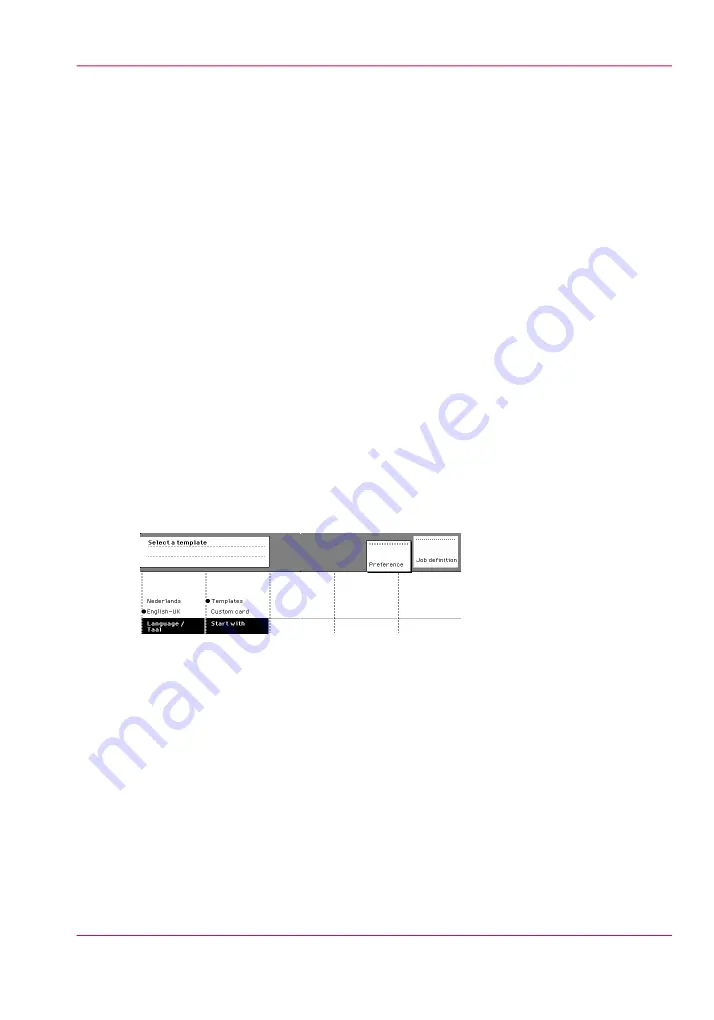
Preference section
When the job templates are enabled, the Preference’ section allows you to do the fol-
lowing.
• Select the start screen of the scanner operator panel.
Use the start screen’ function key to select the Custom card’ section or the ‘Tem-
plates’ section.
Press the ‘Preference’ section key again to activate the selection.
• Select the original feeding mechanism.
Use the 'Automatic feed' function key to make the selection:
- On: Automatic feeding is turned on.
- Off: Automatic feeding is turned off.
Press the Preference’ section key again to activate the selection.
• Select the original delivery option.
Use the 'Rewind original' function key to make the selection:
- On: After the scan, the original is transported back to the original feed table.
- Off: The original is fed out to the top of the scanner.
Press the Preference’ section key again to activate the selection.
• Select the default language for the operator panel.
Use the 'Language' function key to select the language.
Press the Preference’ section key again to activate the selection.
[110] The Preference section
Chapter 6 - Use the Océ TDS600 scanner to copy
173
Preference section
Summary of Contents for PlotWave 900
Page 1: ...o Oc PlotWave 900 Serious Power User manual Operating information...
Page 11: ...Chapter 1 Introduction...
Page 28: ...Chapter 1 Introduction 28 Working area...
Page 29: ...Chapter 2 Get to know the Oc Plot Wave 900 system...
Page 44: ...Chapter 2 Get to know the Oc PlotWave 900 system 44 Online Offline button...
Page 45: ...Chapter 3 Define your workflow with Oc Express WebTools...
Page 128: ...Chapter 3 Define your workflow with Oc Express WebTools 128 Delete a Smart Inbox...
Page 129: ...Chapter 4 Use the Oc PlotWave 900 to print...
Page 142: ...Chapter 4 Use the Oc PlotWave 900 to print 142 Print a job from the Smart Inbox...
Page 143: ...Chapter 5 Use the Oc PlotWave 900 scanner to copy...
Page 169: ...Chapter 6 Use the Oc TDS600 scanner to copy...
Page 197: ...Chapter 7 Use Oc Mobile Printing and Scanning...
Page 211: ...Chapter 8 Special copy and scan jobs...
Page 241: ...Chapter 9 The Folder Reinforcement unit and Belt unit...
Page 255: ...Chapter 10 Oc Double Decker Pro...
Page 262: ...Chapter 10 Oc Double Decker Pro 262 How to set the media separation method...
Page 263: ...Chapter 11 System maintenance...
Page 291: ...Chapter 12 Solve problems...
Page 328: ...Chapter 12 Solve problems 328 Other problems...
Page 329: ...Chapter 13 Support...
Page 335: ...Chapter 14 License management...
Page 347: ...Chapter 15 Account management...
Page 356: ...Chapter 15 Account management 356 Enable account management in the Oc Express WebTools...
Page 357: ...Chapter 16 Software options...
Page 359: ...Chapter 17 Network and Security set tings...
Page 361: ...Appendix A System specifications...
Page 379: ...Appendix B Reader s comment sheet...
Page 393: ...Working area printing system 27 Z Zoom Setting 162 Zoom factor Zoom factor 185 393 Index...
Page 394: ...2...
Page 395: ...2...






























