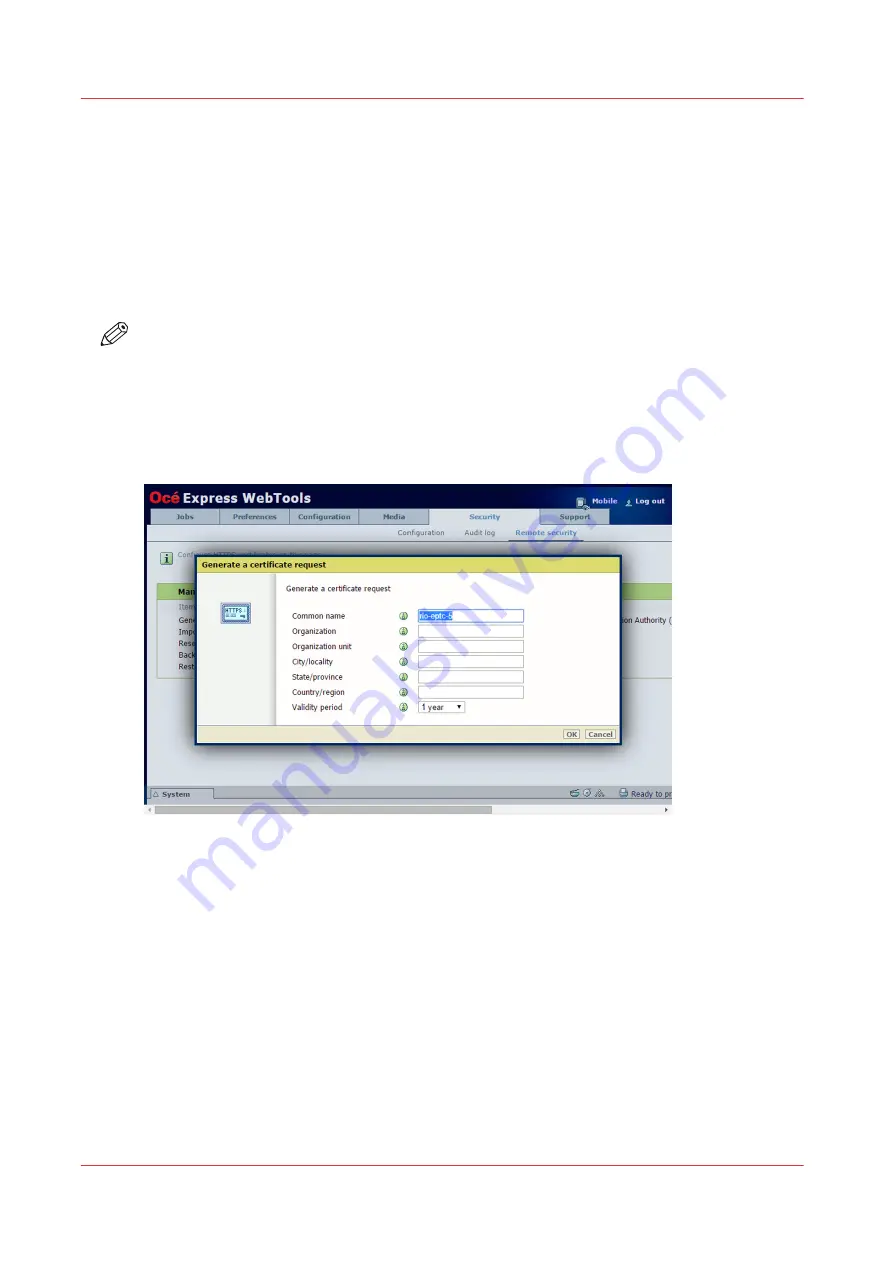
Generate a new CA-signed certificate
Introduction
To ensure a fully trusted authentication via HTTPS, you can request and import a certificate
delivered by a Certification Authority (CA-signed certificate).
In Océ Express WebTools, you can generate a certificate request yourself or you can import a
predefined certificate via your computer or network. When generating a certificate request, you
need to take the following steps.
NOTE
For more details on these settings please consult the Océ PlotWave-ColorWave Systems
Security manual.
Procedure
1.
Open the [Security] - [HTTPS] tab.
2.
Click on [Generate a certificate request]. A window opens.
3.
Make the required settings: fill in the fully required domain name or the IP address and the
additional information.
4.
Click [Ok] to save.
The web server generates a certificate request. The content of the request is displayed (plain
text).
Example (fake request):
-----BEGIN NEW CERTIFICATE REQUEST-----
MIIBvDCCASQAwfDELMAkGA1UEBMCRlIxDDAKBgNVBAgTA0lERjEQMA4GA1UEBxMHQ1JFVEV
J
TDEBEGA1UEChMKT2NlIFBMVCBTQTEMMAoGA1UECxMDU05TMSowKAYDVQQDEyF0ZHM3M
DAtNzQw
LnNucy5vY2VjcmV0WlsLm9jZS5uZwgZ8wDQYJKoZIhvcNAQEBBQADgY0AMIGJAoGBAJ2NKQM
d
HjiDZ1khzTJTORxHqjKl3AtE3PXqRsiHouTH5JTceYtaBjCnxCJ4pGKY5iKN8KJiJuZG8PHxY7o
W/+zpvxN2VtX7TcyTAvcqo75tvODo5HMCUa2sLdl8GO9WMLpgZkxLcI4
yQbqhENynywS0C2ObXCqXIO0swhoALuF3wxys8lUH3ZhhkOYg==
Generate a new CA-signed certificate
82
Chapter 3 - Define your Workflow with Océ Express WebTools
Summary of Contents for plotwave 345
Page 1: ...Operation guide Oc PlotWave 345 365...
Page 4: ......
Page 10: ...Contents 10...
Page 11: ...Chapter 1 Introduction...
Page 16: ...Available documentation 16 Chapter 1 Introduction...
Page 17: ...Chapter 2 Get to Know the Printing System...
Page 40: ...The cloud 40 Chapter 2 Get to Know the Printing System...
Page 41: ...Chapter 3 Define your Workflow with Oc Express WebTools...
Page 137: ...Chapter 4 Use the Printing System...
Page 208: ...Clear the system 208 Chapter 4 Use the Printing System...
Page 209: ...Chapter 5 Maintain the Printing System...
Page 250: ...Calibrate the scanner 250 Chapter 5 Maintain the Printing System...
Page 251: ...Chapter 6 License Management...
Page 257: ...Chapter 7 Account Management...
Page 264: ...Workflow on the printer 264 Chapter 7 Account Management...
Page 265: ...Chapter 8 Solve Problems...
Page 279: ...Chapter 9 Support...
Page 287: ...Chapter 10 Contact...
Page 299: ......






























