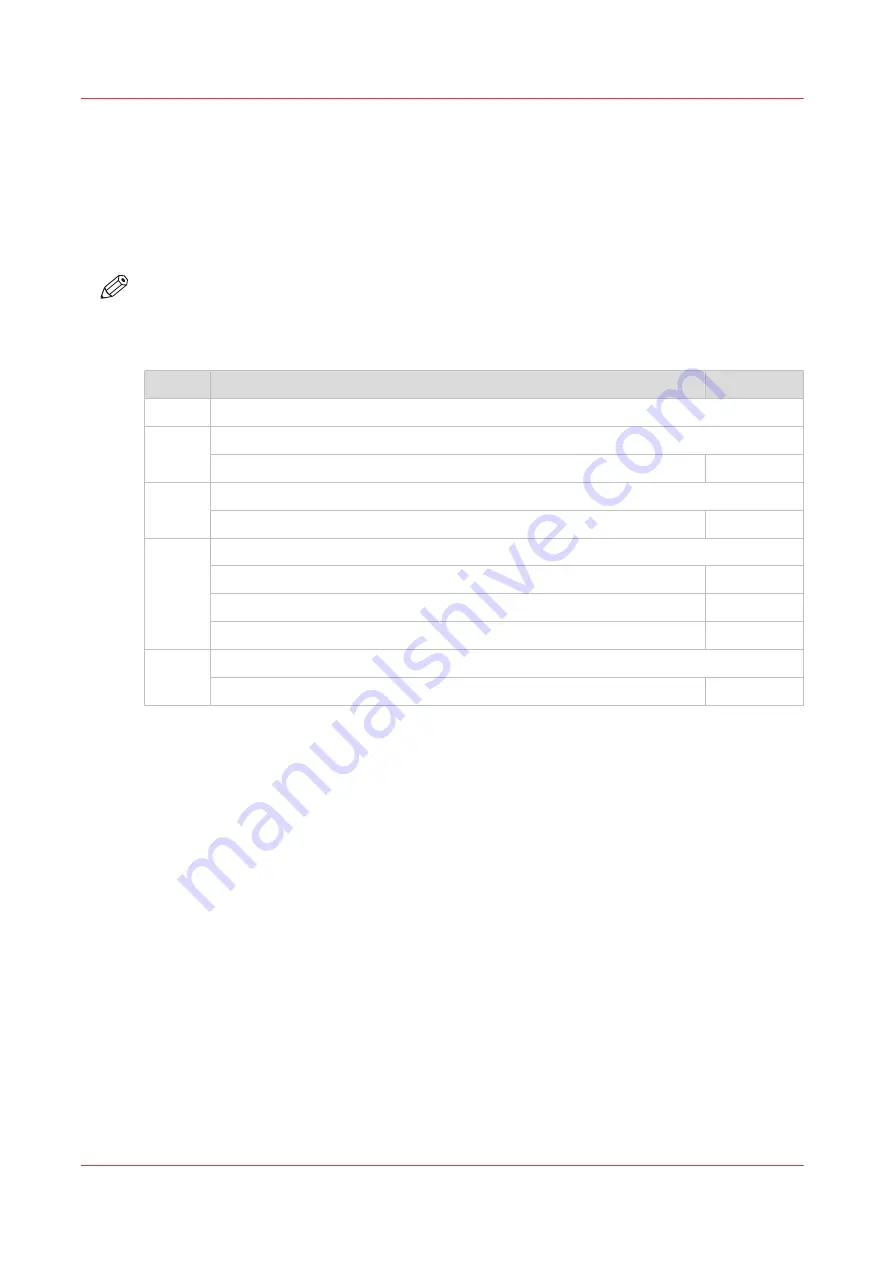
Set the security settings for Microsoft Internet Explorer
Introduction
You can use a web browser to open the home page of Océ Express WebTools. Depending on the
Internet browser you use, set the required minimum browser security settings as indicated
below.
NOTE
You must enable cookies.
Procedure
Step
Action
Value
1
Select Tools / Internet Options / Security / Local intranet / Custom Level
2
ActiveX controls and plug-ins
Binary and script behaviours
Enable
3
Downloads
:
File download
Enable
4
Miscellaneous
Allow META REFRESH
Enable
Launching applications and unsafe files
Enable
Use Pop-up blocker
Disable
5
Scripting
Active scripting
Enable
Set the security settings for Microsoft Internet Explorer
72
Chapter 3 - Define your Workflow with Océ Express WebTools
Summary of Contents for plotwave 345
Page 1: ...Operation guide Oc PlotWave 345 365...
Page 4: ......
Page 10: ...Contents 10...
Page 11: ...Chapter 1 Introduction...
Page 16: ...Available documentation 16 Chapter 1 Introduction...
Page 17: ...Chapter 2 Get to Know the Printing System...
Page 40: ...The cloud 40 Chapter 2 Get to Know the Printing System...
Page 41: ...Chapter 3 Define your Workflow with Oc Express WebTools...
Page 137: ...Chapter 4 Use the Printing System...
Page 208: ...Clear the system 208 Chapter 4 Use the Printing System...
Page 209: ...Chapter 5 Maintain the Printing System...
Page 250: ...Calibrate the scanner 250 Chapter 5 Maintain the Printing System...
Page 251: ...Chapter 6 License Management...
Page 257: ...Chapter 7 Account Management...
Page 264: ...Workflow on the printer 264 Chapter 7 Account Management...
Page 265: ...Chapter 8 Solve Problems...
Page 279: ...Chapter 9 Support...
Page 287: ...Chapter 10 Contact...
Page 299: ......
















































