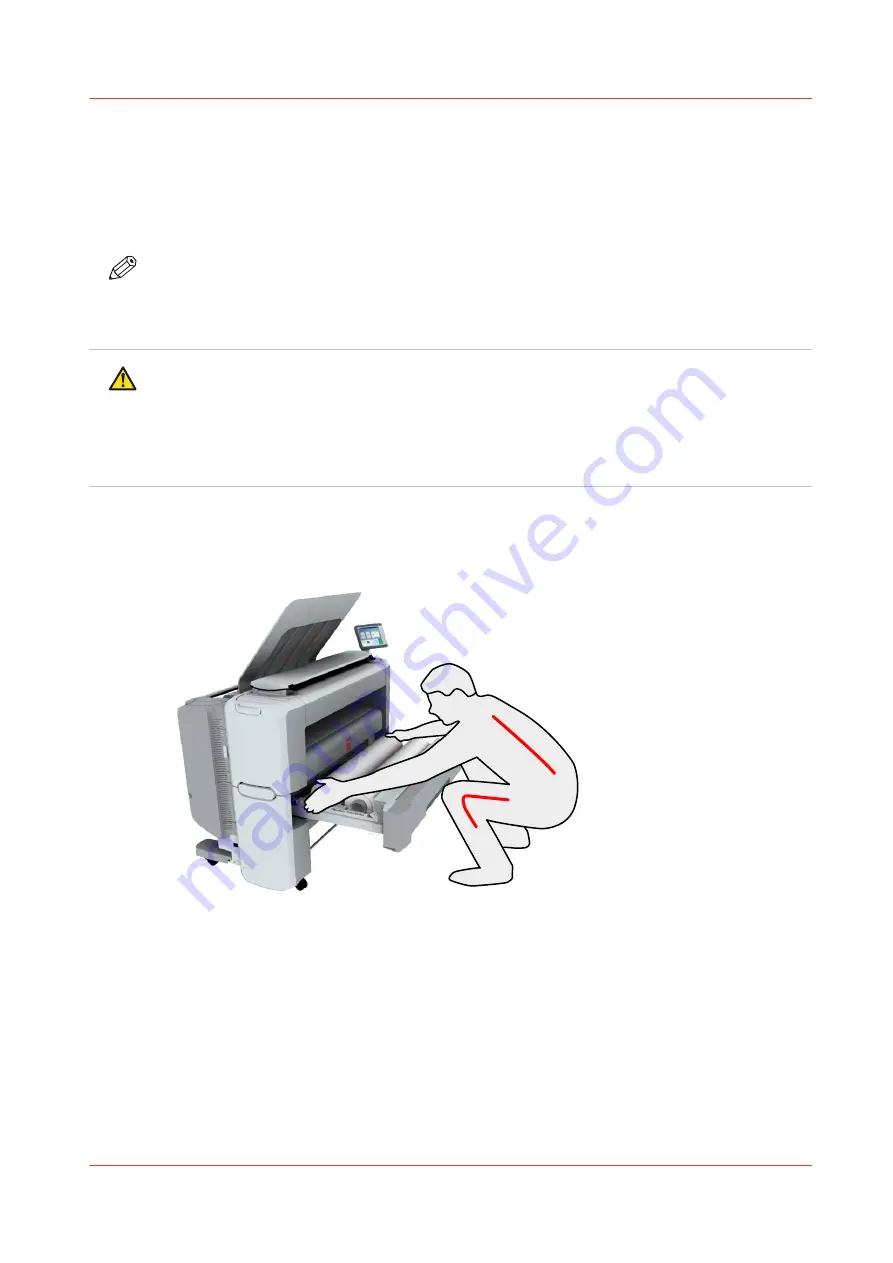
Load a media roll (position 2)
Introduction
You can load your media in the front of the drawer on position 1, or in the back of the drawer on
position 2.
NOTE
• To spare your back, it is advised to load an A0 or E-size media roll on position 1 and an A2 or
C-size media roll on position 2.
• To improve productivity, it is advised to load the most used media in the upper drawer.
CAUTION
• Loading heavy media, 10kg or more, on position 2 has to be done by two people or with the
help of external lifting tools.
• Watch your fingers when you handle the media roll.
• If you want to load an A0 media roll on position 2,make sure to bend your knees, as indicated
below, to spare your back.
Procedure
1.
Pull firmly to open the media drawer.
2.
Place the new media roll on the roll loading station.
3.
Pull (1) the handle of the roll holder locking mechanism toward you.
Slide (2) the roll holder into the right side of the core of the new media roll.
Load a media roll (position 2)
Chapter 5 - Maintain the Printing System
233
Summary of Contents for plotwave 345
Page 1: ...Operation guide Oc PlotWave 345 365...
Page 4: ......
Page 10: ...Contents 10...
Page 11: ...Chapter 1 Introduction...
Page 16: ...Available documentation 16 Chapter 1 Introduction...
Page 17: ...Chapter 2 Get to Know the Printing System...
Page 40: ...The cloud 40 Chapter 2 Get to Know the Printing System...
Page 41: ...Chapter 3 Define your Workflow with Oc Express WebTools...
Page 137: ...Chapter 4 Use the Printing System...
Page 208: ...Clear the system 208 Chapter 4 Use the Printing System...
Page 209: ...Chapter 5 Maintain the Printing System...
Page 250: ...Calibrate the scanner 250 Chapter 5 Maintain the Printing System...
Page 251: ...Chapter 6 License Management...
Page 257: ...Chapter 7 Account Management...
Page 264: ...Workflow on the printer 264 Chapter 7 Account Management...
Page 265: ...Chapter 8 Solve Problems...
Page 279: ...Chapter 9 Support...
Page 287: ...Chapter 10 Contact...
Page 299: ......
















































