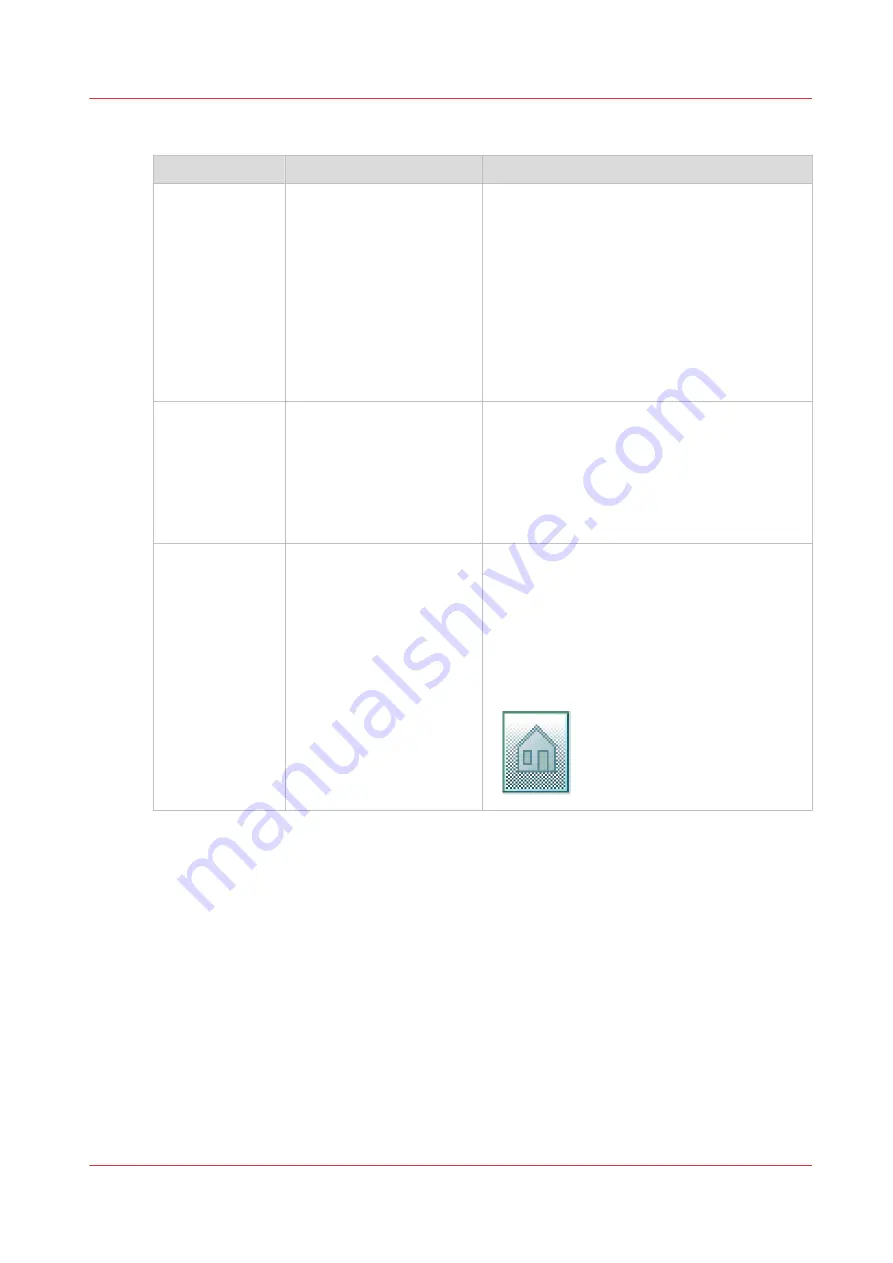
Category: [Quality]
Setting
Settings values
Function
[Scan quality]
[Automatic]
[Normal]
[High]
Define the quality of the scan.
• [Automatic] is the default value that selects
the best scan quality value for your job
based on your scan settings.
• Select [High] to scan with a higher resolu-
tion. This can prevent a moiré pattern for
originals that contain gray or colored areas.
• Select [Normal] when productivity is an im-
portant factor.
For pure CAD originals [Normal] is mostly
sufficient.
[Lighter/Darker]
Value from -5 to 5
Define the lightness and the contrast of a scan.
Increase the value for making a scan lighter,
and decrease it for making a scan darker.
When you make a scan darker, the information
becomes darker while the background is less
affected. When you make a scan lighter, weak
information is not clipped to white.
[Background
compensation]
[On]
[Off]
[Automatic]
Reduce the background noise of the image.
• Default is [Automatic]. Dependent of the
chosen [Original type], background compen-
sation is automatically applied or not.
• Override [Automatic] by selecting [On] or
[Off].
The applied background compensation meth-
od depends on the chosen original type.
4
Advanced settings for scan jobs
Chapter 4 - Use the Printing System
195
Summary of Contents for plotwave 345
Page 1: ...Operation guide Oc PlotWave 345 365...
Page 4: ......
Page 10: ...Contents 10...
Page 11: ...Chapter 1 Introduction...
Page 16: ...Available documentation 16 Chapter 1 Introduction...
Page 17: ...Chapter 2 Get to Know the Printing System...
Page 40: ...The cloud 40 Chapter 2 Get to Know the Printing System...
Page 41: ...Chapter 3 Define your Workflow with Oc Express WebTools...
Page 137: ...Chapter 4 Use the Printing System...
Page 208: ...Clear the system 208 Chapter 4 Use the Printing System...
Page 209: ...Chapter 5 Maintain the Printing System...
Page 250: ...Calibrate the scanner 250 Chapter 5 Maintain the Printing System...
Page 251: ...Chapter 6 License Management...
Page 257: ...Chapter 7 Account Management...
Page 264: ...Workflow on the printer 264 Chapter 7 Account Management...
Page 265: ...Chapter 8 Solve Problems...
Page 279: ...Chapter 9 Support...
Page 287: ...Chapter 10 Contact...
Page 299: ......
















































