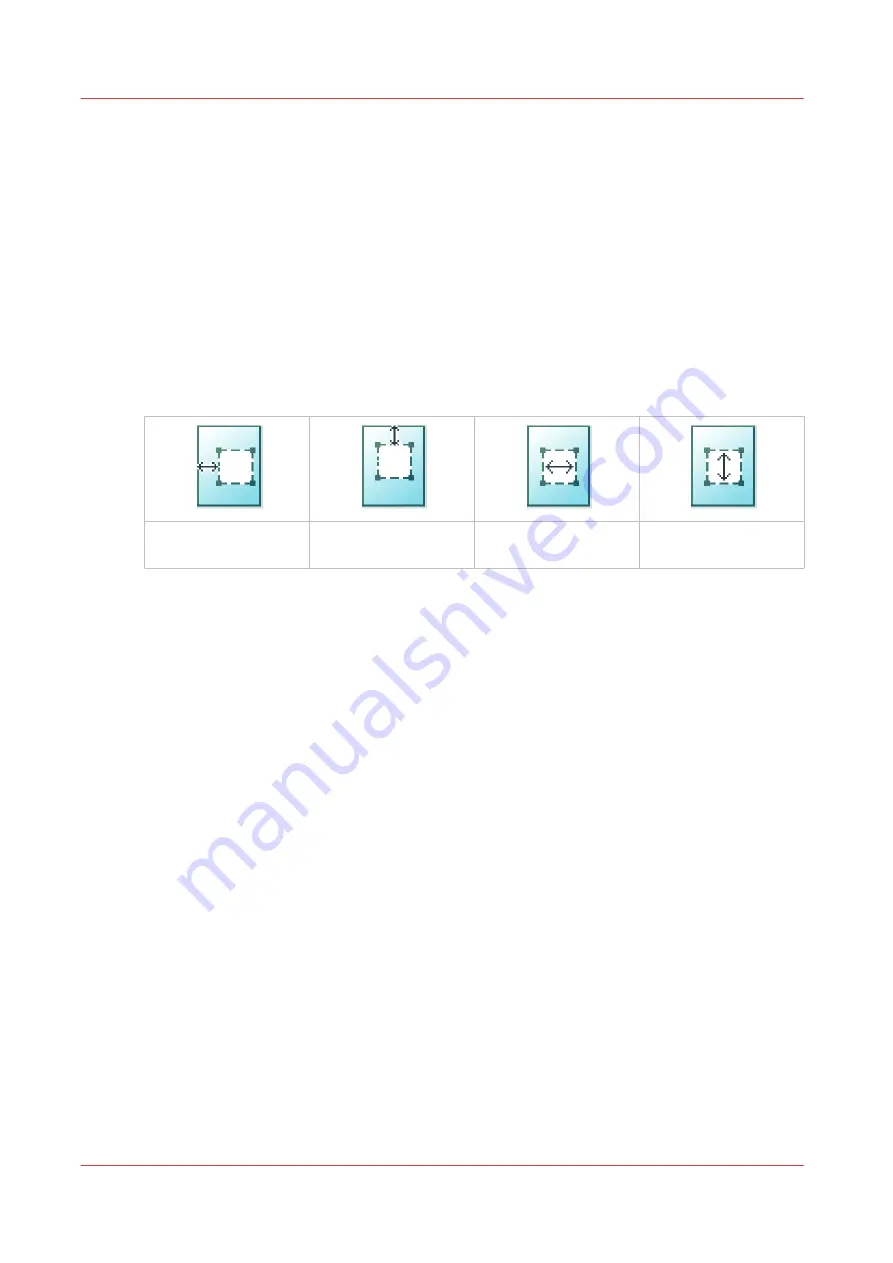
Make a copy and remove a specific area of an original
Introduction
You can make a copy and delete a specific area of an original. You can use two settings: [Area to
erase: width] and [Area to erase: length], to define the dimensions of the delete area. And you can
use two settings: [Area to erase: X origin] and [Area to erase: Y origin], to define the relative
position of the delete area on the sheet.
Procedure
1.
Feed the original face up and centred on the original feeding table.
2.
Tap the copy tile. A window with a list of presets opens.
3.
Tap [All settings]. A list with settings opens.
4.
Tap [Area to erase] under the [Image] preset.
[Area to erase: X ori-
gin]
[Area to erase: Y ori-
gin]
[Area to erase: width]
[Area to erase: length]
5.
Select [Area to erase: X origin], [Area to erase: Y origin], [Area to erase: width], or [Area to erase:
length] and define the values for your specific area.
6.
Make your settings and tap [OK].
7.
Define the number of copies and tap the green button.
Make a copy and remove a specific area of an original
212
Chapter 4 - Use the Printing System
Summary of Contents for PlotWave 340
Page 1: ...Operation guide Oc PlotWave 340 360...
Page 4: ......
Page 10: ...Contents 10...
Page 11: ...Chapter 1 Introduction...
Page 16: ...Available documentation 16 Chapter 1 Introduction...
Page 17: ...Chapter 2 Get to Know the Printing System...
Page 26: ...The components of the printer front 26 Chapter 2 Get to Know the Printing System...
Page 62: ...The cloud 62 Chapter 2 Get to Know the Printing System...
Page 63: ...Chapter 3 Define your Workflow with Oc Express WebTools...
Page 68: ...The Jobs tab 68 Chapter 3 Define your Workflow with Oc Express WebTools...
Page 167: ...Chapter 4 Use the Printing System...
Page 241: ...Chapter 5 Maintain the Printing System...
Page 247: ...A B C Switch the printing system off Chapter 5 Maintain the Printing System 247...
Page 254: ...Move and re adjust the printing system 254 Chapter 5 Maintain the Printing System...
Page 285: ...Chapter 6 License Management...
Page 291: ...Chapter 7 Account Management...
Page 298: ...Workflow on the printer 298 Chapter 7 Account Management...
Page 299: ...Chapter 8 Support...
Page 320: ...Print the print density chart 320 Chapter 8 Support...
Page 321: ...Chapter 9 Contact...
Page 334: ...Workflow 292 Working area printing system 22 Working hours Configure 149 Index 334...
Page 335: ......






























