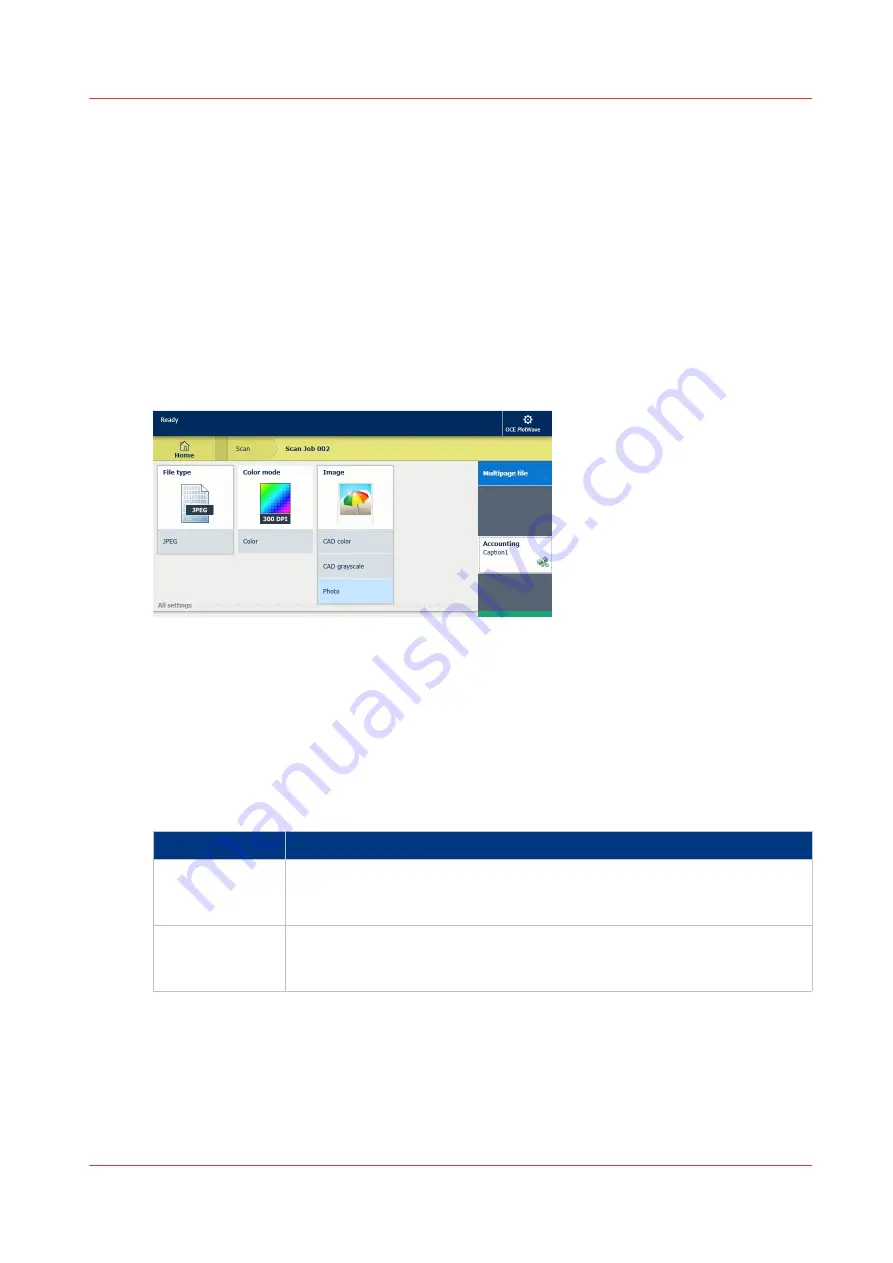
Configure the Presets and Stamping
What you need to know about presets
Introduction
A preset is a predefined setting that is available on the user panel to easily perform print, copy,
and scan jobs. The preset concept supports the green button approach. The default presets are
automatically selected on the user panel, so you only have to press the green button to start a job
with your predefined settings.
Presets on the user panel
When you tap the copy or scan tile on the user panel, a window opens with a list of presets.
When you tap the print tile and tap the settings of a listed job, the print presets are shown.
Per preset category, the default preset is visible as a preset tile. When you tap the default tile, the
other available presets are shown.
Set the presets in Océ Express WebTools
In Océ Express WebTools you can make the settings for the print, copy, and scan presets . You
only have to make the settings once, and they will be visible on the user panel as presets.
Presets
Description
Default presets
The default presets support the green button approach. When you do not
make settings, the printer uses the default presets for print, copy, and scan
jobs. You can set the default presets in Océ Express WebTools.
Custom presets
When you want to use your own preferred settings, you can configure cus-
tom presets in Océ Express WebTools. Make the custom preset available on
the user panel or set it as the default preset.
Configure the Presets and Stamping
Chapter 3 - Define your Workflow with Océ Express WebTools
125
Summary of Contents for PlotWave 340
Page 1: ...Operation guide Oc PlotWave 340 360...
Page 4: ......
Page 10: ...Contents 10...
Page 11: ...Chapter 1 Introduction...
Page 16: ...Available documentation 16 Chapter 1 Introduction...
Page 17: ...Chapter 2 Get to Know the Printing System...
Page 26: ...The components of the printer front 26 Chapter 2 Get to Know the Printing System...
Page 62: ...The cloud 62 Chapter 2 Get to Know the Printing System...
Page 63: ...Chapter 3 Define your Workflow with Oc Express WebTools...
Page 68: ...The Jobs tab 68 Chapter 3 Define your Workflow with Oc Express WebTools...
Page 167: ...Chapter 4 Use the Printing System...
Page 241: ...Chapter 5 Maintain the Printing System...
Page 247: ...A B C Switch the printing system off Chapter 5 Maintain the Printing System 247...
Page 254: ...Move and re adjust the printing system 254 Chapter 5 Maintain the Printing System...
Page 285: ...Chapter 6 License Management...
Page 291: ...Chapter 7 Account Management...
Page 298: ...Workflow on the printer 298 Chapter 7 Account Management...
Page 299: ...Chapter 8 Support...
Page 320: ...Print the print density chart 320 Chapter 8 Support...
Page 321: ...Chapter 9 Contact...
Page 334: ...Workflow 292 Working area printing system 22 Working hours Configure 149 Index 334...
Page 335: ......






























