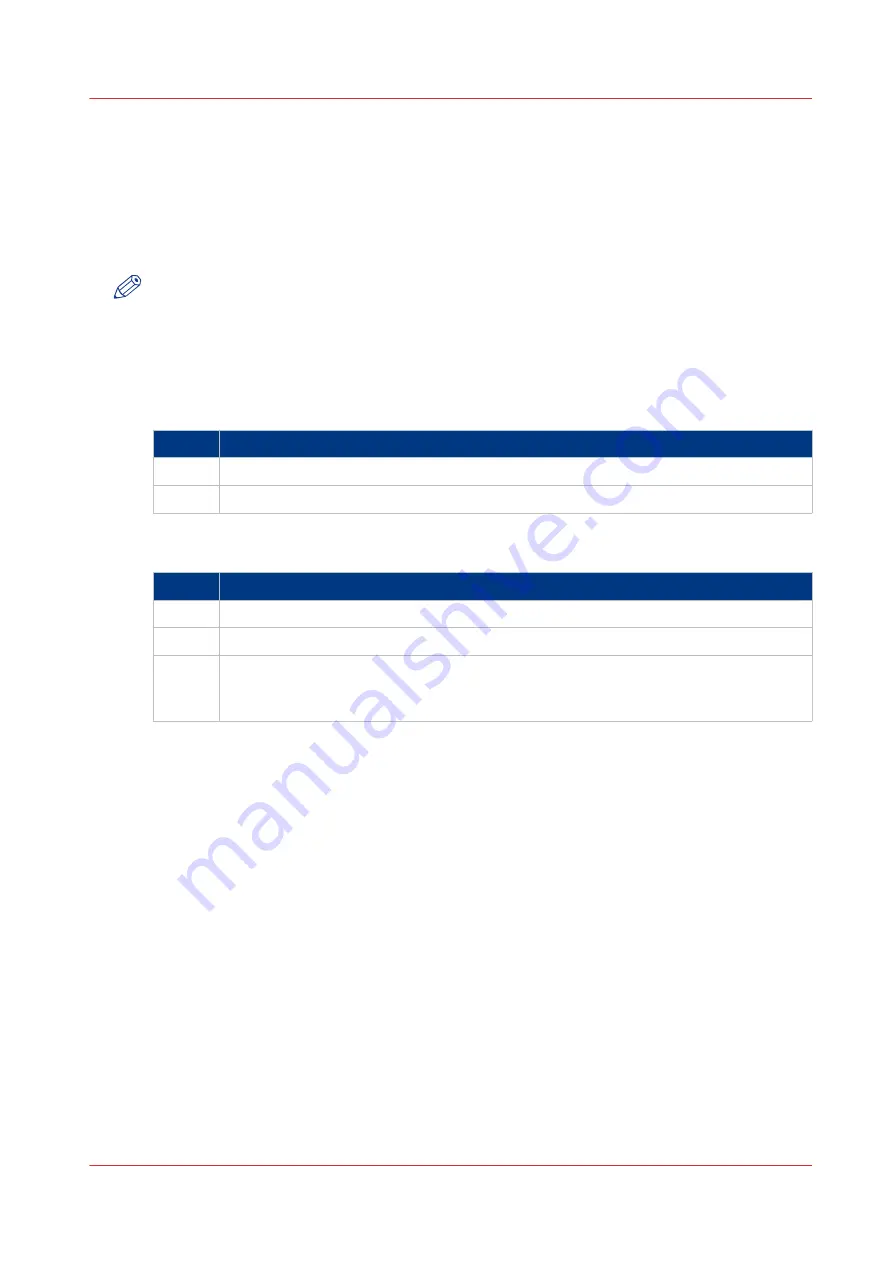
Close or delete a Smart Inbox
Introduction
In Océ Express WebTools you can also close or delete Smart Inboxes.
• You can close the Smart Inbox for print jobs on your browser in the [Smart Inbox] section.
• You can delete the Smart Inbox for scan jobs under the [Configuration] tab.
NOTE
• When you delete a Smart Inbox, you only delete the view on the Smart Inbox, but not the
content. To permanently delete the jobs from a Smart Inbox you must select the jobs in the
Smart Inbox and click [Delete].
• The default 'Public' Smart Inbox cannot be deleted, and will always be present.
Close the Smart Inbox for print jobs in the Smart Inbox section
Step
Action
1.
Open the [Jobs] tab.
2.
Click on the X - button at the right hand side of the [Smart Inbox] bar.
Delete the Smart Inbox for scan jobs
Step
Action
1.
Open the [Configuration] - [Smart Inbox] tab.
2.
Select the Smart Inbox you want to delete.
3.
On the right hand side under [Actions], click on the X.
When you want to delete all Smart Inboxes at once, click on [Delete all] in the upper
right corner.
Close or delete a Smart Inbox
Chapter 3 - Define your Workflow with Océ Express WebTools
105
Summary of Contents for PlotWave 340
Page 1: ...Operation guide Oc PlotWave 340 360...
Page 4: ......
Page 10: ...Contents 10...
Page 11: ...Chapter 1 Introduction...
Page 16: ...Available documentation 16 Chapter 1 Introduction...
Page 17: ...Chapter 2 Get to Know the Printing System...
Page 26: ...The components of the printer front 26 Chapter 2 Get to Know the Printing System...
Page 62: ...The cloud 62 Chapter 2 Get to Know the Printing System...
Page 63: ...Chapter 3 Define your Workflow with Oc Express WebTools...
Page 68: ...The Jobs tab 68 Chapter 3 Define your Workflow with Oc Express WebTools...
Page 167: ...Chapter 4 Use the Printing System...
Page 241: ...Chapter 5 Maintain the Printing System...
Page 247: ...A B C Switch the printing system off Chapter 5 Maintain the Printing System 247...
Page 254: ...Move and re adjust the printing system 254 Chapter 5 Maintain the Printing System...
Page 285: ...Chapter 6 License Management...
Page 291: ...Chapter 7 Account Management...
Page 298: ...Workflow on the printer 298 Chapter 7 Account Management...
Page 299: ...Chapter 8 Support...
Page 320: ...Print the print density chart 320 Chapter 8 Support...
Page 321: ...Chapter 9 Contact...
Page 334: ...Workflow 292 Working area printing system 22 Working hours Configure 149 Index 334...
Page 335: ......






























