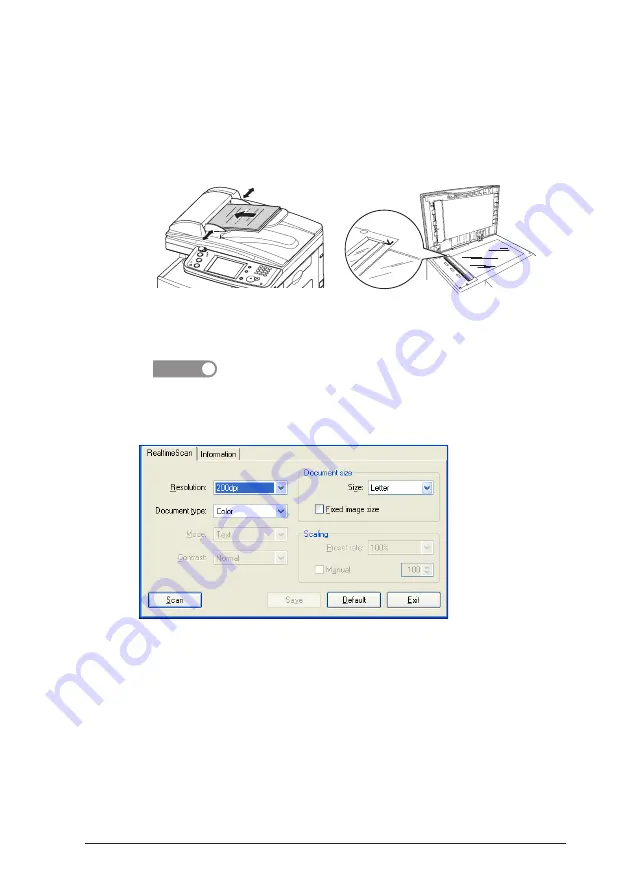
5-1
5 Scanning a document
5.1 Scanning a doucment
1
Place the document face up in the automatic document feeder (ADF), or
face down on the document glass.
2
Start a TWAIN compliant application on your PC.
3
Select “Oce fx2081 Scanner” as the scanner device.
NOTE
The process of selecting a scan device varies by application software,
please refer to your application software user’s guide for assistance.
4
Select the “Realtime Scan” tab.
5
Adjust the scan settings.
• Resolution — You can choose to scan at 200 dpi, 300 dpi or 600 dpi
resolution. Scanning at 600 dpi provides greater detail in scanned
images, but creates large files and uses more PC and machine memory.
Your PC application may not correctly display color images that are
scanned at 600 dpi.
• Document type — You can choose either “B/W” (Black&White), “Gray-
scale” or “Color”. “Color” scans up to 65535 colors (24 bit).
Summary of Contents for fx2081
Page 1: ......
Page 25: ...1 20 This page intentionally left blank...
Page 35: ...2 10 2 7 Updating the driver Refer to page 1 17 2 8 Uninstalling the driver Refer to page 1 18...
Page 65: ...3 30 This page intentionally left blank...
Page 75: ...6 6 This page intentionally left blank 6 6...
Page 79: ...7 4 This page intentionally left blank...
Page 80: ...2010...



























