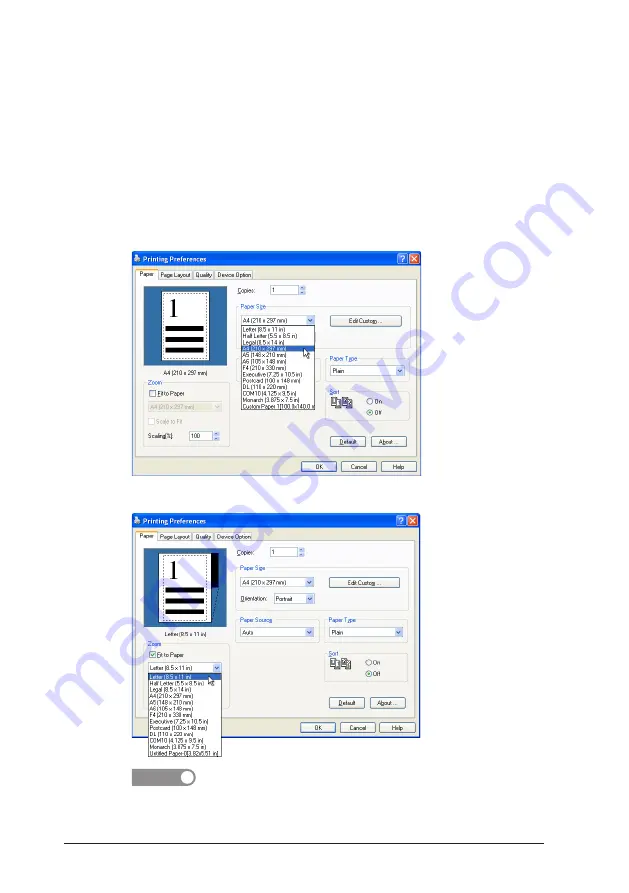
3-28
3.8.6 Printing on specified size paper
To print on a specified size paper, click “Fit to Paper” on the “Paper” tab of the
printer driver. Also, you can select whether the document should be resized
automatically to fit to the selected size paper.
Here, “WordPad” in Windows XP Professional is used as the example.
1
Click “Print…” from the “File” menu.
2
Make sure that the Océ fx2081 PCL printer has been marked in the
“Select Printer” field and then click [Preferences].
3
Select the “Paper” tab and the paper size (the size set in the application
software).
4
Click “Fit to Paper”, and select the paper size you want to use.
NOTE
When “Scaling(%)” is not set to 100%, “Fit to Paper” is not available.
Summary of Contents for fx2081
Page 1: ......
Page 25: ...1 20 This page intentionally left blank...
Page 35: ...2 10 2 7 Updating the driver Refer to page 1 17 2 8 Uninstalling the driver Refer to page 1 18...
Page 65: ...3 30 This page intentionally left blank...
Page 75: ...6 6 This page intentionally left blank 6 6...
Page 79: ...7 4 This page intentionally left blank...
Page 80: ...2010...






























