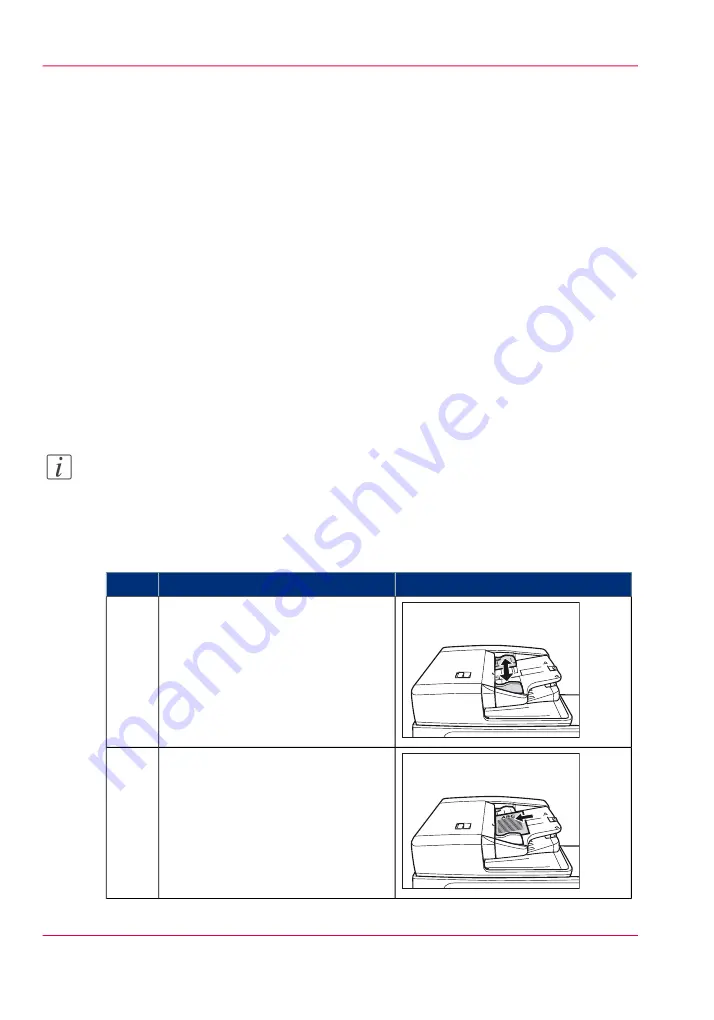
Copy or scan originals using the ADF
Introduction
Use the ADF to copy or scan a set of up to 300 originals. The scanner automatically feeds
the originals to the glass plate and scans them. 2-sided originals can also be scanned as 2-
sided documents.
Do not place the following types of originals into the ADF:
• Thin originals, when the scanner is located in an environment with high temperatures
or high humidity.
• Torn originals or originals with large binding holes.
• Severely curled originals or originals with sharp folds.
• Clipped or stapled originals.
• Carbon backed paper.
• Transparencies and other highly transparent originals.
• Any other originals which may not feed smoothly.
Note:
Always smooth out any folds in your originals before placing them into the ADF.
How to copy or scan originals using the ADF
Copy originals in the ADF
#
Illustration
Action
Step
Adjust the paper guides to fit the size
of your originals.
1
Neatly place your originals with the
side to be copied face up into the
originals tray.
Place your originals as far into the
ADF as possible until the originals
indicator is lit.
2
Chapter 2 - Use the scanner
18
Copy or scan originals using the ADF
Summary of Contents for Duplex Color Image Reader Unit-D1
Page 1: ...Duplex Color Image Reader Unit D1 Operating information Océ User Manual ...
Page 4: ...4 Contents ...
Page 5: ...Chapter 1 Preface ...
Page 9: ...Chapter 2 Use the scanner ...
Page 20: ...Chapter 2 Use the scanner 20 Copy or scan originals using the ADF ...
Page 21: ...Chapter 3 Maintenance ...
Page 26: ...Chapter 3 Maintenance 26 Clean the scanner sensors ...
Page 27: ...Chapter 4 Troubleshooting ...
Page 31: ...Appendix A Specifications ...






























