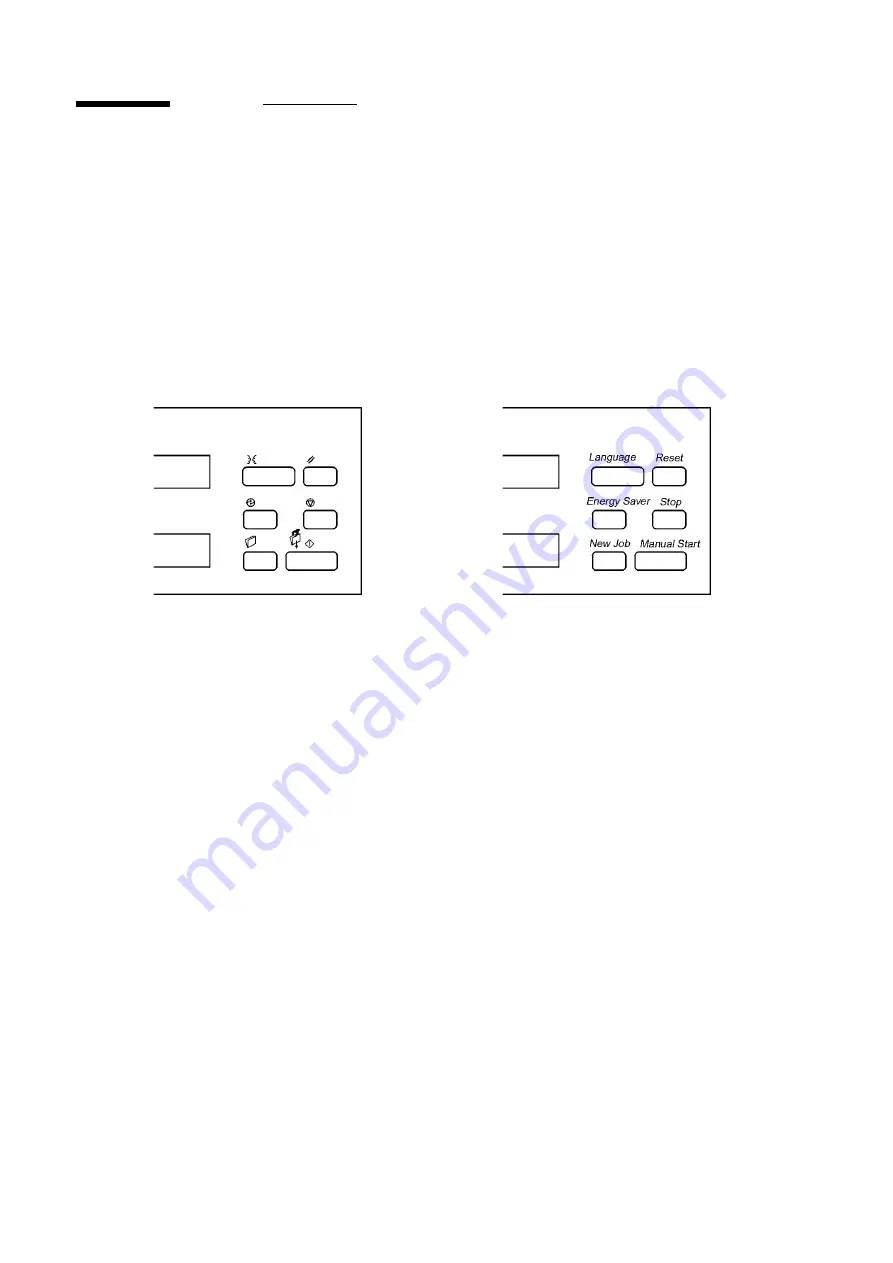
40
Customising your Océ DFS10
How to change the Customer Tools
features
The buttons on the right side of the Control Panel on the DFS10 enable you to enter the
Customer Tools mode and change the features. For assistance with the location of these
buttons, refer to the illustrations below.
To change the Customer Tools features, first use the instructions on this page to access the
Customer Tools features. Then use the instructions on the following pages to change the
settings for the desired features.
Entering the Customer Tools mode
To enter the Customer Tools mode, do the following:
1. Simultaneously press and release the
Energy Saver
and
Stop
buttons.
The Message Display and Cover Supply Contents Display will now contain instructions
for accessing the Customer Tools.
2. Do one of the following:
a. If the security code has not been changed, enter the default security code by pressing
the
Language
button five times.
b. If the security code has been changed, enter the current five-button security code.
NOTE:
For security, the code you enter will display as asterisks.
Europe North America
Summary of Contents for DFS10
Page 1: ...Océ DFS10 Operator Manual ...
Page 2: ...Océ Technologies B V All rights reserved Id 7241873 ...
Page 24: ...18 Getting to know the Océ DFS10 Notes ...
Page 42: ...36 Making the books Notes ...
Page 59: ...Problem solving 53 ...
Page 77: ...71 Océ DFS10 Operator Manual Appendix A Safety information ...
Page 82: ...76 Safety information ...
Page 83: ...77 Océ DFS10 Operator Manual Appendix B Miscellaneous ...
Page 90: ......
















































