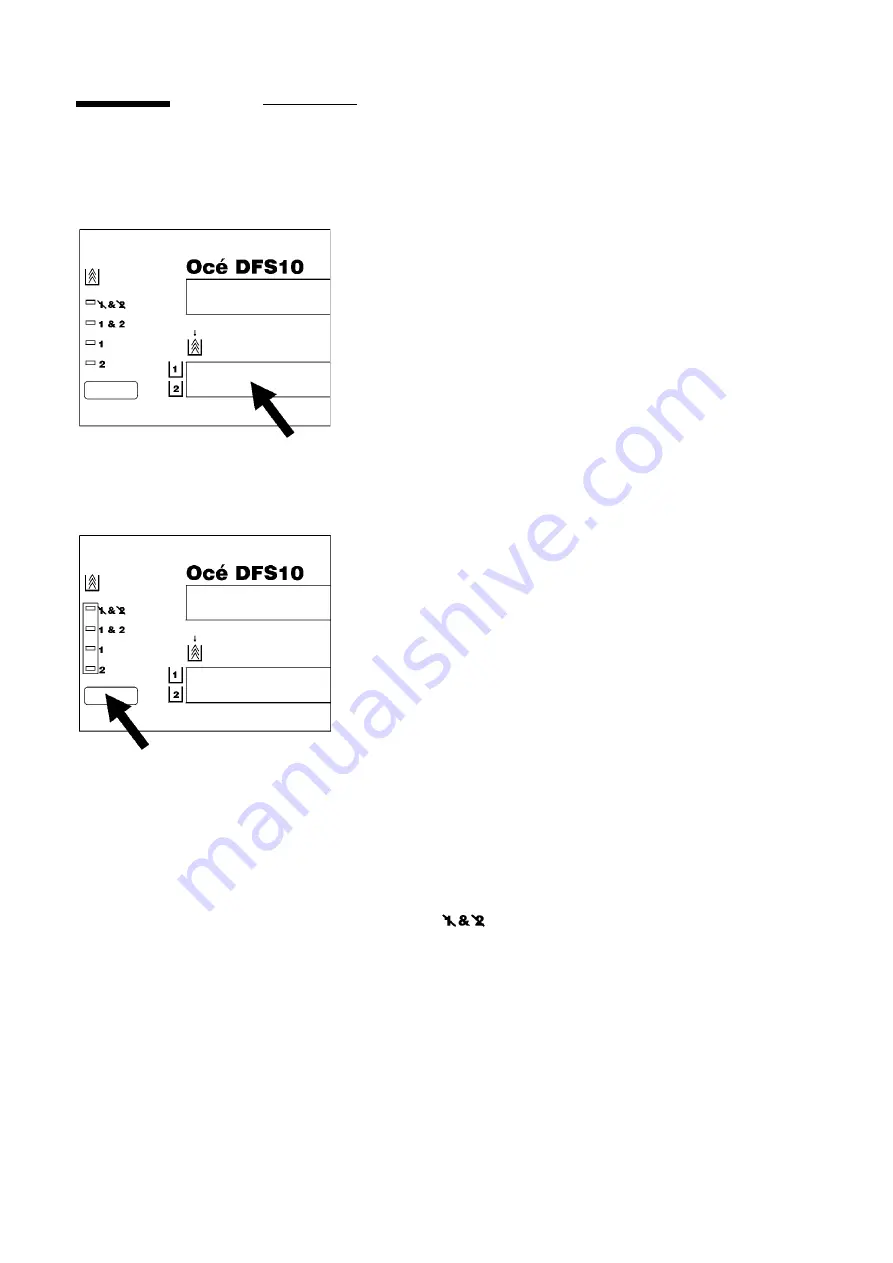
24
Making the books
Selecting the cover supply
To select the cover supply, follow the procedure below.
1. Check the Cover Supply Contents Display on the Control
Panel of the DFS10.
• Determine the type, color and spine width of the covers
in Cover Tray 1 and Cover Tray 2.
2. Press and release the Cover Supply Select button on the
Control Panel of the DFS10 until the green light to the left
of the desired selection lights.
• Use
1
to select Cover Tray 1.
• Use
2
to select Cover Tray 2.
• Use
1&2
to select Cover Tray 1 and Cover Tray 2. This
selection is applicable when you are running a large job
and both Cover Tray 1 and Cover Tray 2 have the same
covers loaded. The DFS10 will feed from Cover Tray 1
first. When Cover Tray 1 empties, the DFS10 will
automatically begin feeding from Cover Tray 2. It will
repeat the process of switching from the full to the
empty tray until the job completes. This ensures that
you will not lose any valuable production time while
you replace an empty cassette.
NOTE:
When using Cover Tray 1 and Cover Tray 2
together, you must have the identical covers in both
cover trays. This means that the cover size, cover color
and cover type must be the same.
• Use (
None)
to disable Cover Tray 1
and Cover
Tray 2. This selection is applicable to off-line mode
only. When neither Cover Tray has the correct covers,
you can bypass the Cover Trays feature entirely and
add the covers manually using the Manual Feeder. The
DFS10 will use only the covers that you insert
manually with your copy sets.
Summary of Contents for DFS10
Page 1: ...Océ DFS10 Operator Manual ...
Page 2: ...Océ Technologies B V All rights reserved Id 7241873 ...
Page 24: ...18 Getting to know the Océ DFS10 Notes ...
Page 42: ...36 Making the books Notes ...
Page 59: ...Problem solving 53 ...
Page 77: ...71 Océ DFS10 Operator Manual Appendix A Safety information ...
Page 82: ...76 Safety information ...
Page 83: ...77 Océ DFS10 Operator Manual Appendix B Miscellaneous ...
Page 90: ......
















































