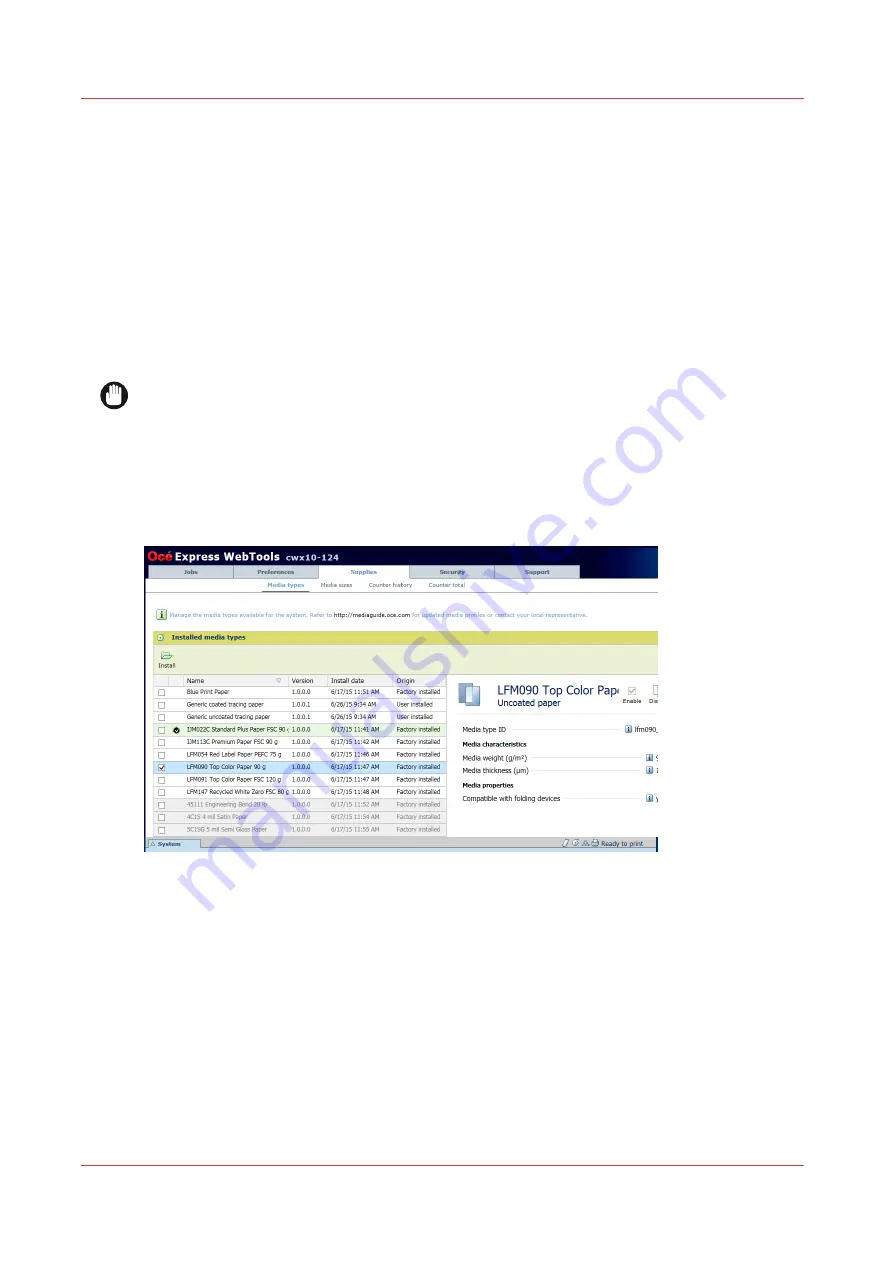
Install media profiles
A media profile contains a number of preset values that give the best print result per media type
for your system. By default a number of media profiles is available after installation, but regularly
new media types that require new media profiles become available. Also, due to changes in the
production methods for media, existing media profiles can change over time. When a new or
updated media profile becomes available you can retrieve it via your local representative.
For each media type the media profile optimizes a number of settings.
• Mixing of colors (system setting, cannot be modified).
• Settings for optimal paper handling and runability.
When a new media type becomes available that you want your Océ ColorWave 900 to support
you need to install the corresponding media profile.
IMPORTANT
This setting is editable for the System administrator or Power user.
Procedure
1.
Click [Supplies] - [Media types].
2.
If you want to update a media profile, click on the check box of the media profile you want to
update.
3.
Click on the [Install] button in the toolbar above the media profiles list.
4.
Click Browse to navigate to the correct file on your workstation.
5.
Select the media profile and click "Open".
Install media profiles
74
Chapter 4 - Media handling
Summary of Contents for ColorWave 900
Page 1: ...Operation guide Oc ColorWave 900 User Manual...
Page 7: ...Chapter 1 Introduction...
Page 14: ...Available documentation 14 Chapter 1 Introduction...
Page 15: ...Chapter 2 Explore the print system...
Page 33: ...Ease of operation Chapter 2 Explore the print system 33...
Page 40: ...Status of the printer 40 Chapter 2 Explore the print system...
Page 41: ...Chapter 3 Getting started...
Page 56: ...Move the printer 56 Chapter 3 Getting started...
Page 57: ...Chapter 4 Media handling...
Page 78: ...Check the media compatibility with folding devices 78 Chapter 4 Media handling...
Page 79: ...Chapter 5 Configure the print system...
Page 101: ...The Preferences System settings Chapter 5 Configure the print system 101...
Page 136: ...Accounting workflow 136 Chapter 5 Configure the print system...
Page 137: ...Chapter 6 Plan jobs...
Page 149: ...Chapter 7 Print jobs...
Page 163: ...Chapter 8 Adjust the print quality and print productivity...
Page 175: ...Chapter 9 Maintain the print system...
Page 190: ...Align printheads Manual horizontal 190 Chapter 9 Maintain the print system...
Page 259: ...Chapter 10 Troubleshooting...
Page 287: ...Chapter 11 Support...
Page 294: ...Downloads and support for your product 294 Chapter 11 Support...
Page 295: ...Chapter 12 References...
Page 319: ......






























