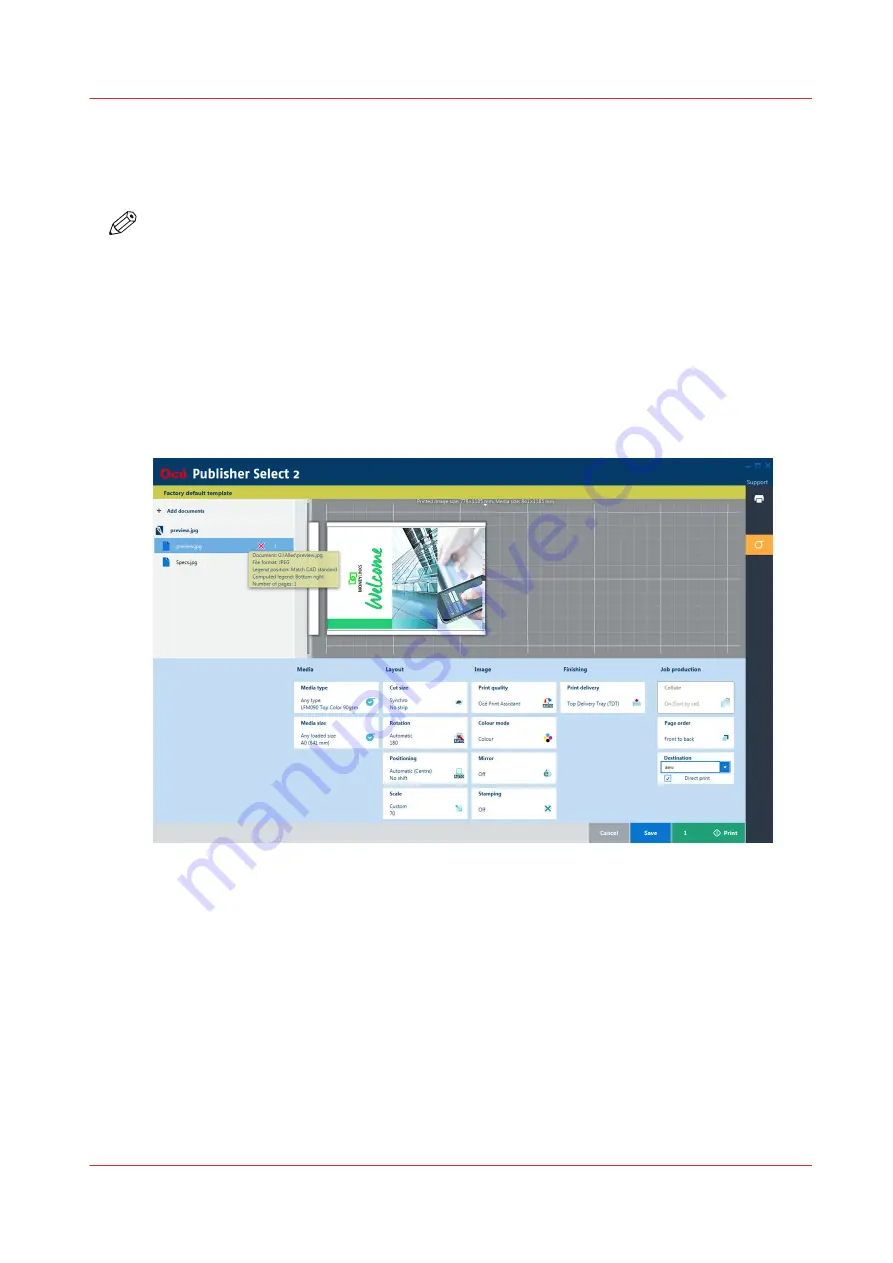
Use Océ Publisher Select 2 to send a print job
Océ Publisher Select 2 is a job submission application that allows you to create, preview, print,
and manage jobs for the Océ ColorWave 900.
NOTE
You can download the Océ Publisher Select 2 software on
downloads.oce.com on page
under
the product page. Here you can also download the operation guide for more information.
Océ Publisher Select 2
Use Océ Publisher Select 2 to:
• Connect to the printer.
• Set up the application settings to your preferences.
• Check the media and ink available in the printer.
• Create a job.
• Submit your job to the printer.
Procedure
1.
Start Océ Publisher Select 2 and connect it to the printer.
The homescreen opens.
2.
In the right screen, check the printer status for the available ink and media.
3.
Select a template or create a custom template and select it.
4.
Add documents to the job.
5.
Select one document of a job to check or adjust the print settings in the bottom screen.
6.
Check the print preview.
7.
Click on the green print button, to print the job.
8.
Track and manage a submitted job in the submitted jobs list.
Use Océ Publisher Select 2 to send a print job
Chapter 7 - Print jobs
153
Summary of Contents for ColorWave 900
Page 1: ...Operation guide Oc ColorWave 900 User Manual...
Page 7: ...Chapter 1 Introduction...
Page 14: ...Available documentation 14 Chapter 1 Introduction...
Page 15: ...Chapter 2 Explore the print system...
Page 33: ...Ease of operation Chapter 2 Explore the print system 33...
Page 40: ...Status of the printer 40 Chapter 2 Explore the print system...
Page 41: ...Chapter 3 Getting started...
Page 56: ...Move the printer 56 Chapter 3 Getting started...
Page 57: ...Chapter 4 Media handling...
Page 78: ...Check the media compatibility with folding devices 78 Chapter 4 Media handling...
Page 79: ...Chapter 5 Configure the print system...
Page 101: ...The Preferences System settings Chapter 5 Configure the print system 101...
Page 136: ...Accounting workflow 136 Chapter 5 Configure the print system...
Page 137: ...Chapter 6 Plan jobs...
Page 149: ...Chapter 7 Print jobs...
Page 163: ...Chapter 8 Adjust the print quality and print productivity...
Page 175: ...Chapter 9 Maintain the print system...
Page 190: ...Align printheads Manual horizontal 190 Chapter 9 Maintain the print system...
Page 259: ...Chapter 10 Troubleshooting...
Page 287: ...Chapter 11 Support...
Page 294: ...Downloads and support for your product 294 Chapter 11 Support...
Page 295: ...Chapter 12 References...
Page 319: ......






























