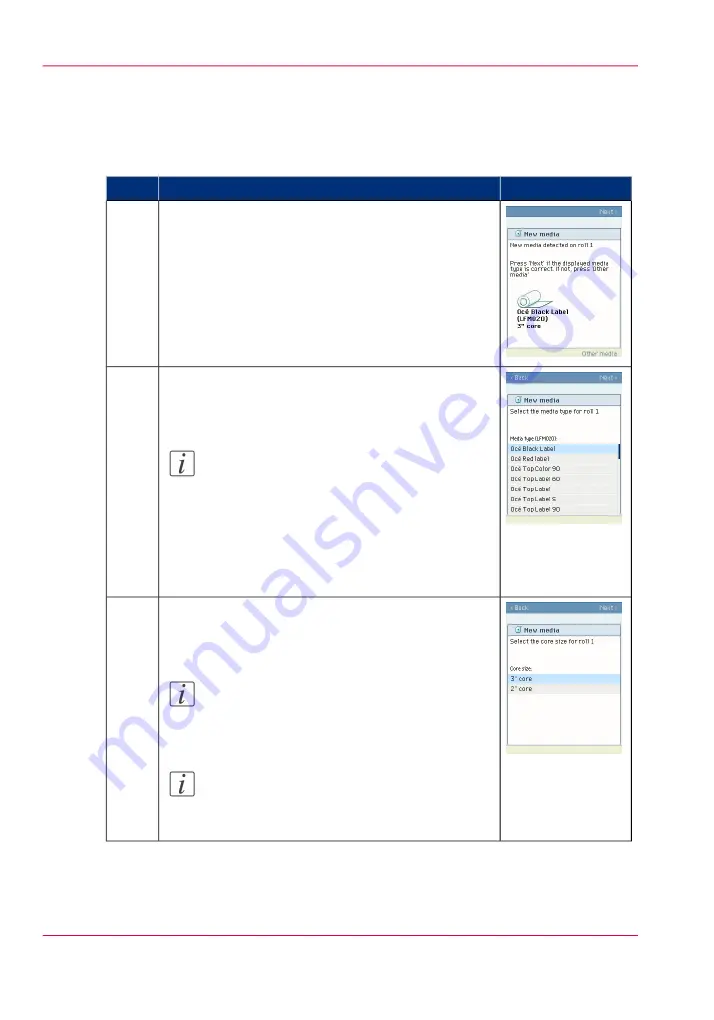
Define the media type and the core size
How to define the media type and the core size
#
Illustration
Action
If the displayed media type and core size is correct you
can press 'Next >' and go to step 4.
Otherwise, press 'Other media' and continue with step
2.
1
Use the 'Scroll wheel' to select the correct media type
from the list and confirm your entry with the 'Confir-
mation key'.
Note:
If the correct media type is not available on
your printer operator panel, you must first
make a new media profile available on the
printer operator panel. (see
profile available on the printer operator panel’
)
2
Use the 'Scroll wheel' to select the correct core size for
your new media roll and confirm your entry with the
'Confirmation key'.
Note:
The standard roll core size for the Océ Color-
Wave 650 Poster Printer is 3".
Note:
This step is displayed only when the setting
'Two-inch core used' is enabled.
3
Chapter 5 - Use the printing system
164
Define the media type and the core size
Summary of Contents for ColorWave 650
Page 1: ...o Oc ColorWave 650 Poster Printer Instant Poster Power User manual Operating information...
Page 9: ...Chapter 1 Preface...
Page 13: ...Chapter 2 Get to know the printing system...
Page 54: ...Chapter 2 Get to know the printing system 54 Correct use of the Oc delivery tray...
Page 55: ...Chapter 3 Prepare the printing sys tem for use and get start ed...
Page 91: ...Chapter 4 Configure the printing system...
Page 146: ...Chapter 4 Configure the printing system 146 Set the Color management settings...
Page 147: ...Chapter 5 Use the printing system...
Page 239: ...Chapter 6 Account Management...
Page 247: ...Chapter 7 Manage media on the Oc ColorWave 650 Poster Printer printing system...
Page 265: ...Chapter 8 Print quality and Print productivity...
Page 313: ...Chapter 9 License management...
Page 322: ...Chapter 9 License management 322 Install a new license...
Page 323: ...Appendix A Contact...
Page 335: ...1...






























