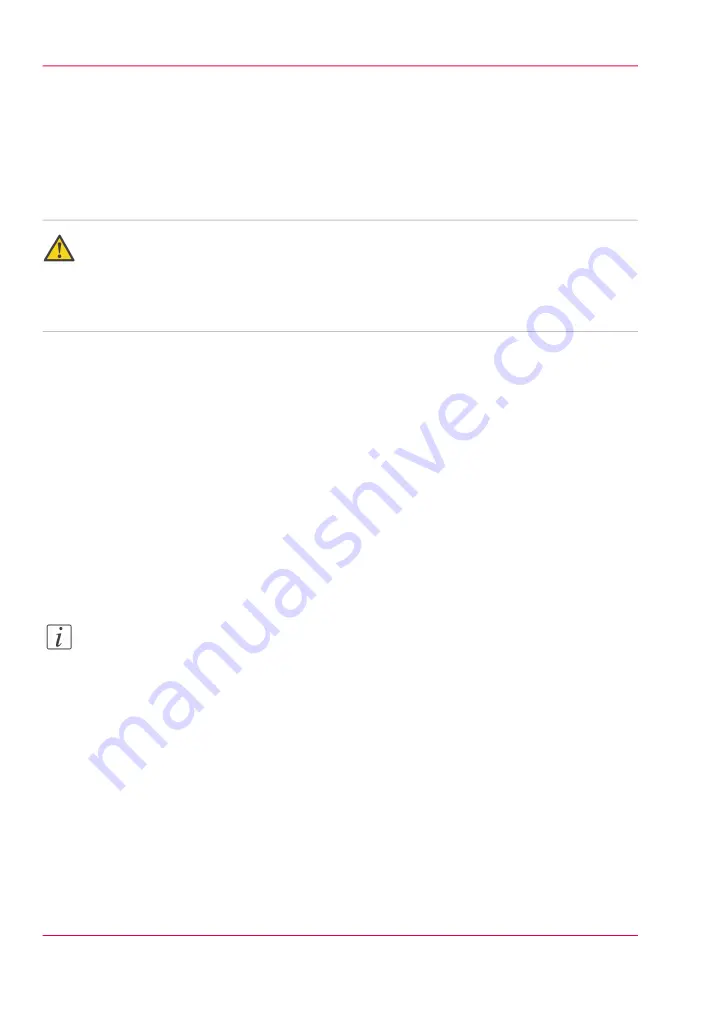
Change the password for authorized users
When to do
For security reasons it is advised to periodically change the password for the 3 access
modes (Key operator, System administrator, Power user) to the Océ Express WebTools.
Caution:
The operator can enable (for example after installation) the possibility for Service to reset
the passwords without reinstallation. In such cases, a specific setting (accessible for Service)
that allows password resetting becomes visible. If the operator did not enable this and
passwords are lost, reinstallation is necessary.
How to change the password for authorized users
1.
Click 'Configuration' - 'Connectivity' - 'Passwords'.
2.
Expand the 'Passwords' section.
3.
Depending on the password you want to change, select 'Key operator password', 'System
administrator password' or 'Power user password'. A secondary window appears.
4.
Log in as Key operator to change the key operator password. The default key operator
password is KeyOp.
Log in as System administrator to change the system administrator password. The default
system administrator password is SysAdm.
Log in as Power user to change all the passwords. The default power user password is
PowUsr.
Note:
The passwords are case sensitive. You can only use characters from the following range:
A-Z
a-z
0-9
_ - ~ ! ? @ # $ % ^ * + = , . : ; / [ ] ( ) { }
No other characters may be used.
5.
Enter the new password twice to confirm your input. The password is hidden.
6.
Click 'Ok' to confirm your entries or 'Cancel' to reject your entries.
Chapter 4 - Configure the printing system
120
Change the password for authorized users
Summary of Contents for ColorWave 650
Page 1: ...o Oc ColorWave 650 Poster Printer Instant Poster Power User manual Operating information...
Page 9: ...Chapter 1 Preface...
Page 13: ...Chapter 2 Get to know the printing system...
Page 54: ...Chapter 2 Get to know the printing system 54 Correct use of the Oc delivery tray...
Page 55: ...Chapter 3 Prepare the printing sys tem for use and get start ed...
Page 91: ...Chapter 4 Configure the printing system...
Page 146: ...Chapter 4 Configure the printing system 146 Set the Color management settings...
Page 147: ...Chapter 5 Use the printing system...
Page 239: ...Chapter 6 Account Management...
Page 247: ...Chapter 7 Manage media on the Oc ColorWave 650 Poster Printer printing system...
Page 265: ...Chapter 8 Print quality and Print productivity...
Page 313: ...Chapter 9 License management...
Page 322: ...Chapter 9 License management 322 Install a new license...
Page 323: ...Appendix A Contact...
Page 335: ...1...






























