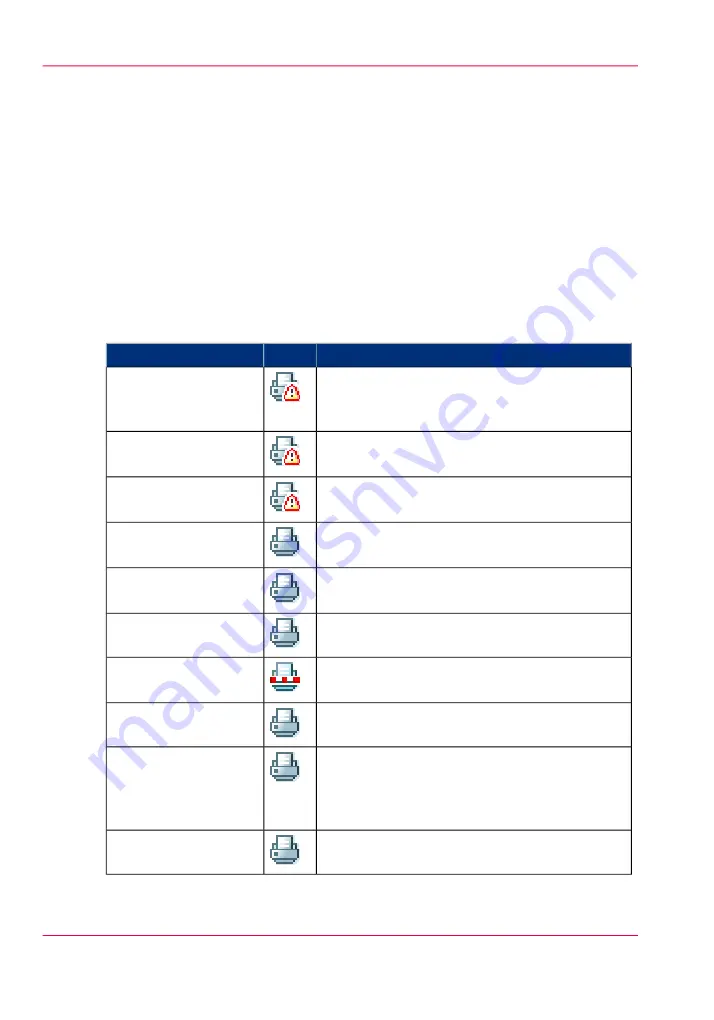
The system monitor
Introduction
You can open the system monitor to get an overview of the current status of the printing
system. When you click on the 'System' tab in the lower left corner of the screen, the
system monitor pops-up.
The system state (for example: 'Printing:') is displayed in the upper right corner of the
system monitor section of the Océ Express WebTools.
Overview of the system states
#
Description
Icon
State
The user is requested to go to the printer and fol-
low the instructions displayed on the operator
panel.
'User intervention re-
quired'
Status message when printer does not print because
the system memory is full.
'System memory is full'
Status message when printer does not print because
the printer is out of toner.
'Out of toner'
Energy saving state: State when not all functional-
ity is available due to printer sleeping.
'Sleeping...'
State when not all functionality is available due to
printer warming up.
'Warming up...'
State when the system software is initializing.
'Initializing...'
The system pauses the print queue but keeps access
to all other functionality.
'Printer paused'
The system is receiving or processing data.
'Processing...'
State when there is no active job and no waiting
job.
When a job arrives, no user intervention is needed
to start printing.
'Ready to print'
State when a print job is active.
'Printing:' <job-name>
Chapter 4 - Configure the printing system
108
The system monitor
Summary of Contents for ColorWave 650
Page 1: ...o Oc ColorWave 650 Poster Printer Instant Poster Power User manual Operating information...
Page 9: ...Chapter 1 Preface...
Page 13: ...Chapter 2 Get to know the printing system...
Page 54: ...Chapter 2 Get to know the printing system 54 Correct use of the Oc delivery tray...
Page 55: ...Chapter 3 Prepare the printing sys tem for use and get start ed...
Page 91: ...Chapter 4 Configure the printing system...
Page 146: ...Chapter 4 Configure the printing system 146 Set the Color management settings...
Page 147: ...Chapter 5 Use the printing system...
Page 239: ...Chapter 6 Account Management...
Page 247: ...Chapter 7 Manage media on the Oc ColorWave 650 Poster Printer printing system...
Page 265: ...Chapter 8 Print quality and Print productivity...
Page 313: ...Chapter 9 License management...
Page 322: ...Chapter 9 License management 322 Install a new license...
Page 323: ...Appendix A Contact...
Page 335: ...1...






























