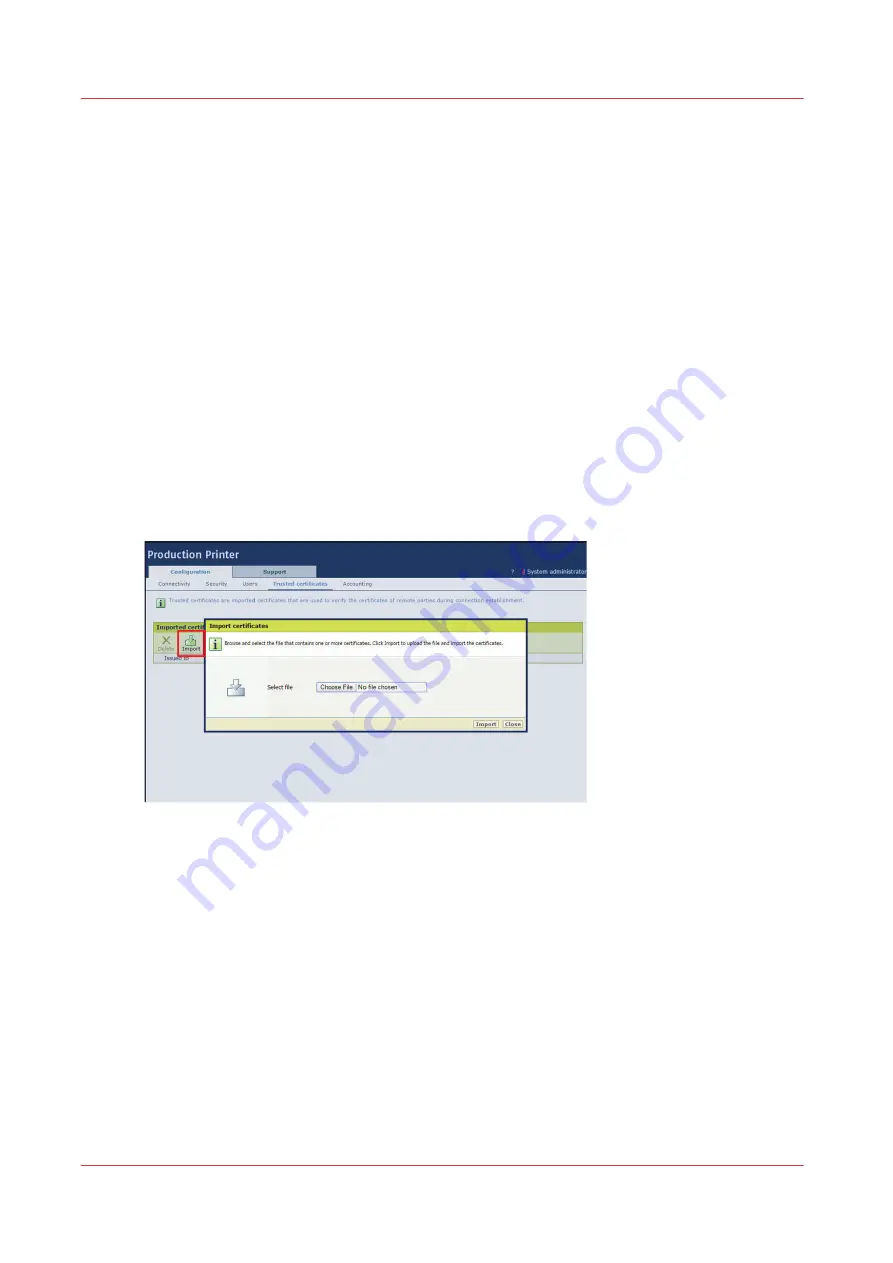
Import a trusted certificate
Introduction
Your company can use trusted certificates to secure communication with a mail server or a proxy
server. When this is the case, you must import the certificates in the settings editor to make sure
the controller recognizes them.
Before you begin
Ask your IT administrator, if there are:
• Intermediate and root certificates used to access the mail sever, e.g. in case of a secure
connection via SSL/TLS.
• Intermediate and root certificates used to access any proxy for Internet access.
In case any of these certificates are used make sure you get them from your IT administrator.
Procedure
1.
Open the settings editor.
2.
Click on [Configuration]
→
[Trusted certificates].
3.
Click on the [Import] icon.
4.
Click on [Browse...] and select the certificate file.
5.
Click on [Import].
Import a trusted certificate
166
Chapter 7 - Configure the network and security settings
Summary of Contents for Colorado 1640
Page 1: ...Operation guide Océ Colorado 1640 ...
Page 6: ...Contents 6 ...
Page 7: ...Chapter 1 Introduction ...
Page 15: ...Chapter 2 Explore the system ...
Page 23: ...Chapter 3 Handle the media ...
Page 87: ...Chapter 4 Print a job ...
Page 92: ...Status on the operator panel 92 Chapter 4 Print a job ...
Page 93: ...Chapter 5 Maintain the system ...
Page 113: ...1 2 9 Lift the metal holder up Replace the maintenance tray Chapter 5 Maintain the system 113 ...
Page 136: ...List of Océ Colorado 1640 maintenance materials 136 Chapter 5 Maintain the system ...
Page 137: ...Chapter 6 Improve quality ...
Page 153: ...Chapter 7 Configure the network and security settings ...
Page 173: ...Chapter 8 Troubleshooting and support ...
Page 193: ......






























