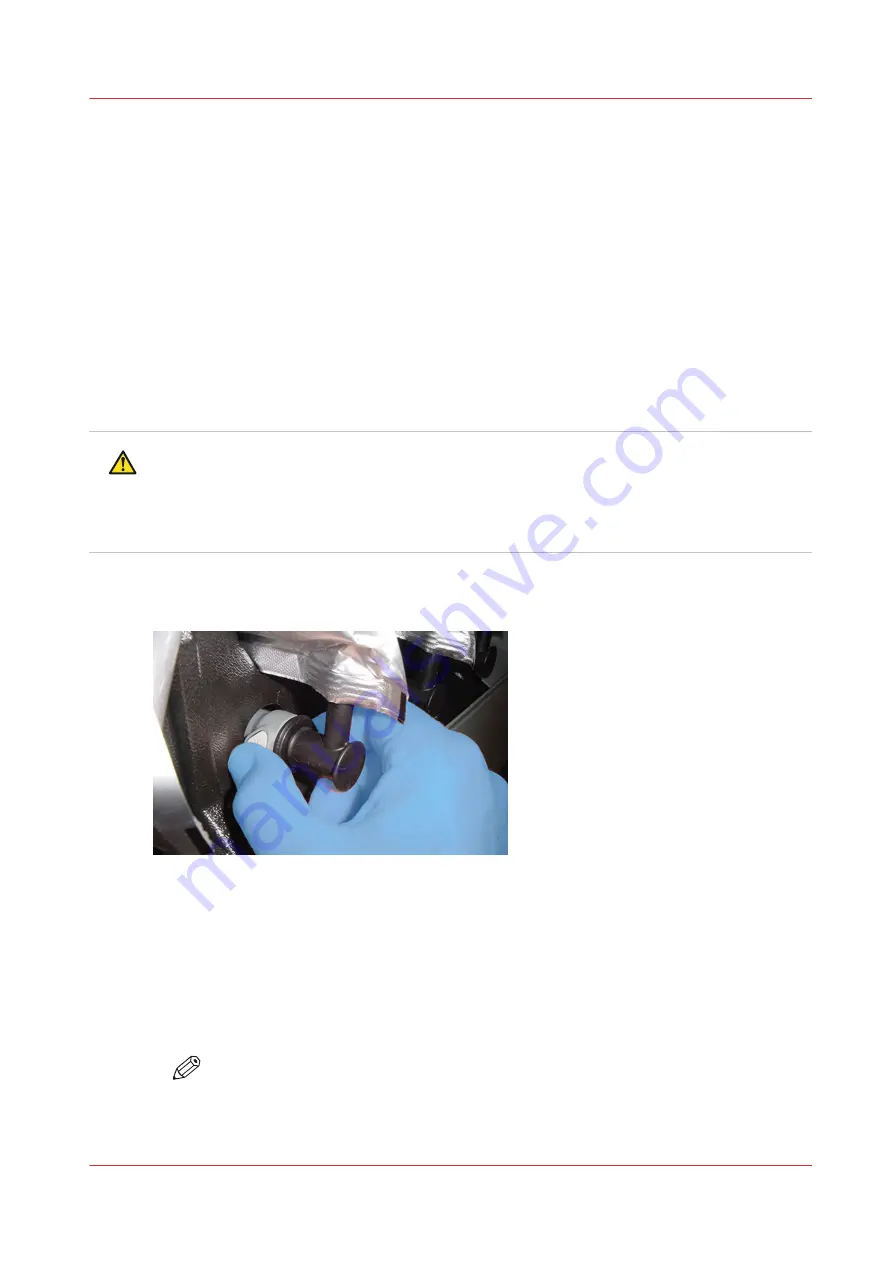
Change Ink Bags
Introduction
The ink is supplied in collapsible bags. An ink bag can be replaced at any time. An ink bag can be
changed during a print job. It is not necessary to stop the printer.
When to do
Ink bags should be replaced if:
• The printer displays an "Error: ink fill timed out" message.
• The operator sees that the bag is empty.
• An ink bag is nearly empty and the operator wants to leave the printer unattended during a
long print and does not want the ink to run out. The nearly empty bag can be reconnected and
used up later when the operator is present.
CAUTION
Use appropriate safety equipment - nitrile gloves and eye protectors. Take precautions to avoid
ink on your skin or in your eyes. Be sure to read the section on Safety Guidelines for Ink
Materials before handling UV inks. Also, read the SDS sheets available from the Océ Downloads
website for more information on ink safety and handling.
Remove the Quick-Release Coupler
Procedure
1.
Open the clear plastic door on the Ink Station.
2.
Identify the ink bag to be replaced.
3.
Press the quick-release coupler button at the bottom corner of the ink bag.
4.
Unhook the bag from the top of the ink station.
5.
Replace with a new ink bag of the same color.
6.
Push the quick-release coupler at the bottom corner of the new bag into place.
NOTE
If you place a bag in the wrong ink station (for example, yellow ink in the black ink
station) the display will show an error message and the printer will not print until the
correct bag is installed.
Change Ink Bags
Chapter 9 - Ink System Management
169
Summary of Contents for Arizona 365 GT
Page 1: ...Operation guide Oc Arizona 365 GT User Manual...
Page 6: ...Contents 6...
Page 7: ...Chapter 1 Introduction...
Page 11: ...Chapter 2 Product Overview...
Page 13: ...Chapter 3 Safety Information...
Page 38: ...Roll Media Safety Awareness 38 Chapter 3 Safety Information...
Page 39: ...Chapter 4 How to Navigate the User Interface...
Page 61: ...Chapter 5 How to Operate Your Oc Arizona Printer...
Page 76: ...How to Handle Media 76 Chapter 5 How to Operate Your Oc Arizona Printer...
Page 77: ...Chapter 6 How to Operate the Roll Media Option...
Page 109: ...Chapter 7 How to Use the Static Suppression Upgrade Kit...
Page 113: ...Chapter 8 How to Work With White Ink...
Page 164: ...How to Create and Use Quick Sets 164 Chapter 8 How to Work With White Ink...
Page 165: ...Chapter 9 Ink System Management...
Page 170: ...Change Ink Bags 170 Chapter 9 Ink System Management...
Page 171: ...Chapter 10 Error Handling and Troubleshooting...
Page 174: ...Troubleshooting Overview 174 Chapter 10 Error Handling and Troubleshooting...
Page 175: ...Chapter 11 Printer Maintenance...
Page 220: ...How to Remove Uncured Ink on the Capstan 220 Chapter 11 Printer Maintenance...
Page 221: ...Chapter 12 Regulation Notices...
Page 226: ...226 Chapter 12 Regulation Notices...
Page 227: ...Appendix A Application Information...
Page 233: ......






























