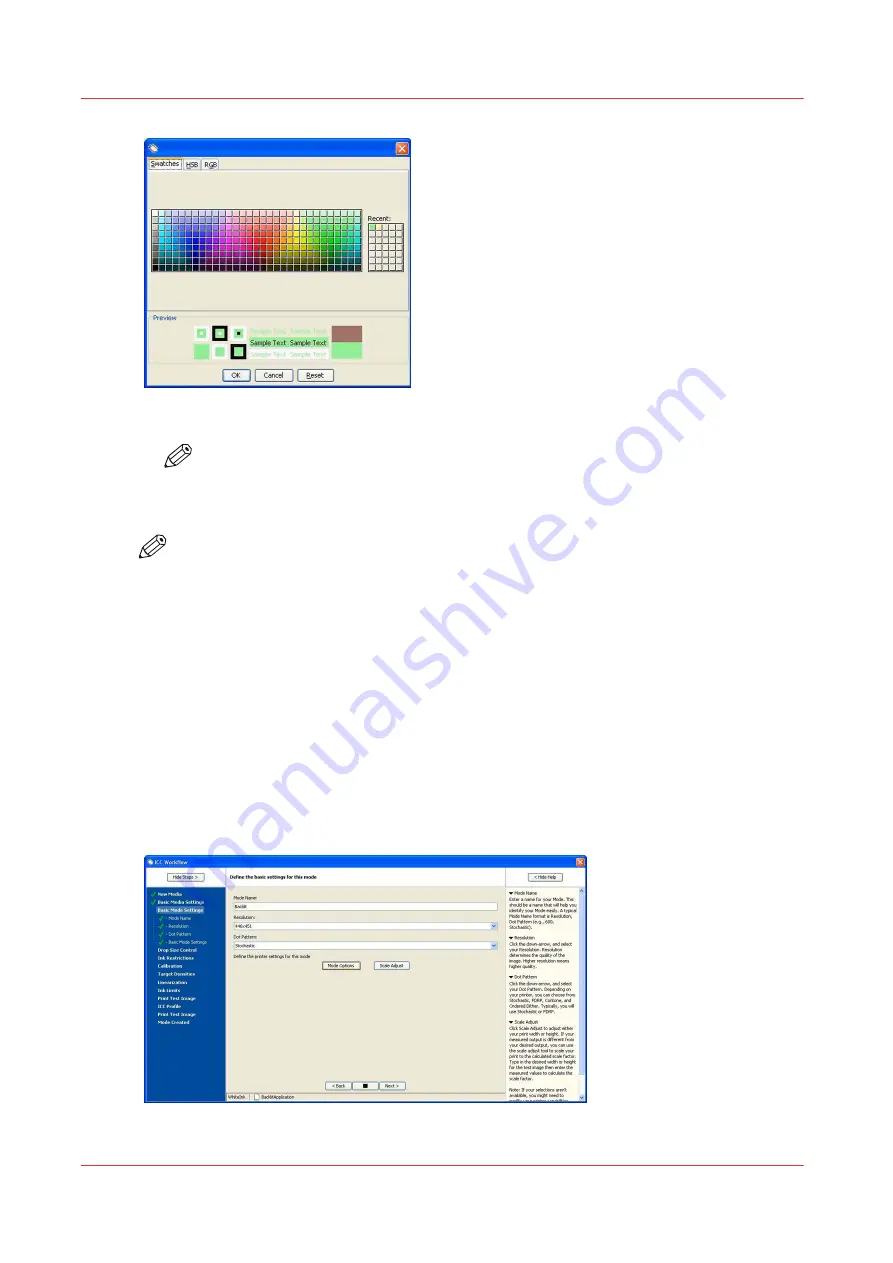
[118] Spot Preview Color
NOTE
The printer only has one available white ink spot channel, so do not insert a second
spot or the Rip will treat files using this configuration as separations.
8.
Click > OK.
NOTE
Most of the steps for creating a media with a white spot are similar to the regular
workflow. Please do not attempt these steps unless you have experience creating media
profiles. The profiling steps and color theory are not explained in detail and are not
covered in this document.
9.
For the best quality output results, we recommend that you continue building your media model
as described below.
How to Configure Layers and Print Order
If order to make use of the multi-layered Quality-Layered print mode in your printer, you must
configure your layers and also set what inks will print on each of the layers.
Procedure
1.
In Basic Mode Settings, click on Mode Options.
[119] Mode Options
How to Configure Layers and Print Order
152
Chapter 8 - How to Work With White Ink
Summary of Contents for Arizona 365 GT
Page 1: ...Operation guide Oc Arizona 365 GT User Manual...
Page 6: ...Contents 6...
Page 7: ...Chapter 1 Introduction...
Page 11: ...Chapter 2 Product Overview...
Page 13: ...Chapter 3 Safety Information...
Page 38: ...Roll Media Safety Awareness 38 Chapter 3 Safety Information...
Page 39: ...Chapter 4 How to Navigate the User Interface...
Page 61: ...Chapter 5 How to Operate Your Oc Arizona Printer...
Page 76: ...How to Handle Media 76 Chapter 5 How to Operate Your Oc Arizona Printer...
Page 77: ...Chapter 6 How to Operate the Roll Media Option...
Page 109: ...Chapter 7 How to Use the Static Suppression Upgrade Kit...
Page 113: ...Chapter 8 How to Work With White Ink...
Page 164: ...How to Create and Use Quick Sets 164 Chapter 8 How to Work With White Ink...
Page 165: ...Chapter 9 Ink System Management...
Page 170: ...Change Ink Bags 170 Chapter 9 Ink System Management...
Page 171: ...Chapter 10 Error Handling and Troubleshooting...
Page 174: ...Troubleshooting Overview 174 Chapter 10 Error Handling and Troubleshooting...
Page 175: ...Chapter 11 Printer Maintenance...
Page 220: ...How to Remove Uncured Ink on the Capstan 220 Chapter 11 Printer Maintenance...
Page 221: ...Chapter 12 Regulation Notices...
Page 226: ...226 Chapter 12 Regulation Notices...
Page 227: ...Appendix A Application Information...
Page 233: ......






























