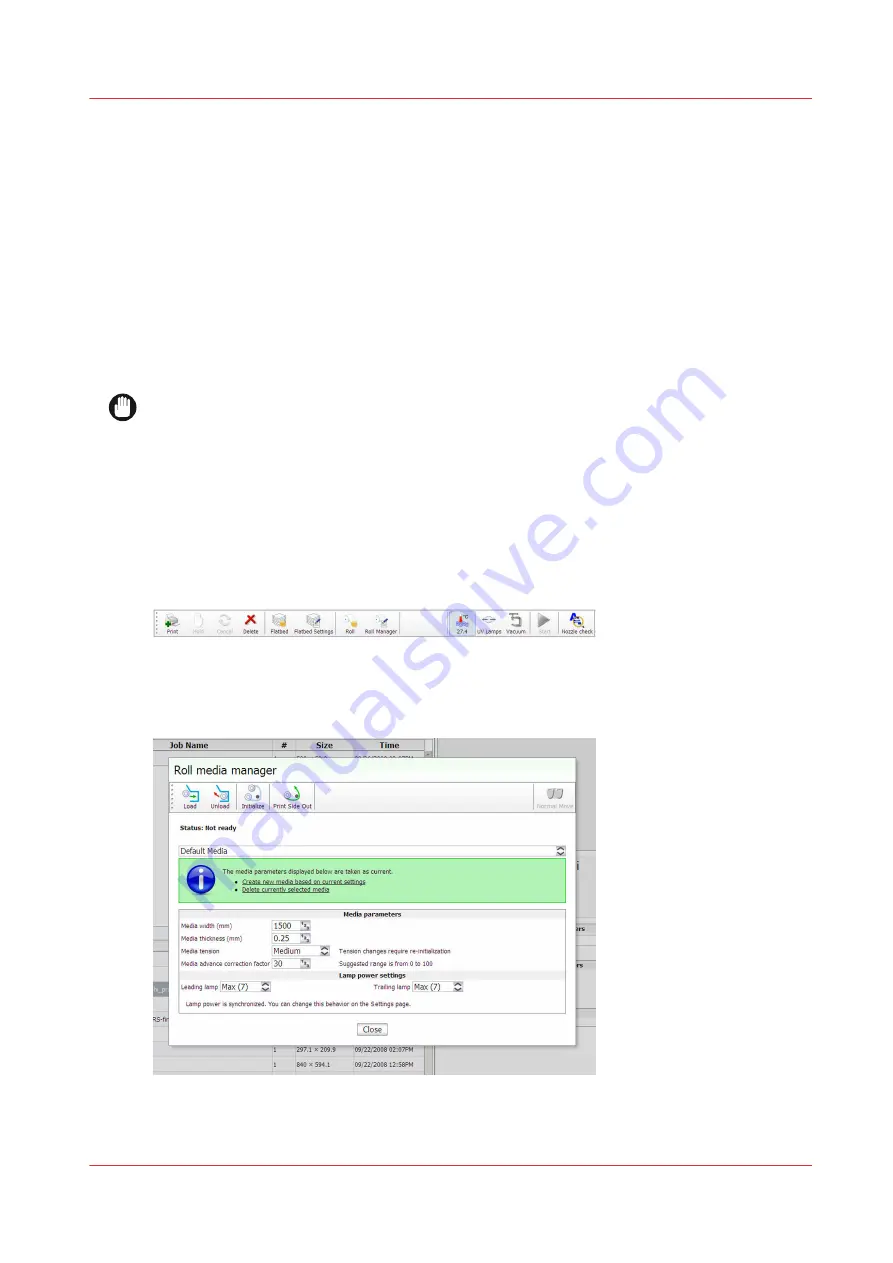
How to Print on Roll Media
Introduction
To print an RMO image, media must be loaded and the RMO initialized. Use the Print Job module
and the Roll Media Manager to prepare and start the print job.
How to Print on Backlit Media
If your roll media is transparent or opaque and you are going to backlight the image and you
want to increase the density, set Quality mode in ProductionHouse. Then click on the Quality
parameter in the Print Job menu and select Quality-Density before you initialize the job. This
mode increases the density of ink for this image as it prints and therefore improves the
appearance of backlit images.
IMPORTANT
The red Emergency stop buttons do NOT stop the media transport when you print on roll media
(they only stop gantry and carriage movement). If you encounter a situation where the roll
media runs continuously without operator input, the only recourse is to shut off the printer's AC
power switch.
Procedure
1.
Click on the Roll icon in the menu bar of the Job Control module to disable the RMO print queue
(this allows you to check media parameters before the job actually prints in case the job was not
given a Hold status when it was generated in Onyx ProductionHouse).
[55] Roll Icon
2.
In the Print Job Control module, transfer a print job from the ONYX Workflow software.
3.
Click on the Roll Manager icon to enter the Roll Media Manager dialog window.
[56] Roll media manager
4.
Enter the Media width for the roll media that you have loaded.
How to Print on Roll Media
Chapter 6 - How to Operate the Roll Media Option
101
Summary of Contents for Arizona 365 GT
Page 1: ...Operation guide Oc Arizona 365 GT User Manual...
Page 6: ...Contents 6...
Page 7: ...Chapter 1 Introduction...
Page 11: ...Chapter 2 Product Overview...
Page 13: ...Chapter 3 Safety Information...
Page 38: ...Roll Media Safety Awareness 38 Chapter 3 Safety Information...
Page 39: ...Chapter 4 How to Navigate the User Interface...
Page 61: ...Chapter 5 How to Operate Your Oc Arizona Printer...
Page 76: ...How to Handle Media 76 Chapter 5 How to Operate Your Oc Arizona Printer...
Page 77: ...Chapter 6 How to Operate the Roll Media Option...
Page 109: ...Chapter 7 How to Use the Static Suppression Upgrade Kit...
Page 113: ...Chapter 8 How to Work With White Ink...
Page 164: ...How to Create and Use Quick Sets 164 Chapter 8 How to Work With White Ink...
Page 165: ...Chapter 9 Ink System Management...
Page 170: ...Change Ink Bags 170 Chapter 9 Ink System Management...
Page 171: ...Chapter 10 Error Handling and Troubleshooting...
Page 174: ...Troubleshooting Overview 174 Chapter 10 Error Handling and Troubleshooting...
Page 175: ...Chapter 11 Printer Maintenance...
Page 220: ...How to Remove Uncured Ink on the Capstan 220 Chapter 11 Printer Maintenance...
Page 221: ...Chapter 12 Regulation Notices...
Page 226: ...226 Chapter 12 Regulation Notices...
Page 227: ...Appendix A Application Information...
Page 233: ......






























